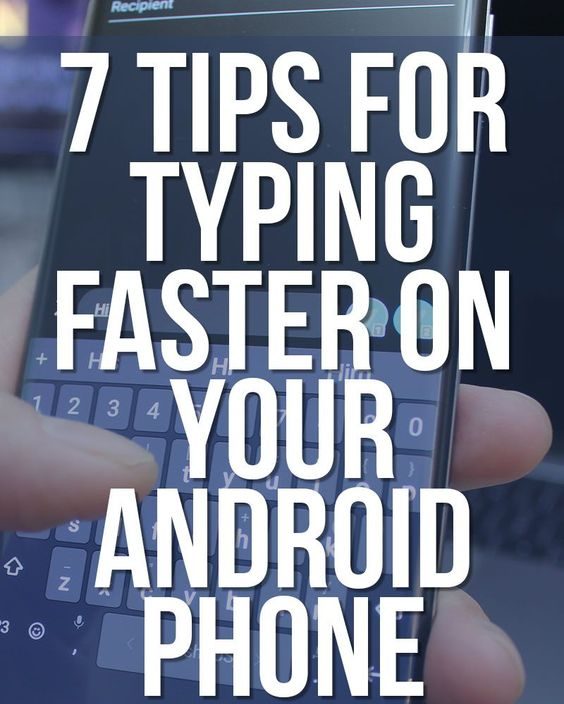When it comes to the using of Android phones, typing on a touchscreen device is nowhere near as convenient as typing on a physical keyboard. Tapping away on a slab of glass gives you little feedback aside from vibration, and the tiny keys make it easy to mistype.
Here are some tips can help you to tackle the problem
1. Download an Alternate Keyboard
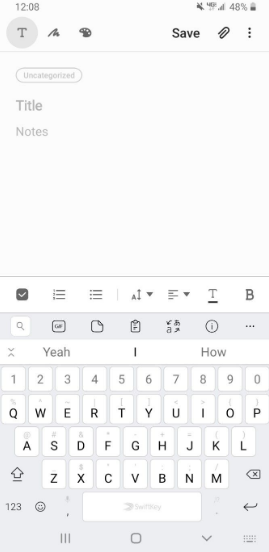
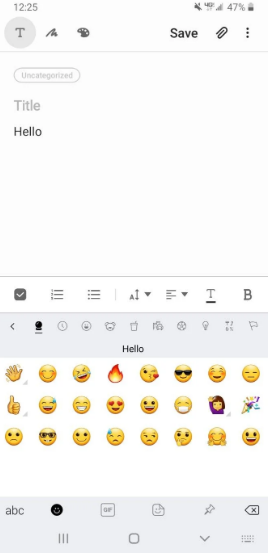
The keyboard that comes with your Android phone isn’t always the best option, especially if you want to type faster. Some default keyboards (like Samsung’s) might make you more prone to make mistakes that the autocorrect feature won’t always catch.
Fortunately, there are a lot of other great Android keyboards to try. Here are some worthy alternatives that can help you learn how to type faster:
Gboard: Gboard is one of the most well-known Android keyboards, since it’s made by Google. Not only does it allow for glide typing, voice typing, gesture controls, and seamless multilingual typing, but it also supports emoji predictions.
SwiftKey: SwiftKey has been around for a long time, and it boasts highly accurate text prediction and swipe typing. It also offers emoji suggestions and helps you with multi-lingual auto-correction across 300+ languages.
Fleksy: Fleksy prides itself on providing powerful text predictions and more natural gesture typing. It’s no wonder that a long-time Fleksy user broke the Guinness World Record for fastest mobile typing.
2. Take Advantage of Swipe Typing
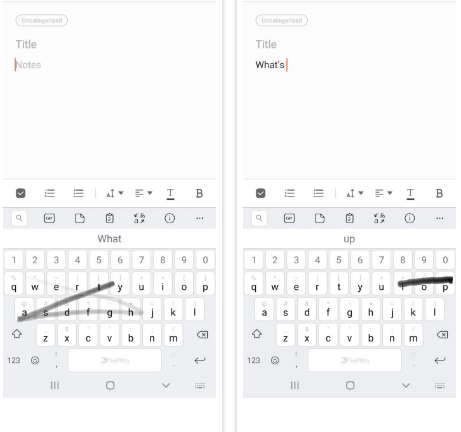
What if you could type without barely lifting a finger? When you take advantage of swipe typing, you can do just that. It’s easy to form words and sentences just by dragging your finger across the keyboard.
Gboard comes with this feature by default. To toggle or adjust it, head to Settings > System > Languages & input > Virtual keyboard > Gboard > Glide typing and adjust the options as needed. Most alternative keyboards support this feature, so you’ll find similar options in its settings.
3. Use Google Voice Typing
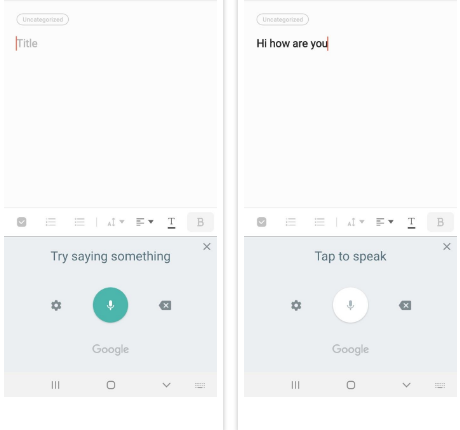
Provided you expect to avoid mobile typing altogether, you can enter text quickly by talking into your phone. Android comes with Google Voice Typing pre-installed—this accurate voice-to-text feature comes in handy as long as you can speak clearly into the microphone.
In order to access it on Gboard, tap the microphone icon on your keyboard. Other keyboards might have a similar key. If not, you can manually switch your keyboard to Google Voice Typing by tapping the Keyboard icon that appears at the bottom-right when typing.
4. Add Text Shortcuts
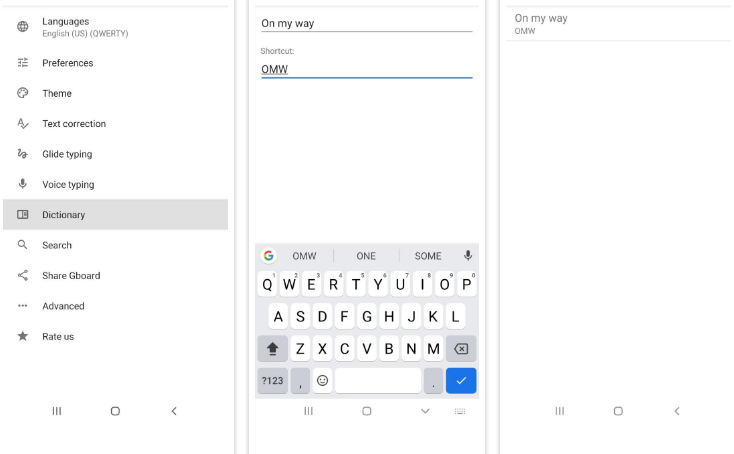
In order to create your own shortcut dictionary in Gboard, tap the arrow at the top-left of Gboard to show additional options and hit the Gear icon to open it settings. Then head to Dictionary > Personal Dictionary and select your language. From here, tap the Plus icon in the top-right corner.
5. To Master Text Predictions
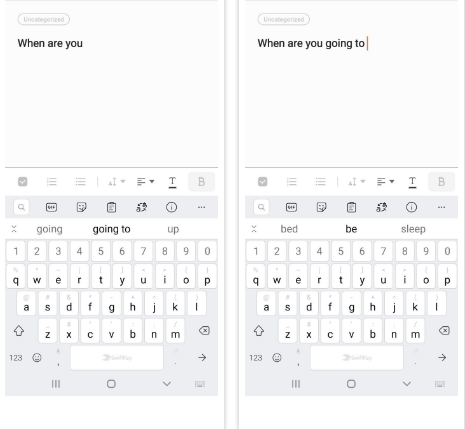
A lot of keyboards are with a text prediction feature. Keyboards like SwiftKey and Gboard use AI to learn your typing patterns and most frequently used words.
The keyboard will predict what you’re going to type next. These options typically appear in the bar above your keys—tapping one of them will insert that word or phrase directly into your message. You can also take advantage of this to insert the rest of a long word after you type the first few letters.
6. Modify Your Keyboard Layout
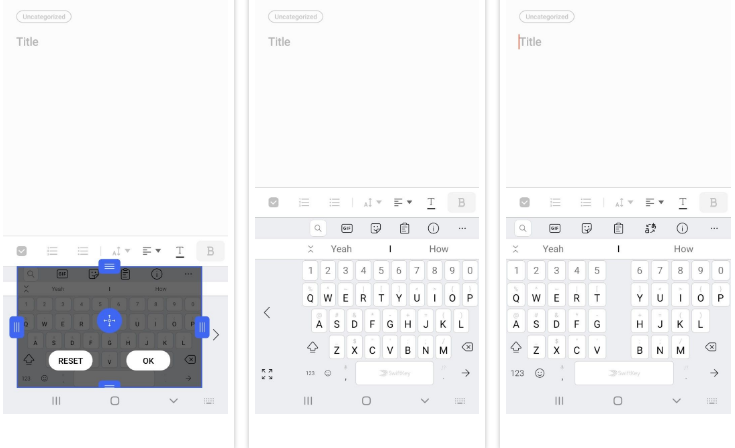
You could change your layout settings in SwiftKey to accommodate this. To do so, start by tapping the double-arrow icon at the top-left of the keyboard to reveal the shortcut bar, if you don’t see it already. Next, tap the three-dot button on the right side to show all options.
7. Practice With Typing Games on Android
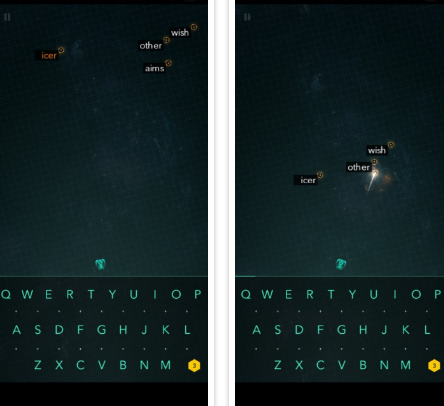
No matter what Android keyboard tips you use, your own typing speed might be a bottleneck. Here are some great Android games you can play to practice totyping and have fun:
ZType: ZType is a fun action game that helps you improve your typing skills. Each letter you type shoots off a plasma bullet into the enemy’s ships, so you need to type really quick!
Typing Master: Typing Master features words engraved on bricks that fall down from the top in the style of Tetris. Your aim is to type those words quickly and accurately before the brick hits the ground.