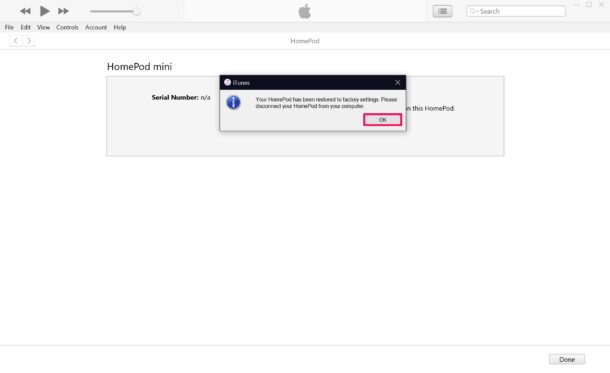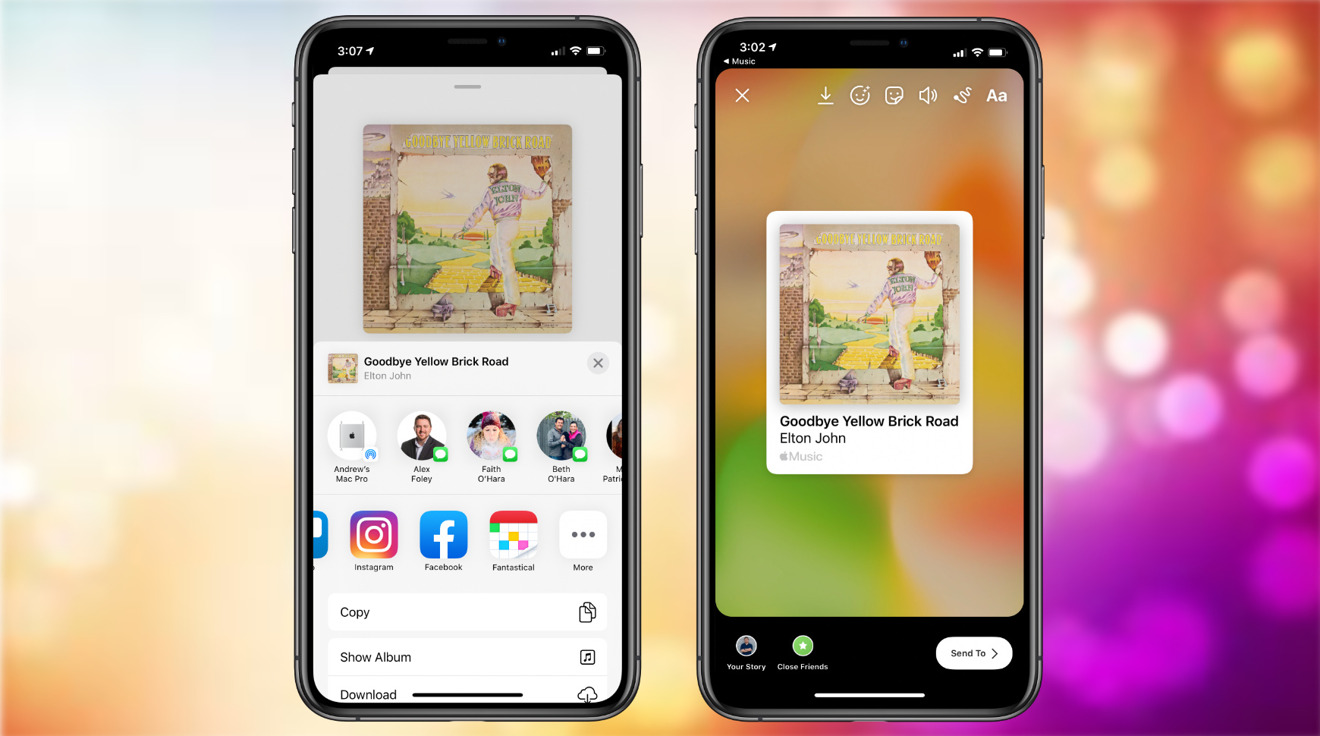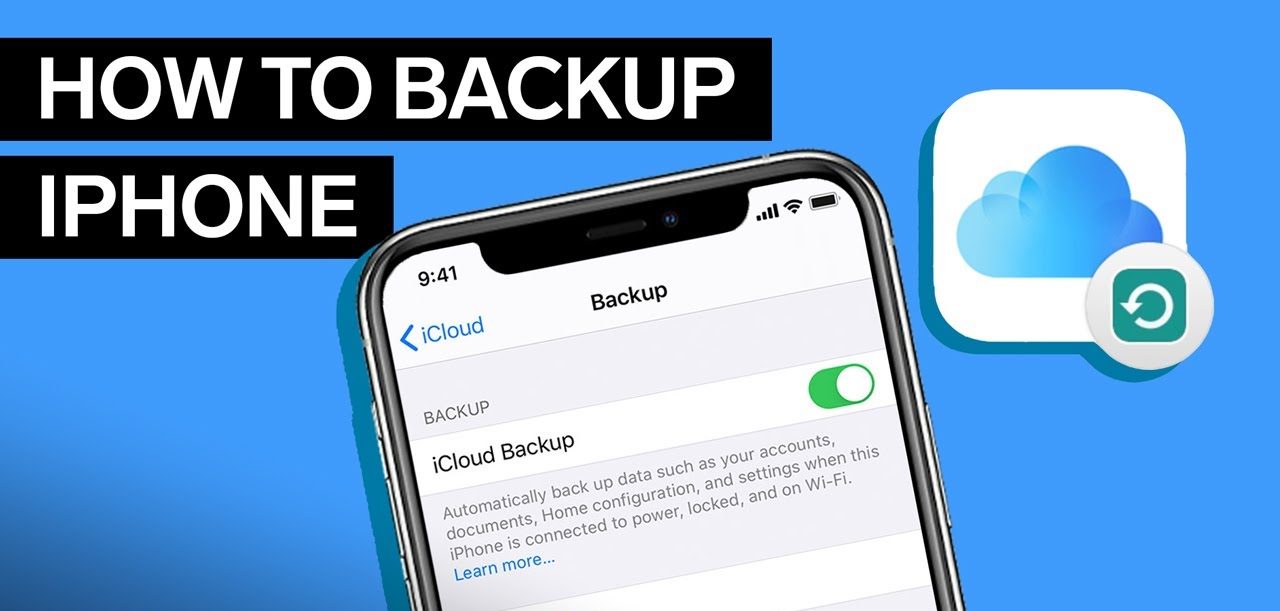Ok, guys, now I wanna ask you a question! Is your HomePod Mini not working? Whether HomePod is not responding at all no matter what you’ve tried, or is apparently bricked, you can try restarting, resetting, or even restoring your HomePod Mini to get it to work.

Well, to be honest, the steps are same with both Windows PC and Mac, except for the fact that Windows users will be using iTunes, but Mac users will just need to open a Finder window instead. Here are the steps that you need to follow:
1.Unplug your HomePod Mini from the wall adapter and connect the USB-C cable to your PC or Mac. Open iTunes if you’re on PC or a new Finder window if you’re on Mac and wait for a few seconds.
2.Mac users will be able to see their connected HomePod Mini on the left pane. Select your device. Regardless of whether you’re using iTunes or Finder, you will see the following options on your screen. Simply click on “Restore HomePod” to begin.
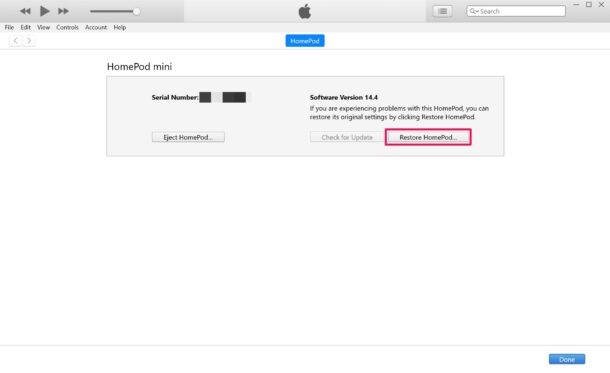
3.This will bring up a pop-up window prompting you to confirm your action. Click on “Restore” to proceed.
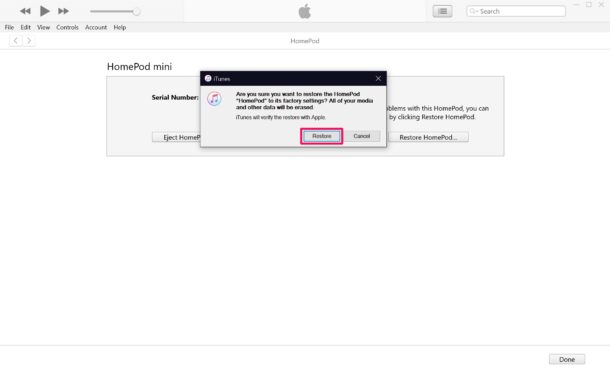
4.Now, you’ll be shown the HomePod software version that iTunes/Finder will be installing during the restoration process. This is the firmware version that shipped with your device. Click on “Next” to continue.
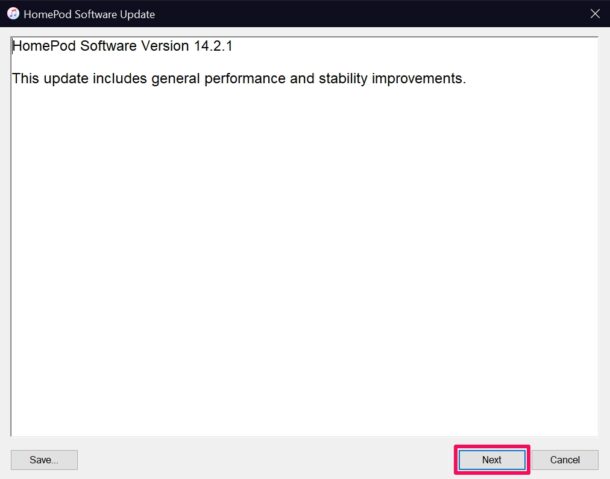
5.Next, you’ll need to just “Agree” to the terms.
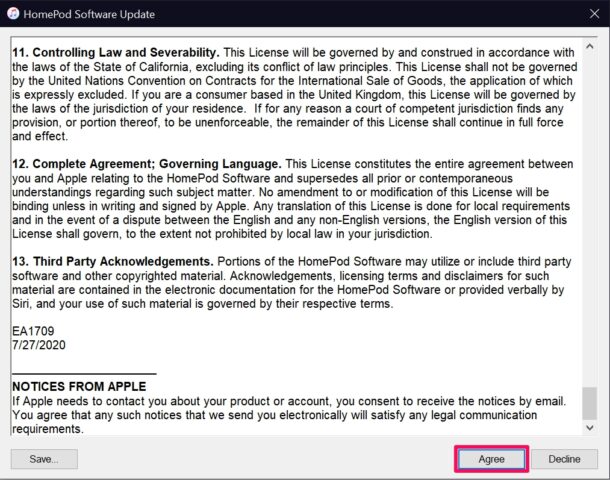
6.Finder/iTunes will now start to download the software and once the download is complete, it will restore your HomePod. This could take several minutes, so you need to click on “Done” and wait patiently.
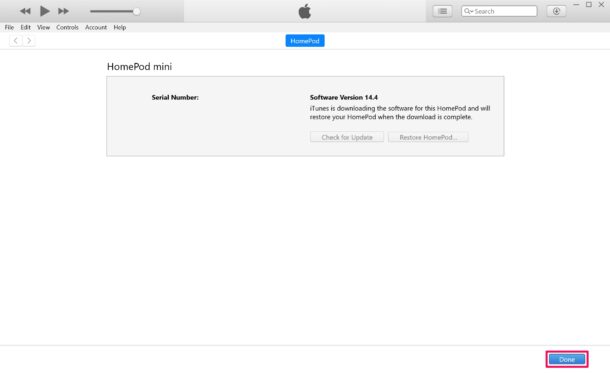
7.Once the restoration process is complete, you’ll get a pop-up on your computer informing you of the same. Click on “OK” and exit out of iTunes/Finder.