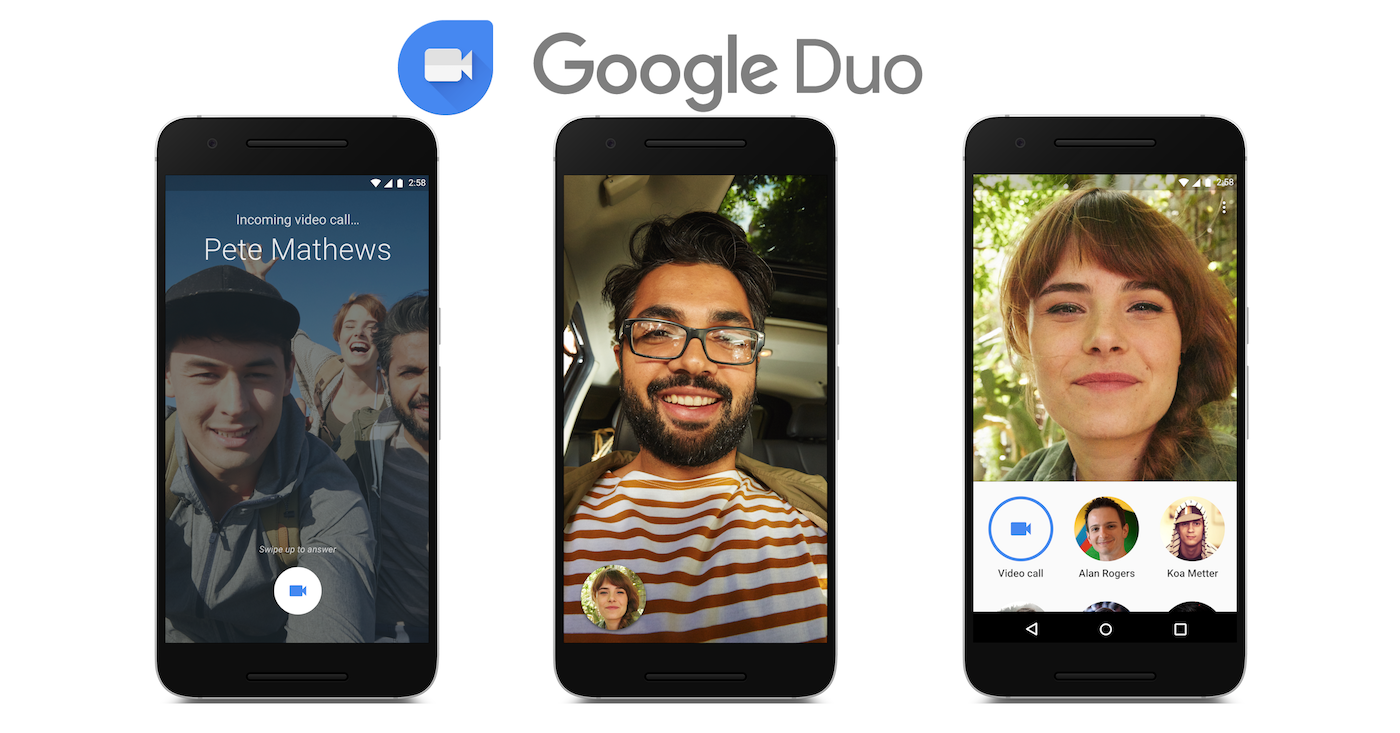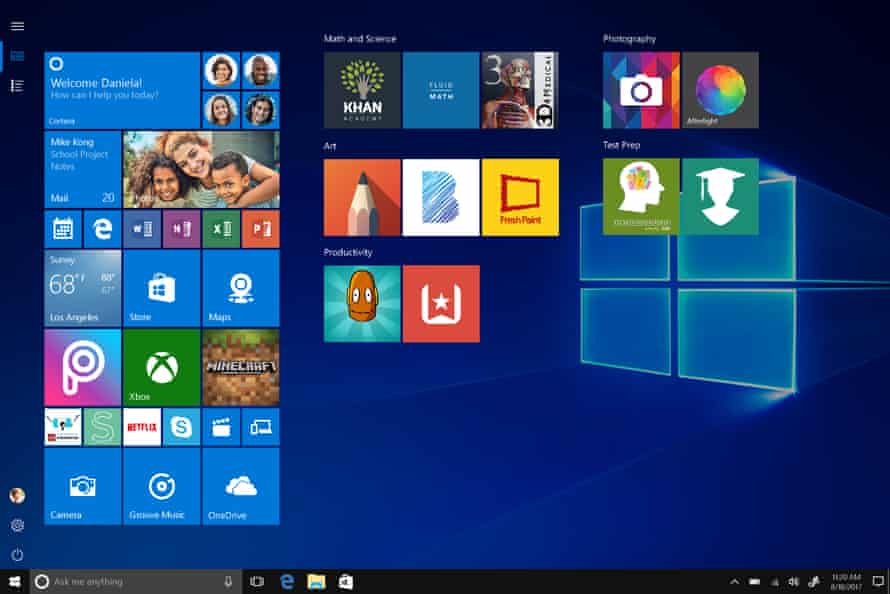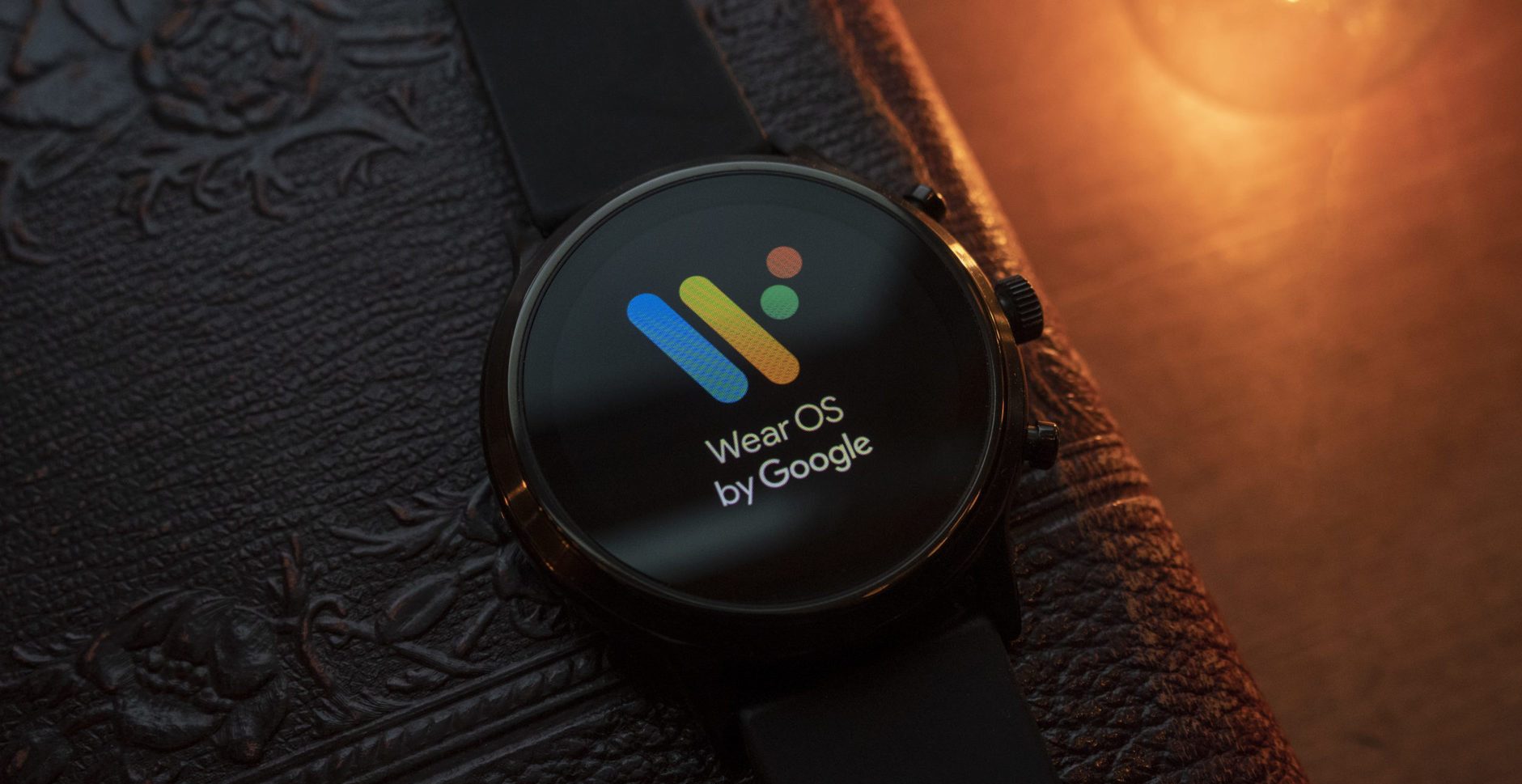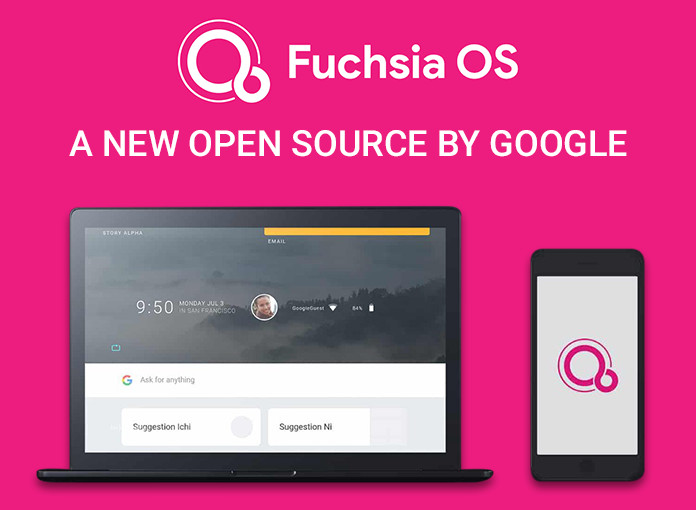At present, you could only initialize the screen share feature from an Android device, but regardless of what device the person on the other end of the call is using, they’ll be able to see what you’re sharing.
1.Open Google Duo on your phone.
2.Find the contact you want to call and start your call.
3.Tap on the screen to bring up the controls.
4.Select the effects icon that looks like three stars or tap on the more button with three dots.
5.Tap on Screen share.
6.Choose Start now on the pop-up to begin sharing your phone’s screen.
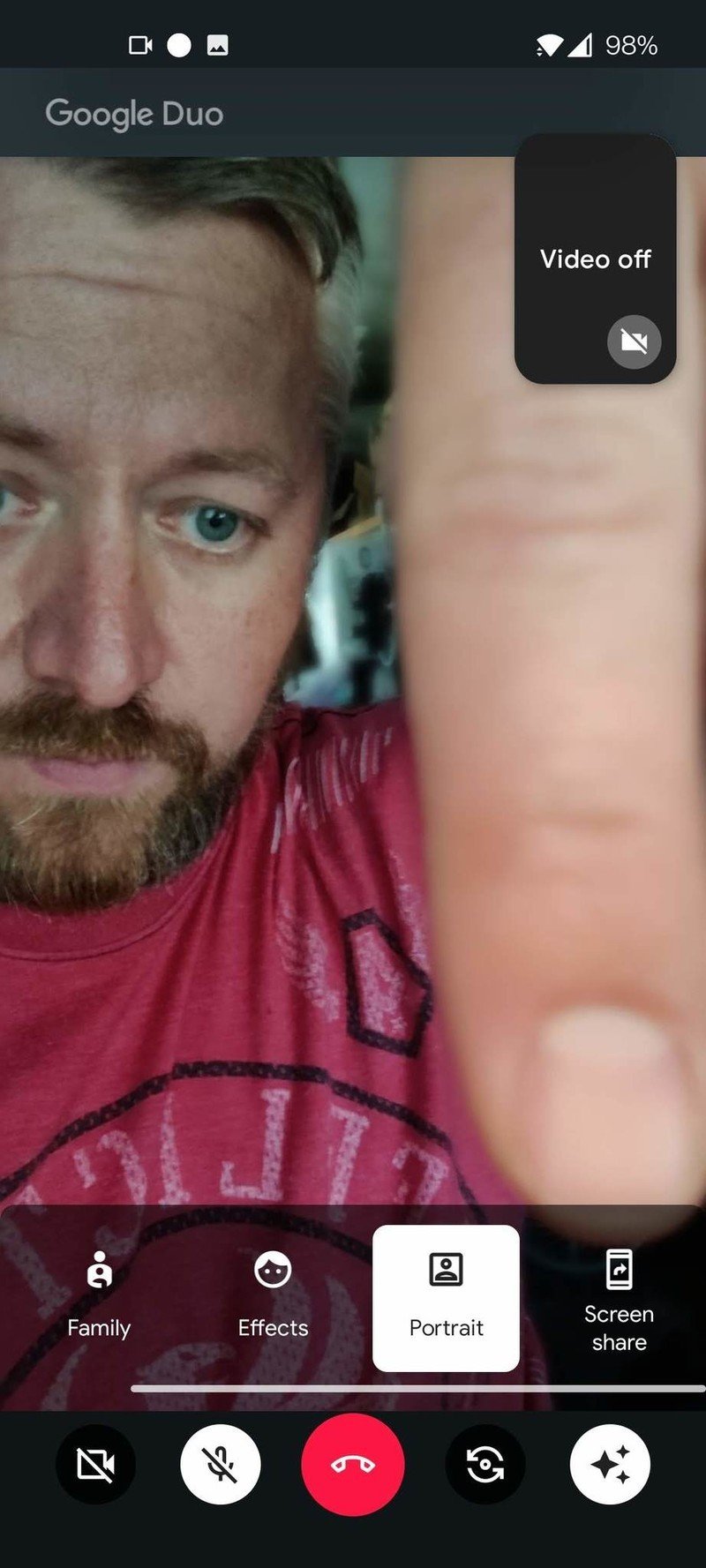
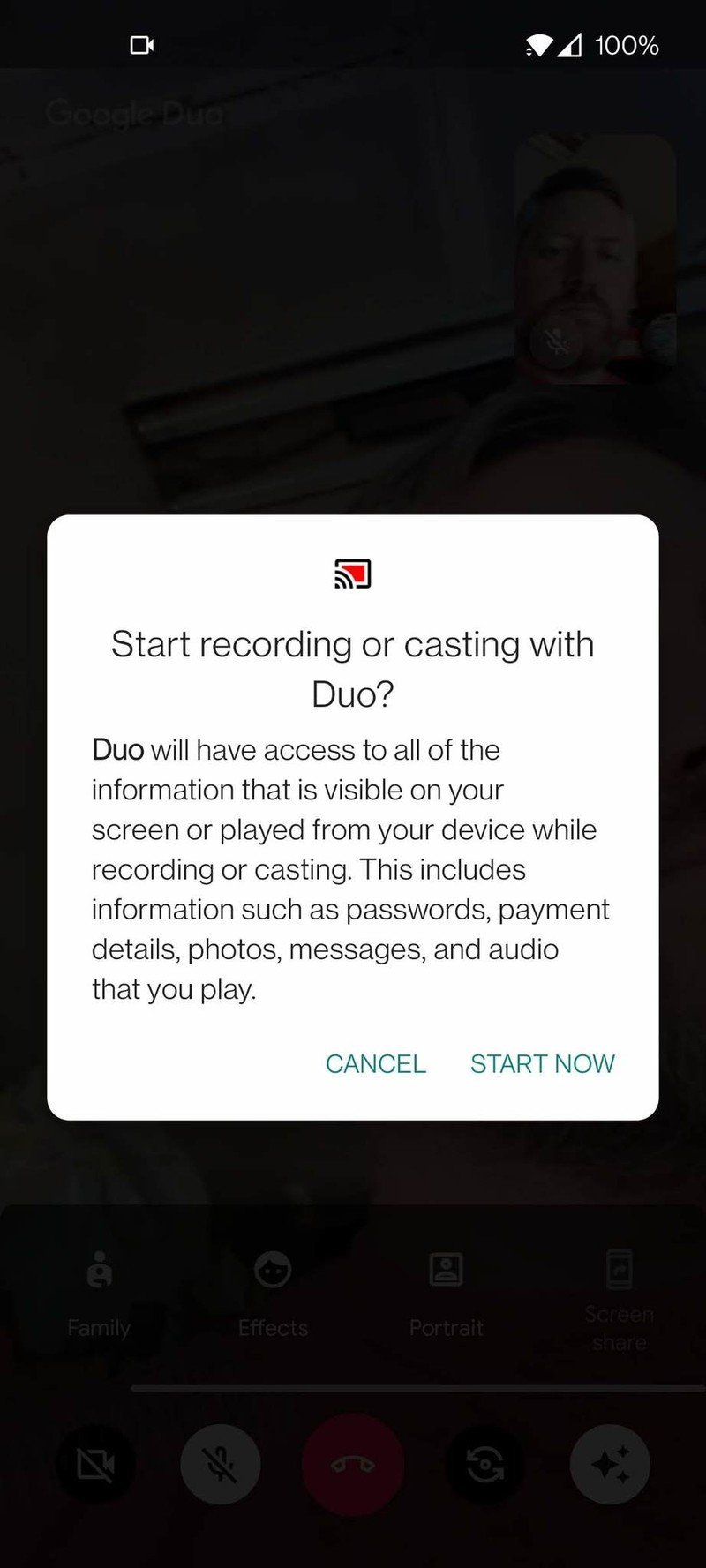
After you have screen share up and running on your Google Duo call, you can then use your phone as you usually would to navigate to whatever you want the person on the other end of your call to see. So, just maintain in mind that you will not see the person you are talking with on your screen while navigating away from the call while using your phone. Something to remember is that no matter what is on your phone’s screen if you can see it, they will too.
Google Duo is able to become everything from a basic video calling app to a group call with fun effects and filter to liven up the chat. One of the things that helps Duo work on so many devices, from the best cheap Android phone to the top-of-the-line Chromebook is Duo’s ability to perform on the slowest of networks.