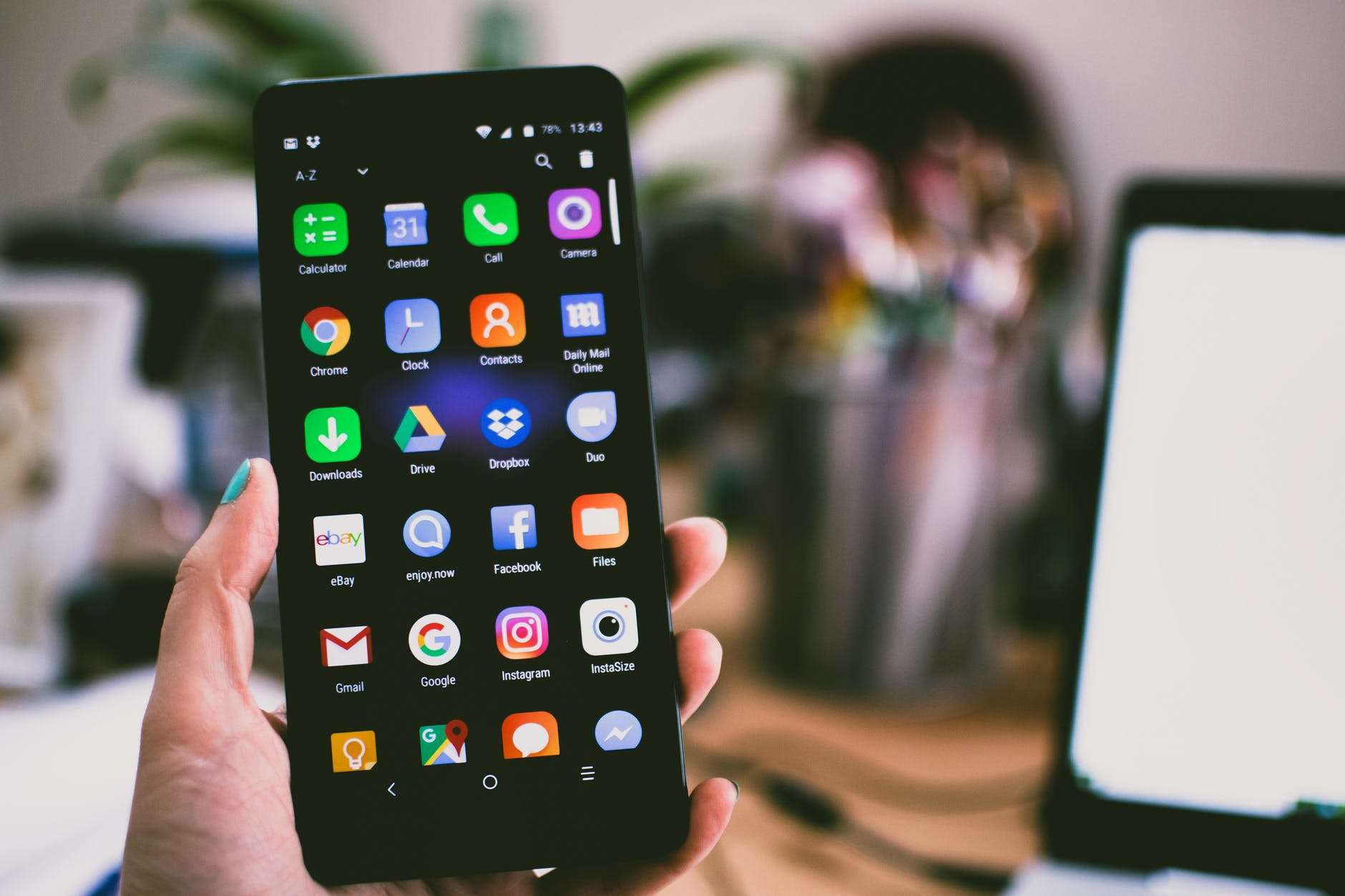1.Use the Windows Battery Performance Slider
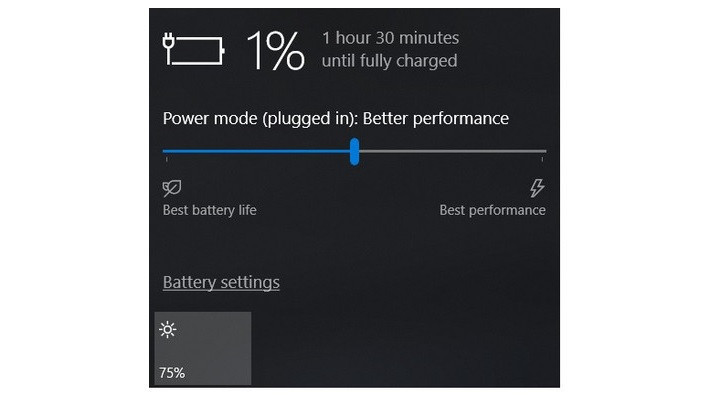
The first stop on our battery-life betterment tour is the Windows 10 battery performance slider. It aims to group all of the settings that affect battery life into a few easy-to-understand categories. The company that made your PC determines exactly which settings the battery slider controls. But in general, keep these guidelines in mind:
The Best Performance mode is for people willing to trade off battery runtime to gain speed and responsiveness. In this mode, Windows won’t stop apps running in the background from consuming a lot of power.
The Better Performance mode limits resources for background apps, but it otherwise prioritizes power over efficiency.
The Better Battery mode delivers longer battery life than the default settings on previous versions of Windows. (It’s actually labeled “Recommended” on many PCs.)
The Battery Saver mode, a slider choice that will appear only when your PC is unplugged, reduces the display brightness by 30 percent, prevents Windows update downloads, stops the Mail app from syncing, and suspends most background apps.
2.Use Battery Settings on macOS
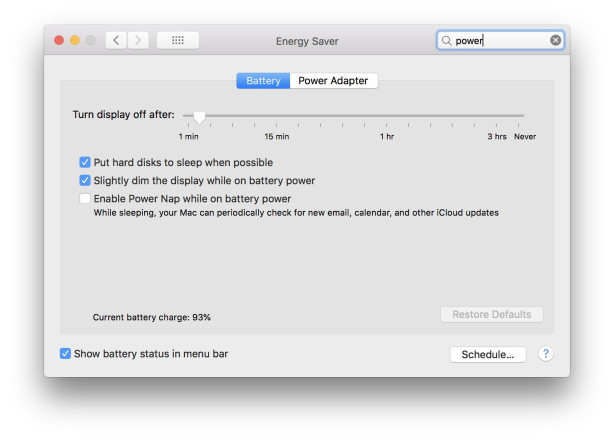
The MacBook Air and MacBook Pro laptops don’t have a battery slider, although many of the same settings described above are present in the Energy Saver preferences.
In order to open it, just click on the Spotlight magnifying-glass icon in the upper right corner of the screen, search for Energy Saver, and then click on the Battery tab. If you want to approximate the Windows Better Battery or Battery Saver modes, make sure that the options “Put hard disks to sleep when possible” and “Slightly dim the display while on battery power” are checked, and the option “Enable Power Nap while on battery power” is unchecked. (With Power Nap enabled and your MacBook asleep, the machine will wake up now and then to check for updates. Disabling it keeps your MacBook fully asleep until you choose to wake it up.) On recent MacBook Pro laptops, the display brightness adjusts to 75 percent when you unplug the computer from power if you have “Slightly dim the display while on battery power” enabled.
Thus, provided you want the best battery life, should you use Battery Saver all the time? Not exactly. Because Battery Saver mode disables some useful features, you might want to use it only when your battery is below 20 percent and a power outlet isn’t near. Likewise, turning off Power Nap can mean it will take longer to catch up on notifications you’ve missed while you’re away from your MacBook. That’s why most users should use the Better Battery setting and enable Power Nap most of the time.
3.Simplify Your Workflow: Closing Apps, and Using Airplane Mode
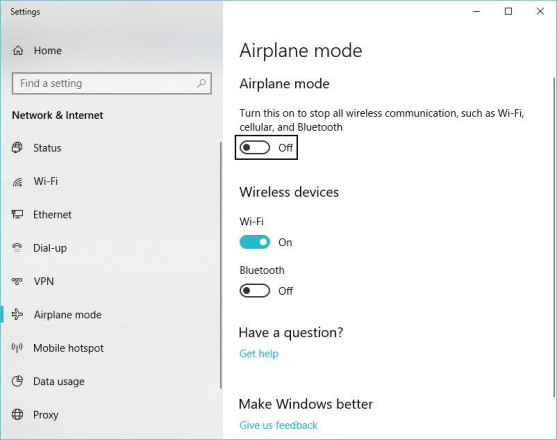
Provided you’re writing a novel or playing a local video file and don’t need to be distracted by notifications, it’s fine to enable Battery Saver. It’s a good habit to adjust your laptop use in more battery-conserving ways, such as by sticking to one app at a time and closing everything else when you’re not using it. It’s a bit like turning off the lights when a room is vacant. If you’re going back and forth between the kitchen and the pantry all the time, or between Firefox and Word, by all means keep both sets of lights and apps on and open. But if you’re just cooking, or just watching a YouTube video, you’ll be best served by turning off and closing everything else.
In addition to shutting down other programs while you single-task, consider enabling Airplane mode in Windows, or turning off Wi-Fi and Bluetooth in macOS, if you know you’ll be editing a document with no need for web access. In addition to reducing distractions, Airplane mode eliminates a significant source of battery drain: not only the wireless radios themselves, but also the background apps and processes that constantly use them, such as updaters and push notifications.