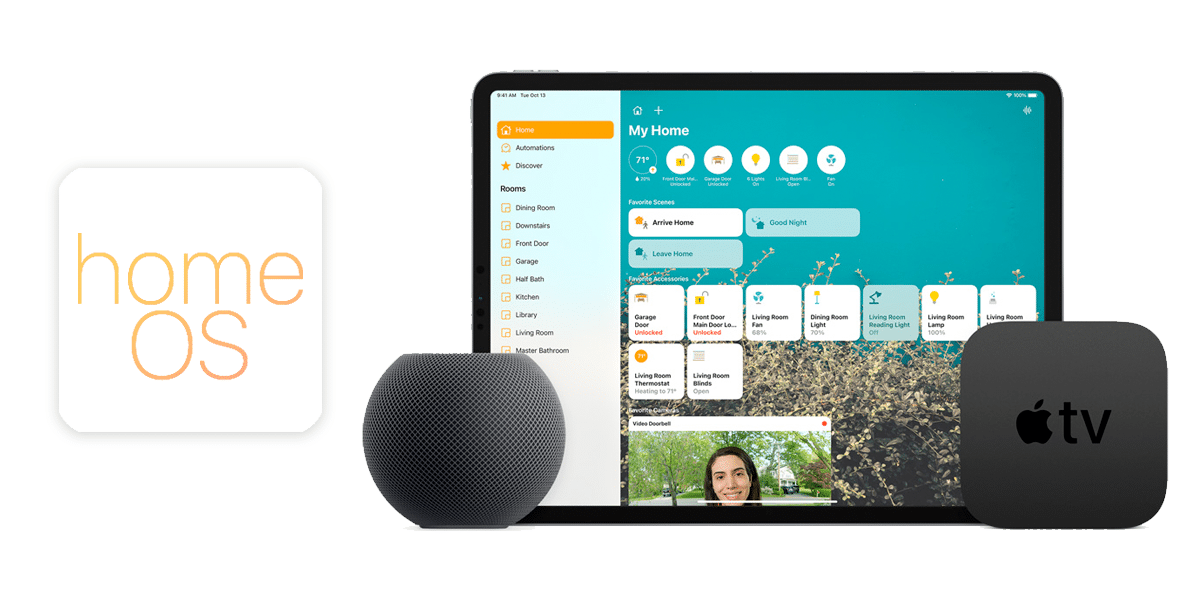It is known that the iPad users may be interested in learning how to perform a forward delete with the iPad Smart Keyboard or iPad Magic Keyboard. As you probably know, the standard delete key on the iPad keyboards deletes backwards, but another keystroke offers the ability to perform a forward delete on iPad as well.
Rather than pressing the delete key, to forward delete you can use another keystroke: Control + D
Simply navigate your cursor to where you want to forward delete, then press Control + D together to forward delete.
For what it’s worth, Control + D also works to forward delete on a Mac, but so does fn + Delete, which is typically used more often by Mac users. Of course the iPad keyboards do not have an fn key, so this is not an option for iPad users.

The Globe Key and Delete also does Forward Delete on iPad Keyboards, whereas…
For what it’s worth, Globe key + Delete serves as Forward Delete as well, but that does not appear to work reliably for many users on modern iPadOS versions with either the iPad Smart Keyboard Folio or iPad Magic Keyboard.
The reason this seems to fail for most users is because the Globe key triggers the Emoji search and Emoji picker on iPad keyboards, and that gets in the way of the Forward Delete functionality (Globe key being an Emoji key may be unnecessary to some ipad users because Control+Spacebar opens the Emoji picker on iPad too). Additionally, some iPad users remapped the Globe key to be an ESC escape key since iPad keyboards do not have an ESC key and some users wonder how to use ESCAPE, and that functionality also seems to prevent the Forward Delete behavior from working with the Globe key as well.
Provided you can tolerate the Emoji picker flying up and you try mashing the Globe+Delete buttons repeatedly, you’ll likely get Forward Delete to start working, but it’s inconsistent and frustrating enough that using Control+D is a much better option. Disabling the Globe key by setting it to have no function does not improve the experience.
Maybe this will get worked out in a future iPadOS version, but for the time being, use Control+D for Forward Delete on iPad Magic Keyboard and iPad Smart Keyboard and Smart Keyboard Folio, it works and it’s reliable and simple enough.