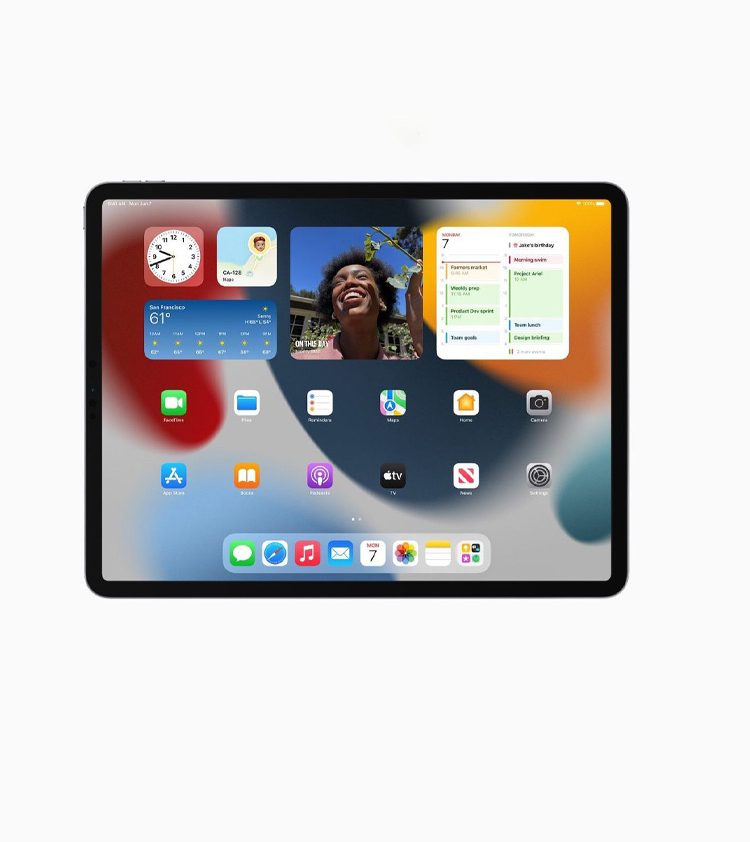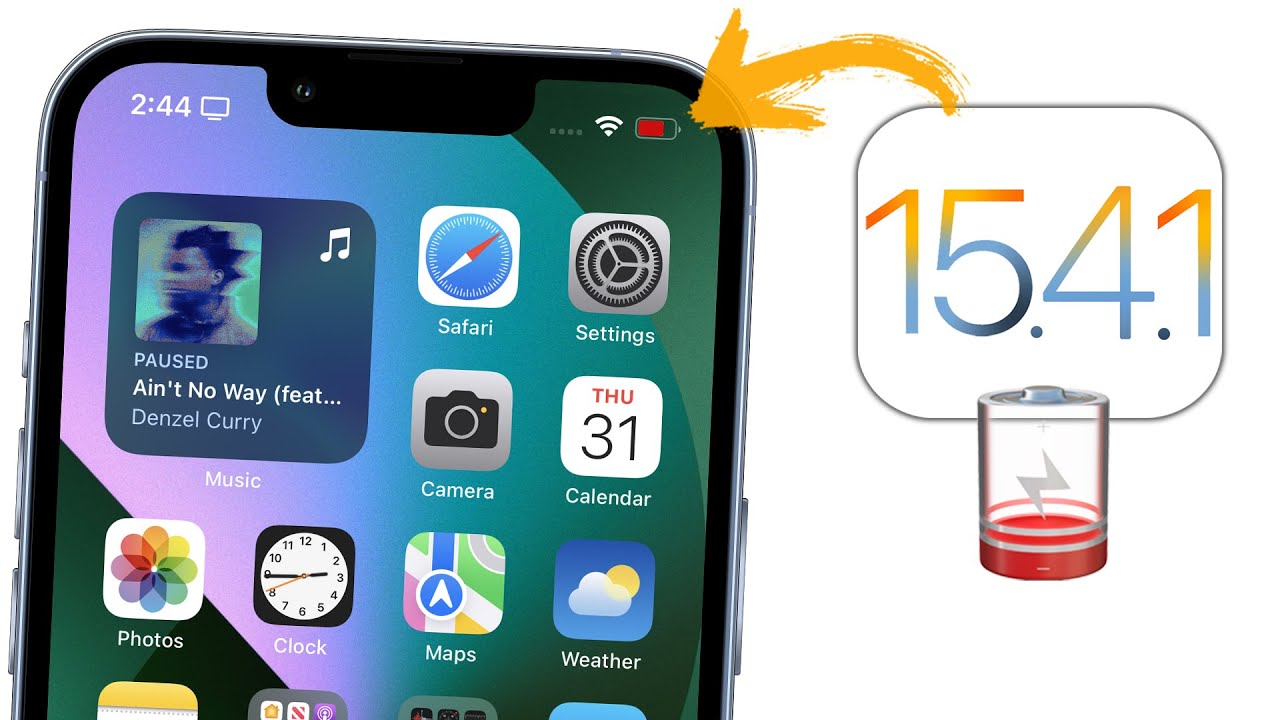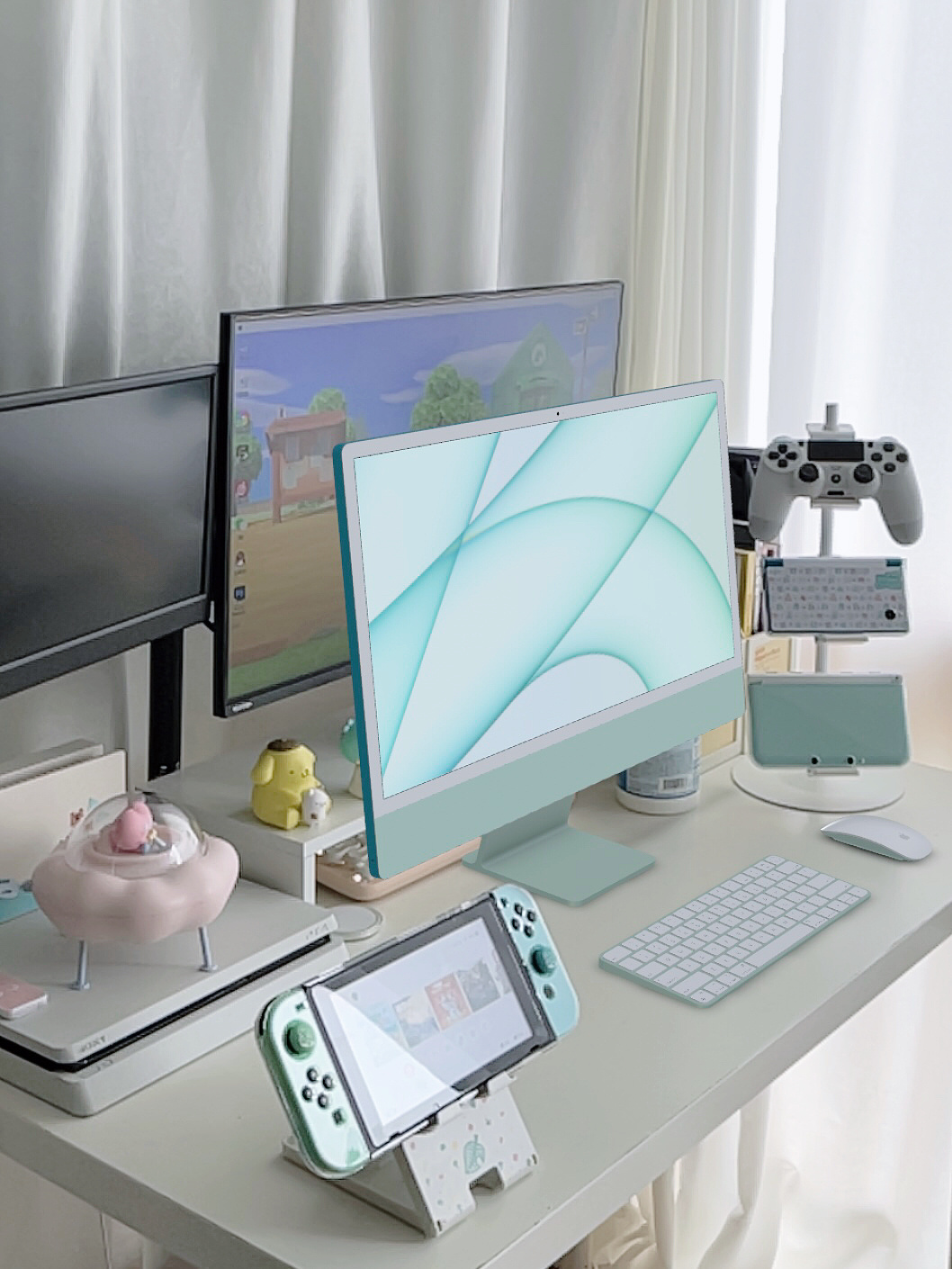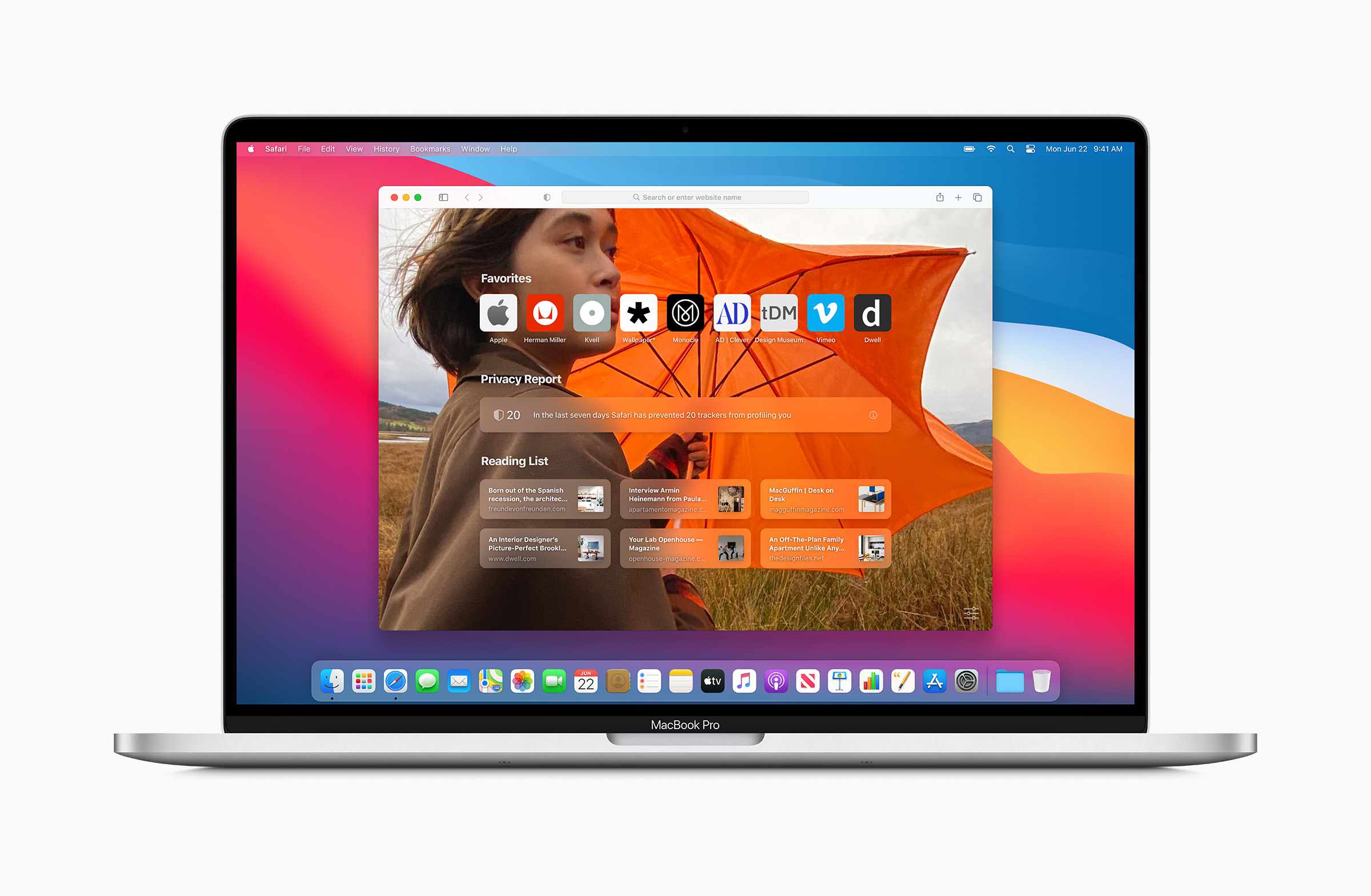How to connect a stylus pen to iPad: Apple Pencil
How you’ll connect your Apple Pencil depends on which iPad you have. If you have either an iPad Pro from 2018 onwards, or 2020’s iPad Air 4, you’ll be using an Apple Pencil 2. Older iPads without the flat-edged design will use the Apple Pencil 1. Here’s how to connect them.
Apple Pencil 2

Just attach your Apple Pencil to the magnetic connector on the side of your iPad. That’s it – the Apple Pencil 2 is now paired to your iPad.
Apple Pencil 1

1. Remove the cap and plug your Apple Pencil into the Lightning connector on your iPad.
2. When you see the Pair button, tap it.
How to connect a stylus pen to iPad: Adonit
While many of Adonit’s Apple Pencil alternatives don’t use bluetooth, there are a few that do, such as the Touch with PixelPoint, Script, and Touch 4. Here’s how to connect them.

1. Turn on Bluetooth in your iPad’s settings menu.
2. Power On Your stylus.
3. Connect your Jot Touch with Pixelpoint to any Jot-Ready App, including Photoshop Sketch, Procreate and many more – check out Adonit’s list of recommended apps.
How to connect a stylus pen to iPad: Logitech Crayon
One of the most popular Apple Pencil alternatives is the affordable Logitech Crayon. With Apple-approved palm rejection, it’s one of the best third party options out there.
Logitech Crayon

1. Make sure iOS is version 12.2 or above by going to iPad settings → General → Software.
2. Disconnect previously connected digital pencils, such as Apple Pencil.
3. Press Logitech Crayon power button for 1-2 seconds until LED lights green.