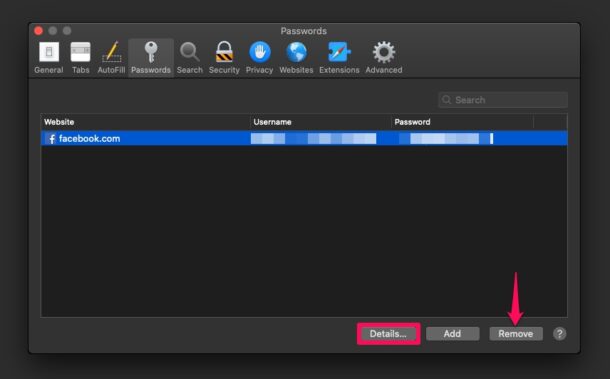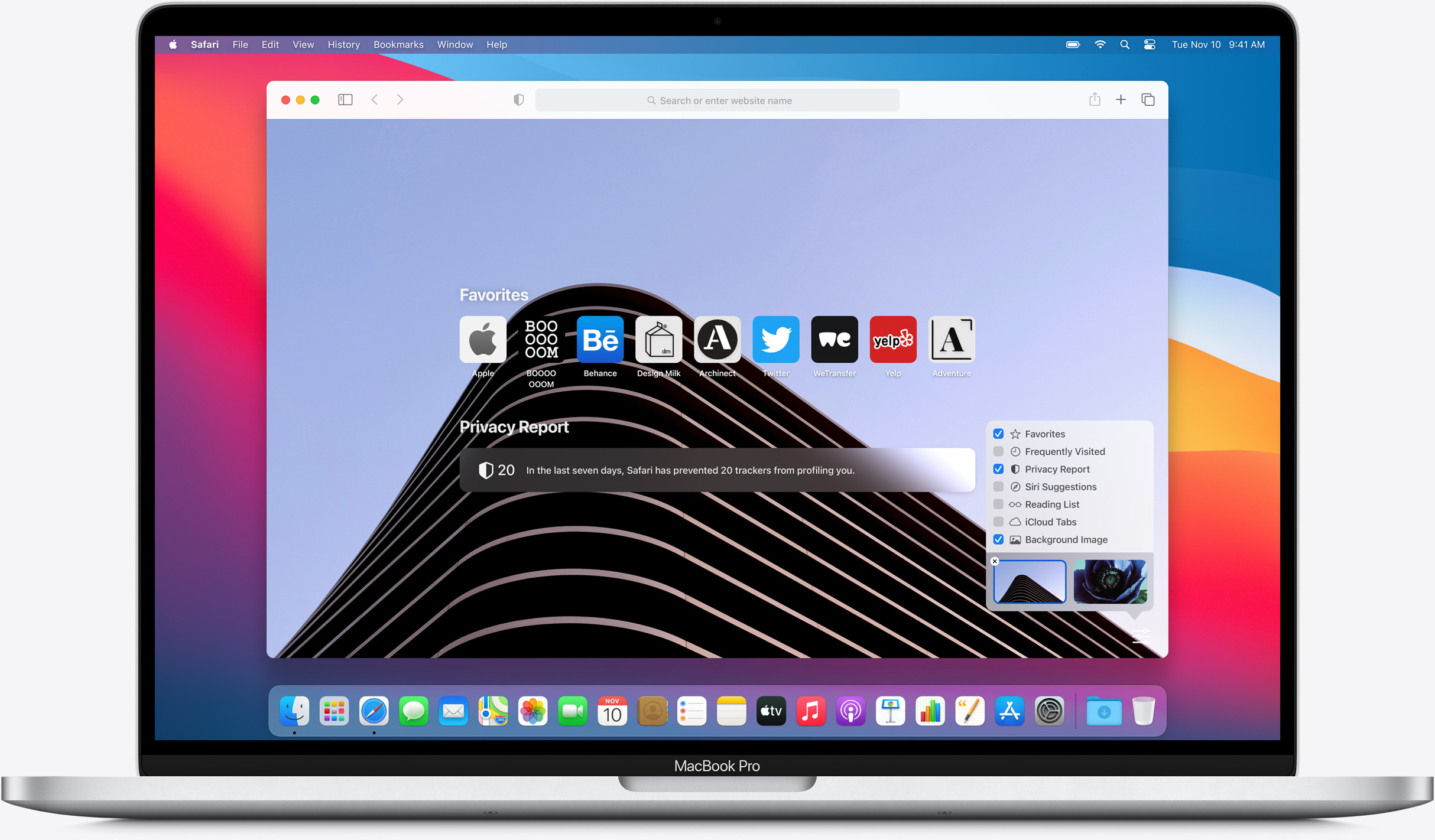As we all know, my friends, if only you previously signed in to your account from Safari on Mac, iPhone, or iPad, you may be able to see the exact password you used thanks to iCloud Keychain.
The Safari has a built-in password management solution that fills out website usernames and passwords for you. Every time you log in to a website in Safari for the first time, the browser will ask you if you want to save the password. When you click “Save Password”, Safari keeps a record of this data so that you don’t have to type in these details the next time you log in.
Provided you have been using this feature regularly, you could potentially forget your password. Thankfully, you can recover the password pretty quickly even if you lose it. Let’s review how to see and reveal a saved password directly in Safari for Mac.
Viewing all the passwords you’ve entered while browsing in Safari is a pretty simple and straightforward procedure. Just follow the steps below to get started.
1.Open “Safari” on your Mac from the Dock.
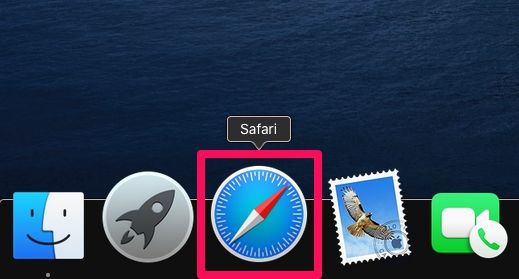
2.Head over to Safari’s settings by clicking on “Safari” in the menu bar and choosing “Preferences” from the dropdown menu.
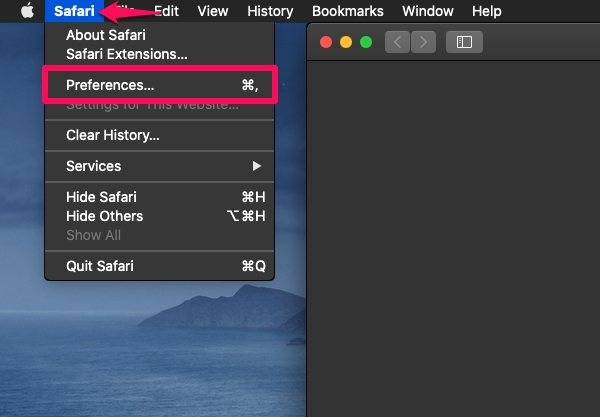
3.This will open a new settings window on your screen. Click on the “Passwords” tab as shown below
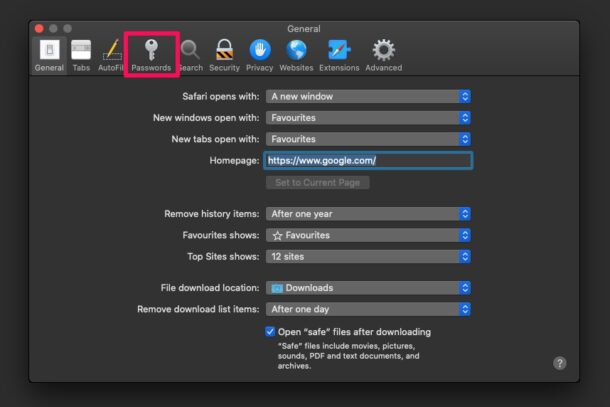
4.You’ll need to enter your Mac’s user password to access the stored data.
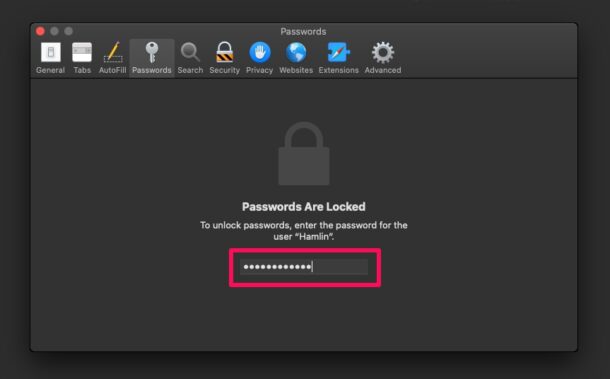
5.Here, you’ll see the list of all the saved passwords for the websites you’ve logged into. Select the website you’re unable to log in to by clicking on it.
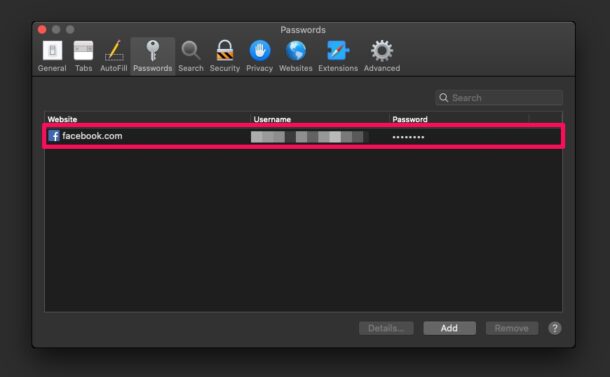
6.Once the website is highlighted, the exact password will be revealed and you can take a note of this password for signing into the website from other devices. You also have the option to update the username and password by clicking on “Details”. Or, you can remove any of the saved passwords here that are outdated.