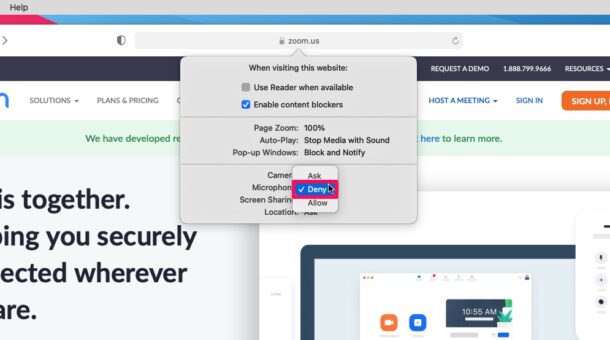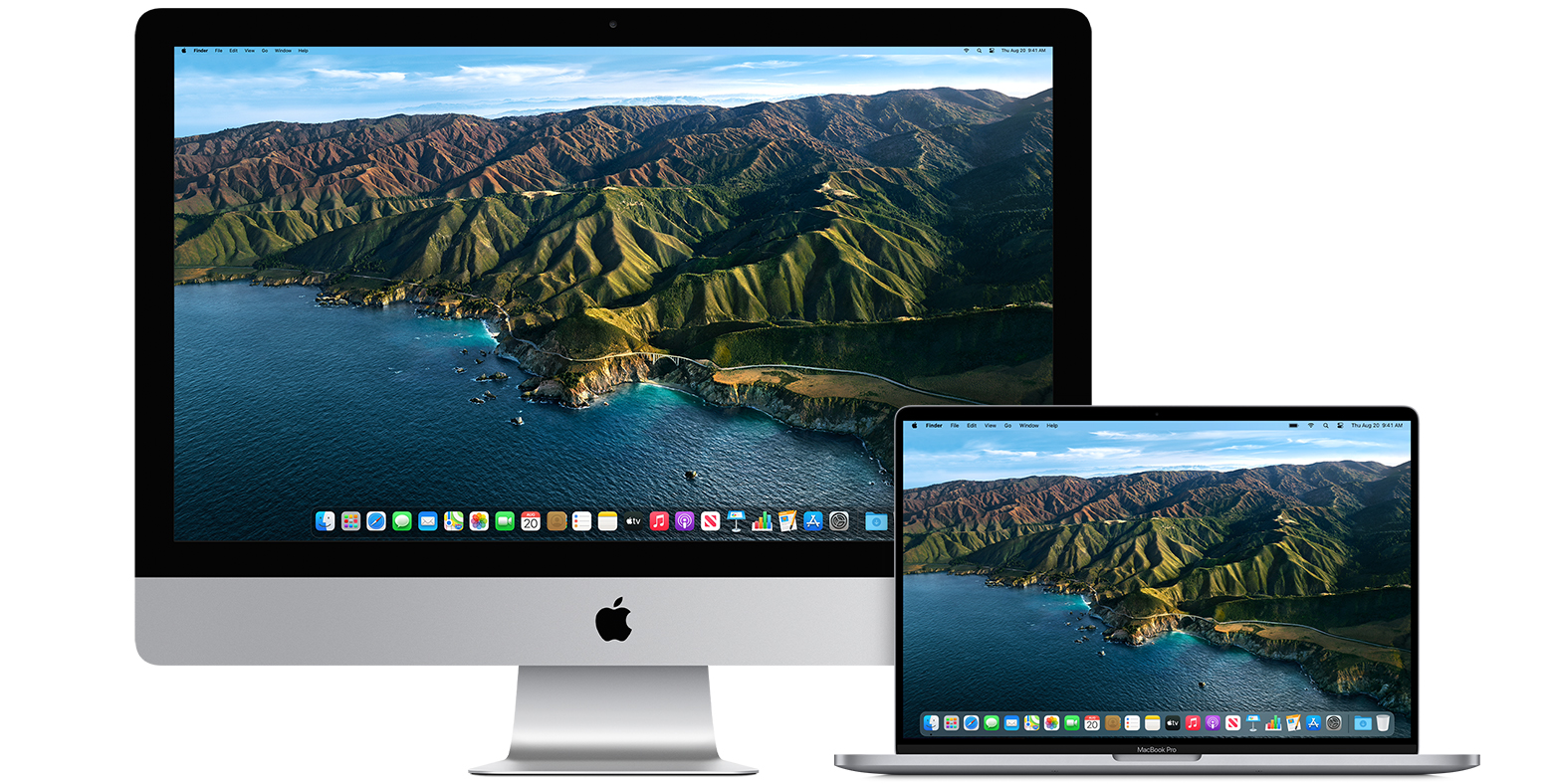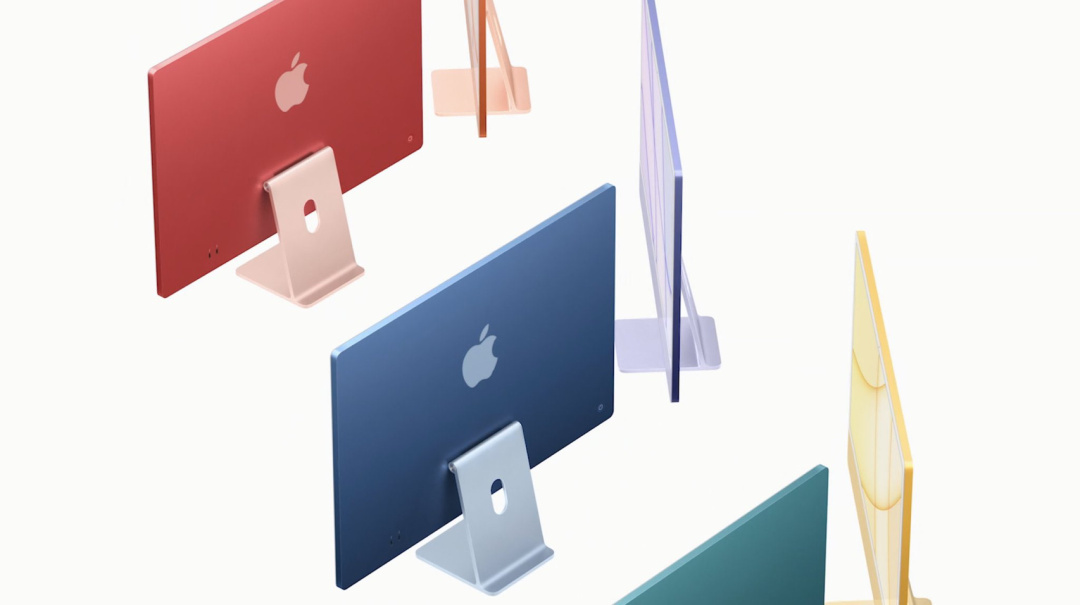Bro, you wanna stop some websites from trying to get the access on your Mac’s webcam or microphone? You would be happy to know that Safari on macOS makes it pretty easy to restrict websites that can request access to the camera or microphone with pop-ups.
Prior to you go ahead with the following steps, make sure your Mac is running at least macOS Mojave and are running an updated version of Safari, since older versions of Mac don’t have access to these website-specific settings.
1.Launch Safari on your Mac from the Dock, Applications folder, Spotlight, or Launchpad
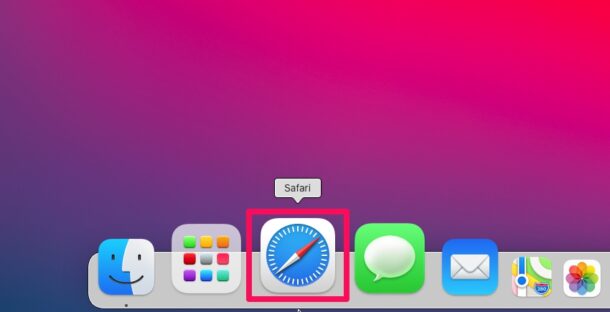
2.Head over to the website that you want to limit or block camera and microphone access for. Now, click on “Safari” from the menu bar located next to the Apple logo.
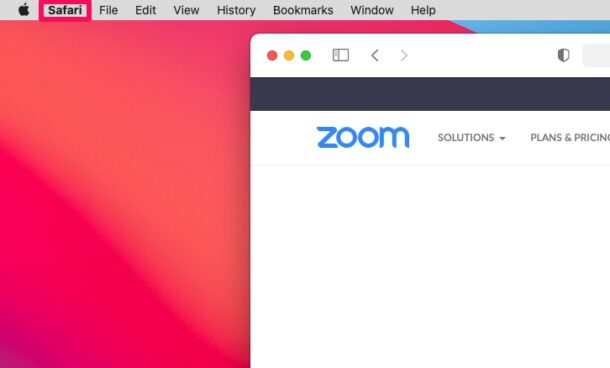
3.The next step is that to choose “Settings for This Website” from the dropdown menu as shown in the screenshot below.
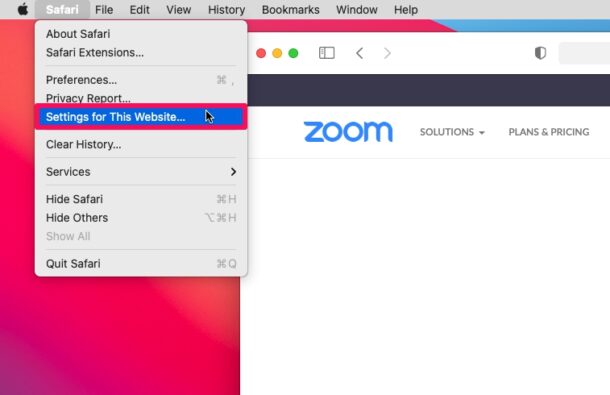
4.This would bring up a pop-up menu below Safari’s address bar. Here, you’ll find the website-specific settings for the camera and microphone. By default, the permissions are set to “Ask” which is the reason for all the pop-ups.
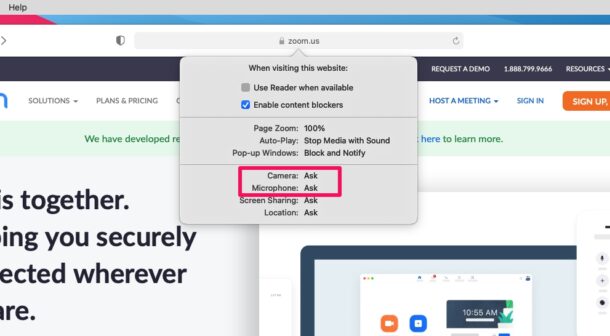
5.Click on “Ask” next to both of these options and select “Deny” instead