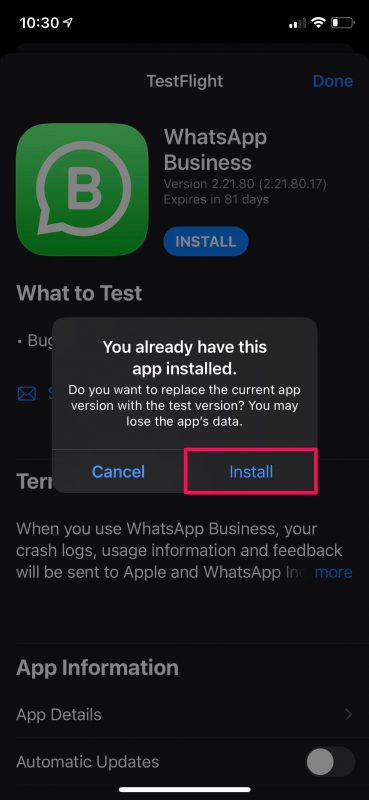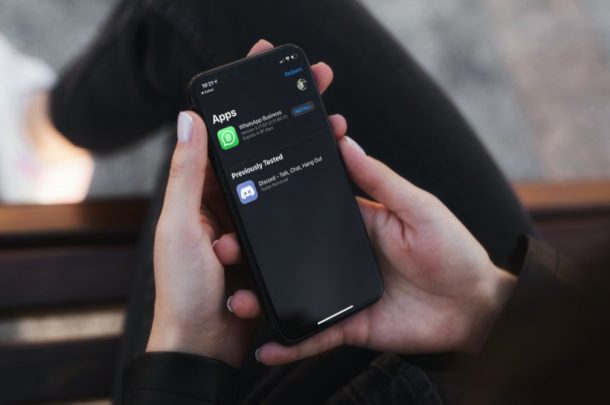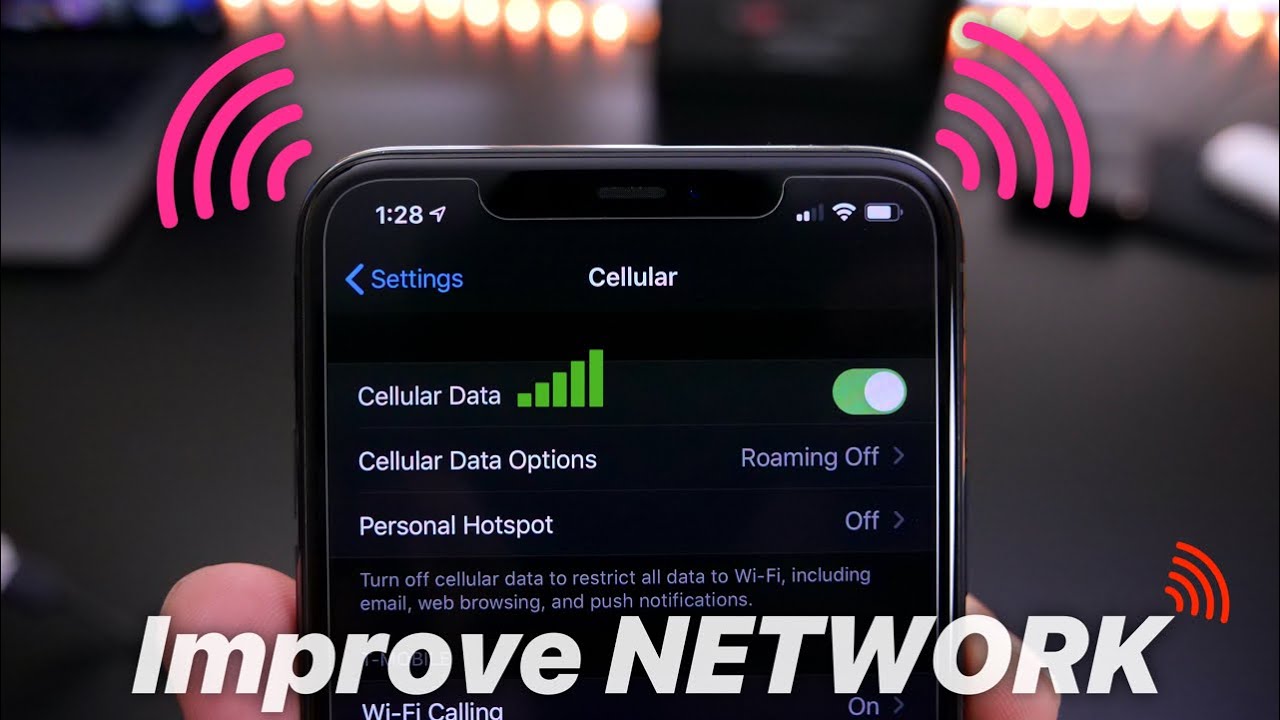Hey, Apple fans, have you ever expected to try out beta versions of your favorite apps? Perhaps, you want to get early access to certain app features that the developers are working on? TestFlight makes it easy to beta test apps on iPhone and iPad, so let’s review how it all works.
1.First, download and install TestFlight from the App Store.
2.Now, open the app and tap on Continue in the welcome page to access the main menu.
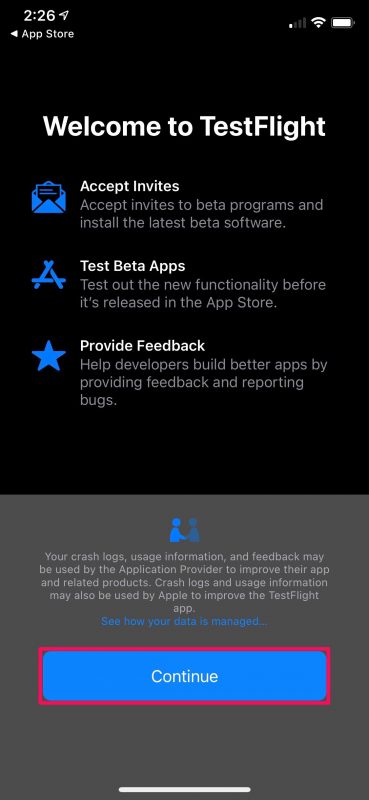
3.Unlike the screenshot below, everything will be empty here. Now, if you have an invitation code which is usually sent via email, tap on Redeem located at the top-right corner.
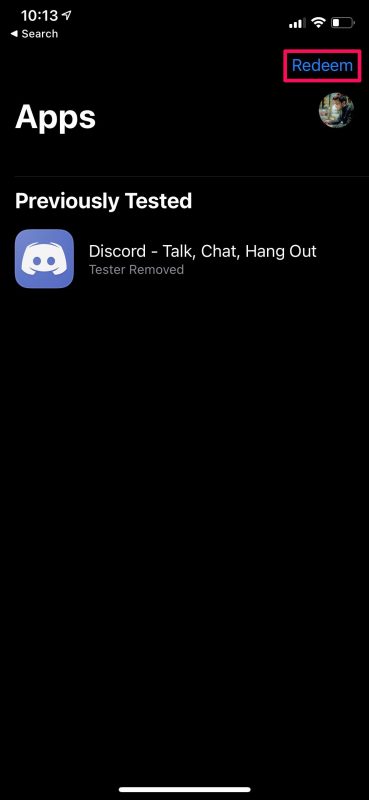
4.Next, enter the code and tap on Redeem.
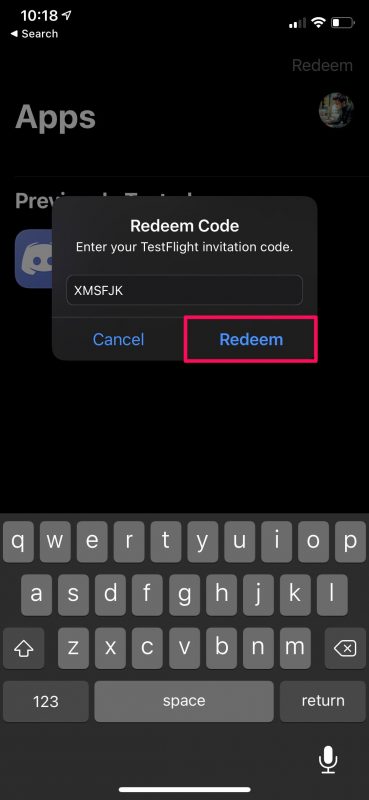
5.If you’re a regular user, you’ll need to find a public TestFlight link. You can browse and find it with a simple Google search. When you have the link, just tap on it to open the invitation in TestFlight. You’ll see a similar page as indicated here. Tap on Accept.
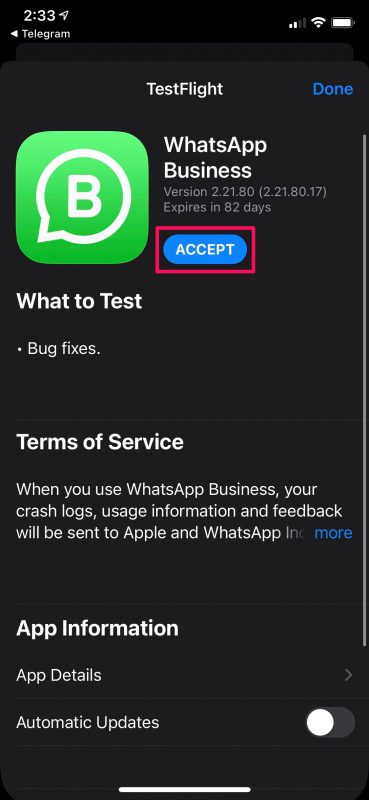
6.Now, wait for a couple of seconds and the Accept option will change to Install. Just tap on Install to continue.
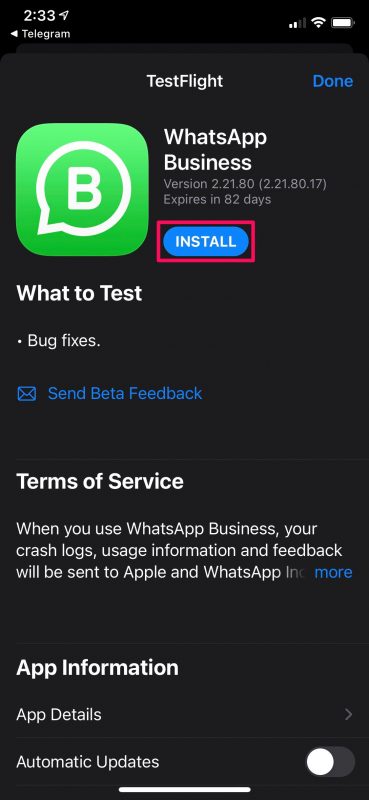
7.If you have the public version of the app installed on your device, you’ll get the following prompt to replace the current version with the test version. To confirm and proceed with the installation, simply choose Install.