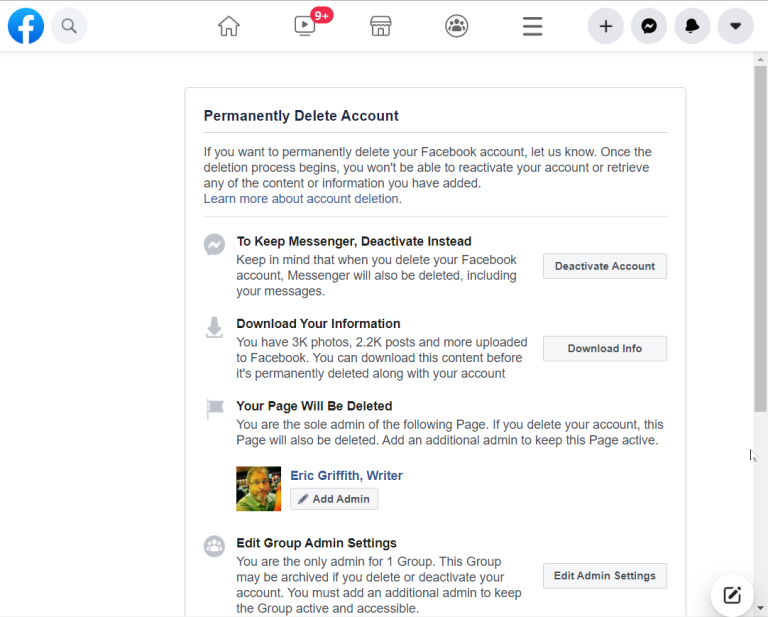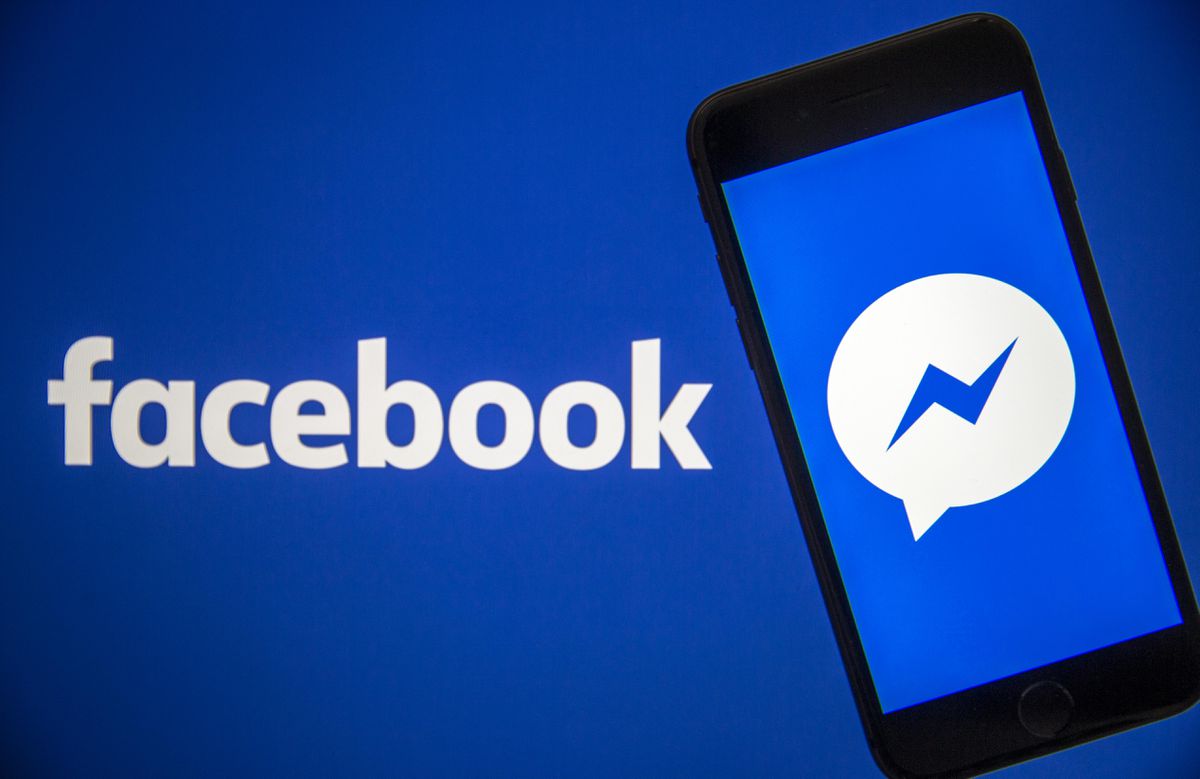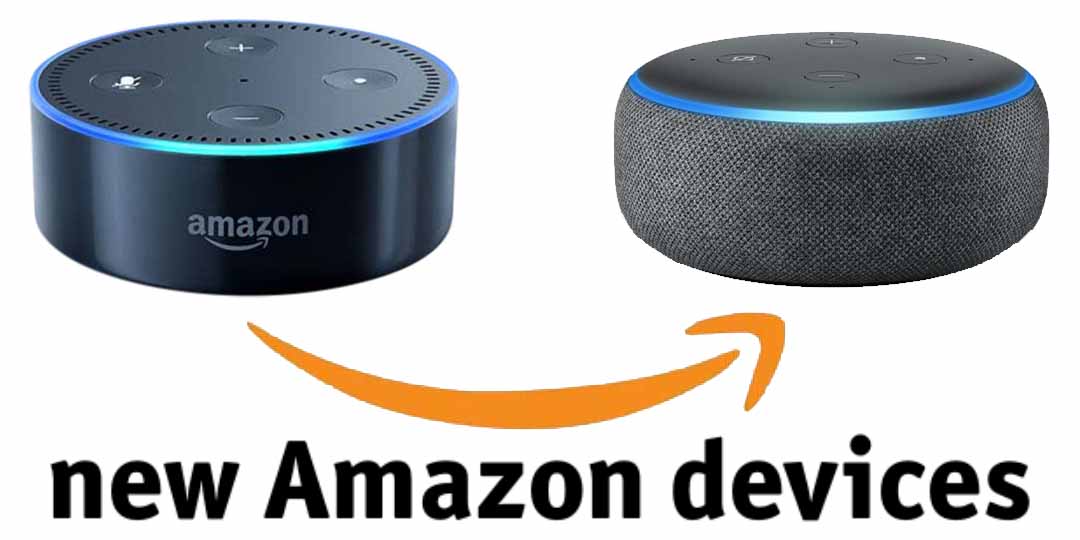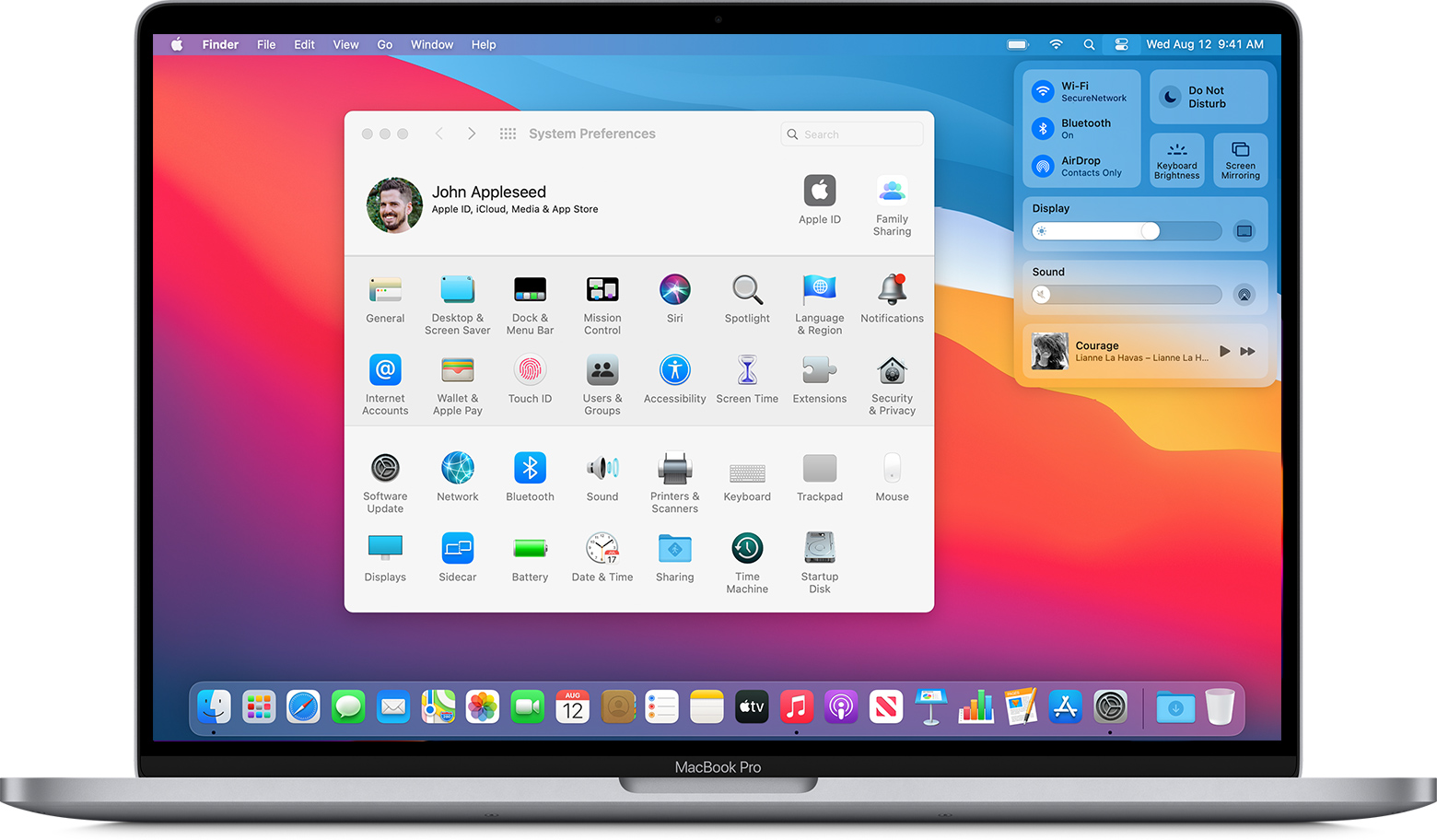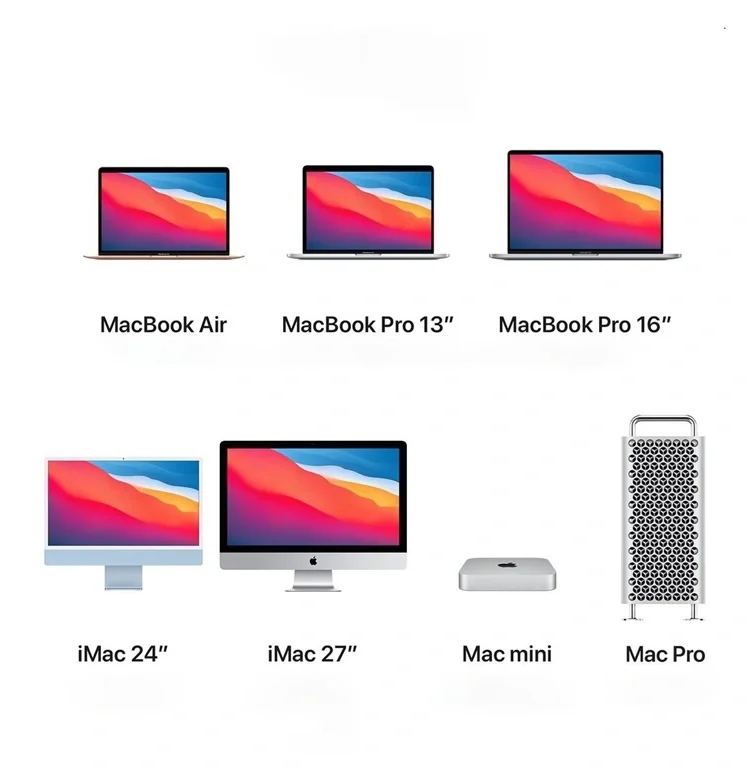On the desktop, click the drop-down menu at the top-right of your screen and select Settings & Privacy > Settings. Click Your Facebook Information on the left. Scroll down and you’ll see Deactivate and Deletion at the bottom.
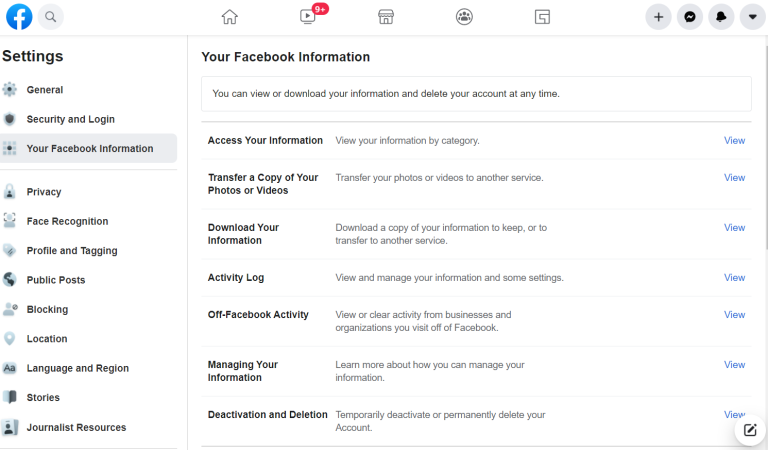
If you’re on mobile, navigate to the three-line hamburger menu at the bottom, then navigate to Settings & Privacy > Settings > Personal Information > Manage Account > Deactivate on iOS or Android.
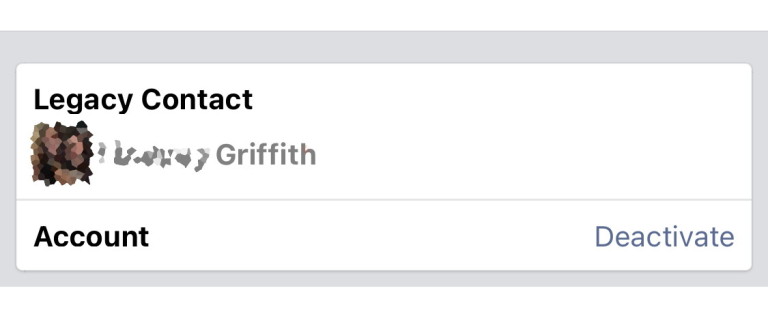
Facebook doesn’t take this lightly—it’ll do whatever it can to keep you around, including emotional blackmail about how much your friends will miss you.
“Deactivation” is not the same as leaving Facebook. Yes, your timeline will disappear, you won’t have access to the site or your account via mobile apps, friends can’t post or contact you, and you’ll lose access to all those third-party services that use (or require) Facebook for login. But Facebook does not delete the account. Why? So you can reactivate it later. It says it right there as you deactivate: “This can be temporary.”
Just in case that expected re-activation isn’t in your future, download a copy of all your data on Facebook—posts, photos, videos, chats, etc.—from menu for Settings & Privacy > Settings > Your Facebook Information > Download Your Information > View. What you find might surprise you.
Deleting Facebook
To fully delete your Facebook account forever, go to facebook.com/help/delete_account. Just be aware that, per the Facebook data use policy, “after you remove information from your profile or delete your account, copies of that information may remain viewable elsewhere to the extent it has been shared with others, it was otherwise distributed pursuant to your privacy settings, or it was copied or stored by other users.”