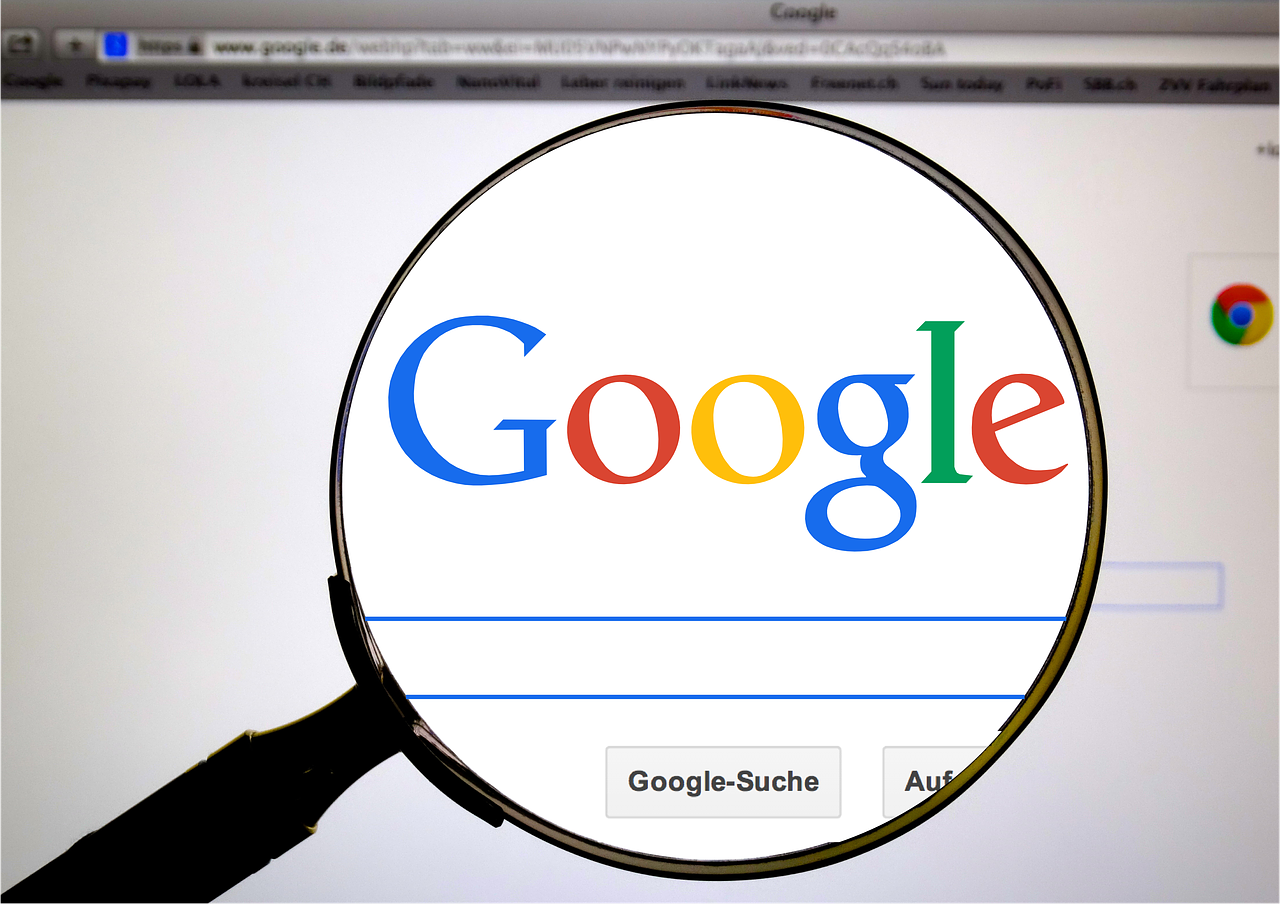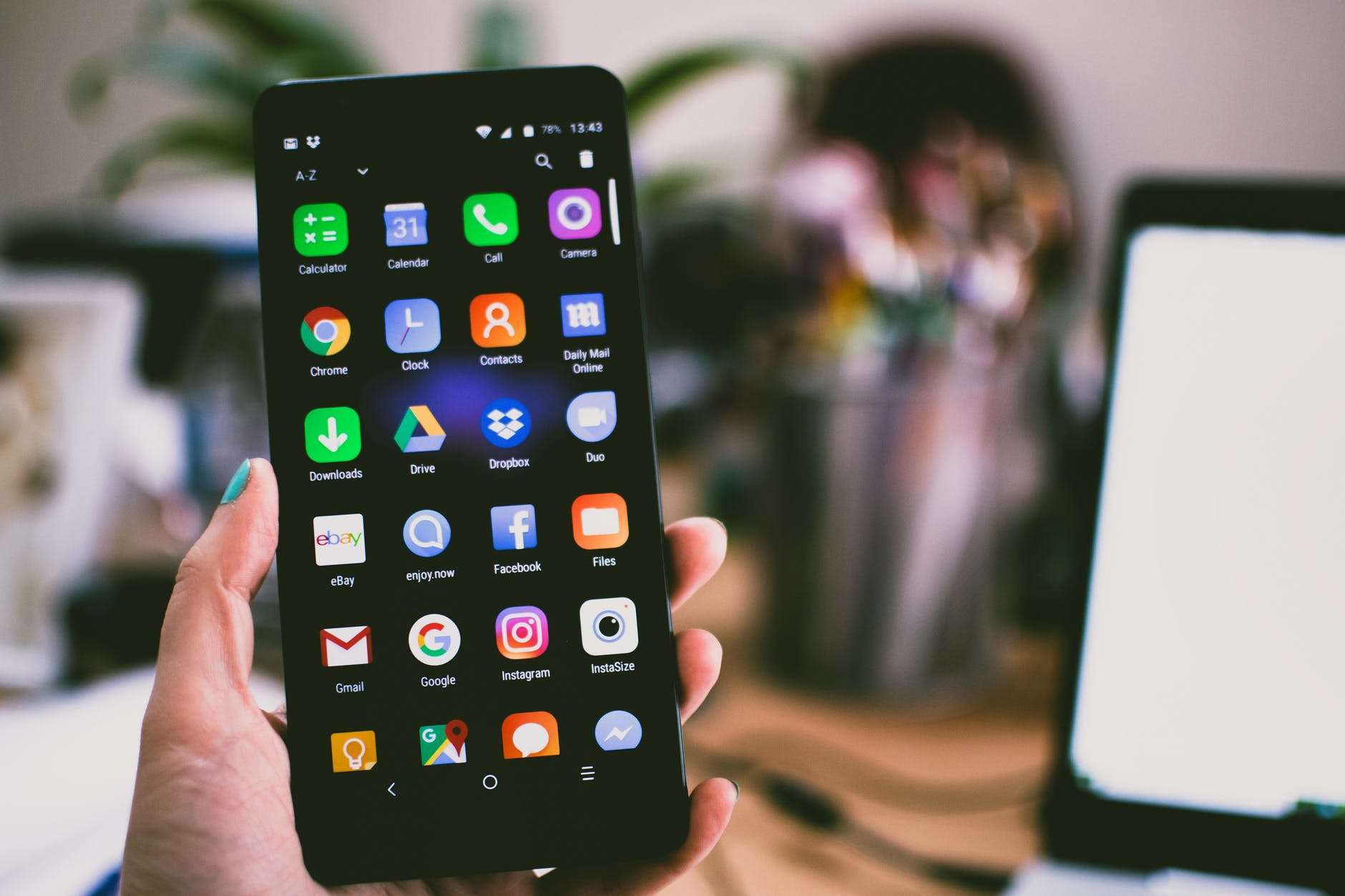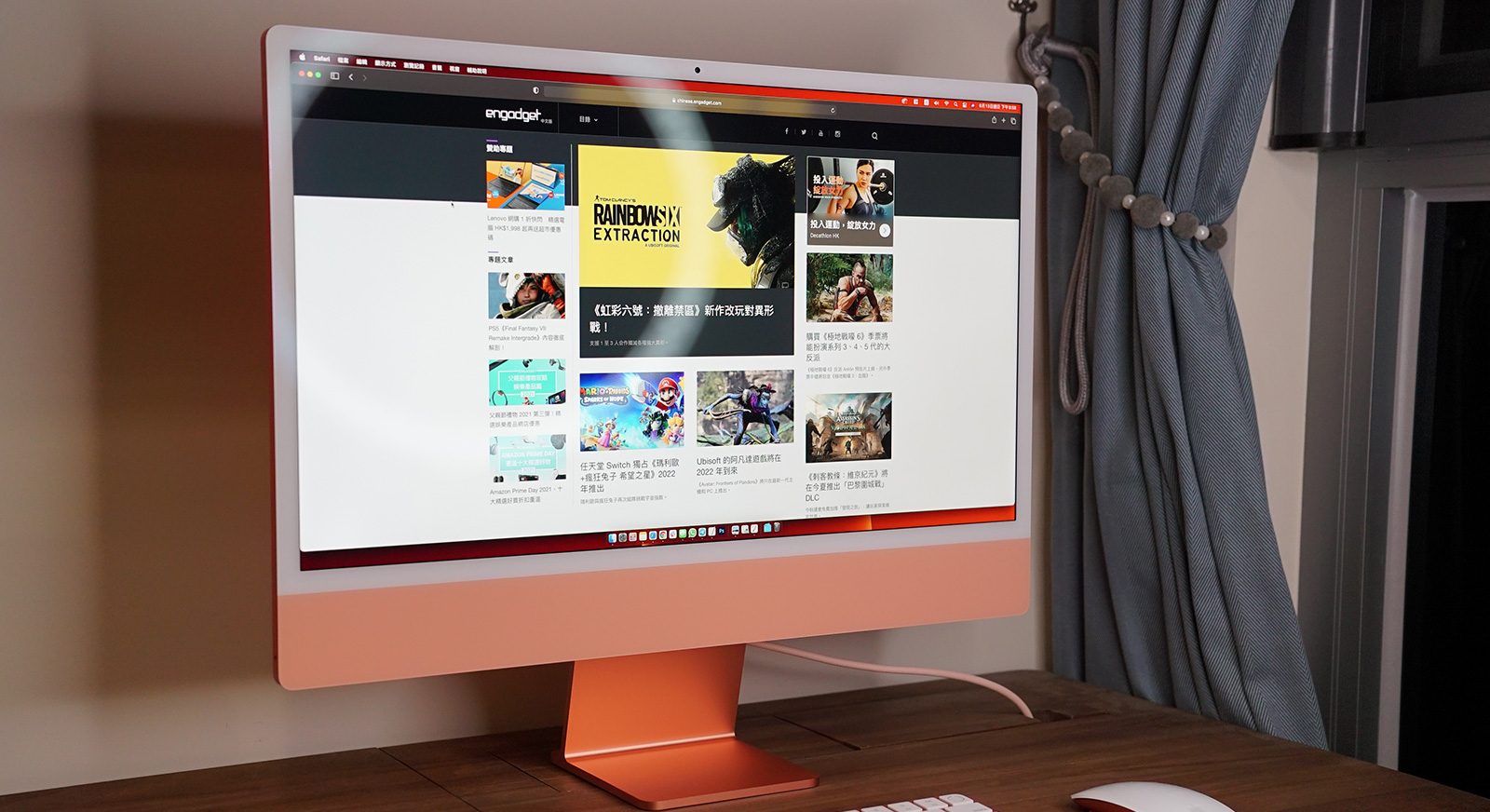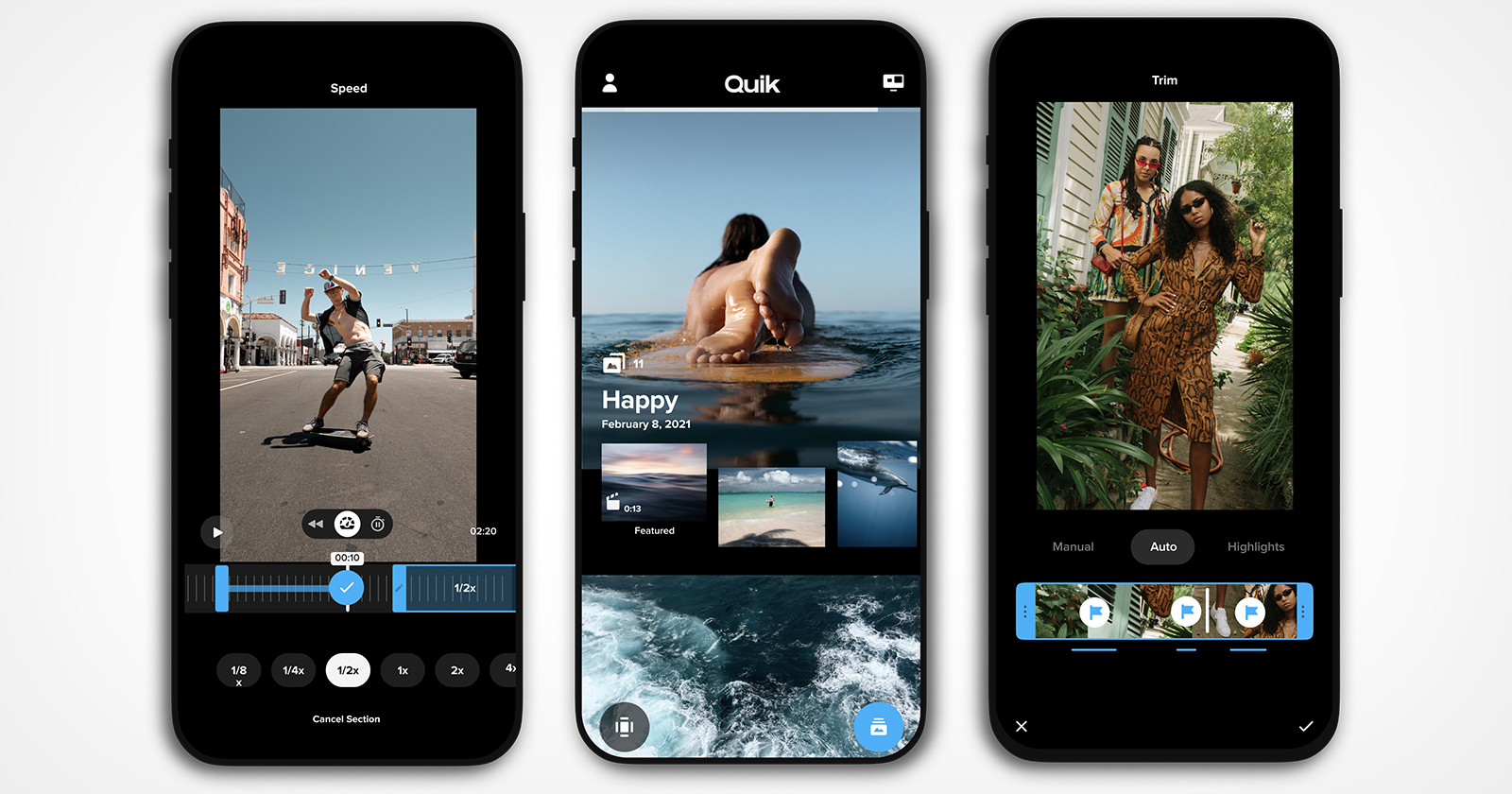How to set up automatic deletion of your Google Assistant data
1.In a web browser, go to your Google Assistant Activity controls page.
2.If you need to sign in, please do. Otherwise, skip to step 3.
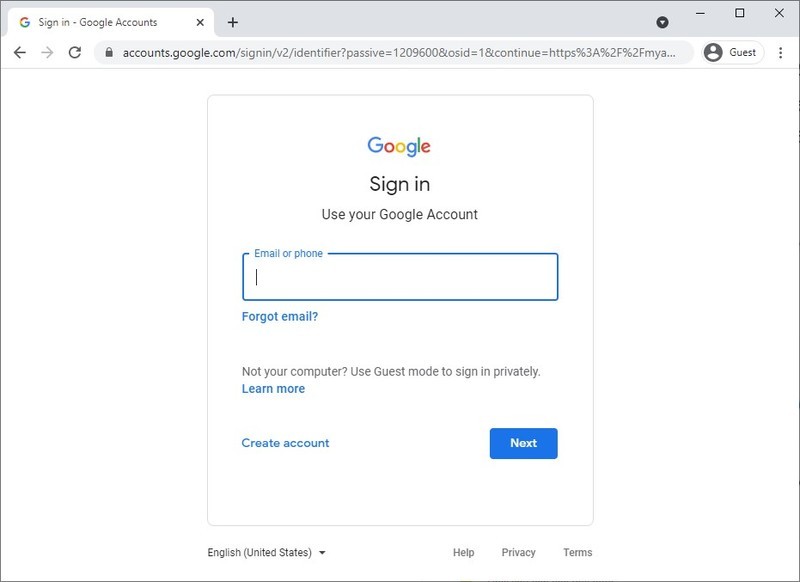
3.Scroll down to Google-wide controls. Here, you can click on the arrow pointing to the right for either Web & App Activity or Audio Recordings.
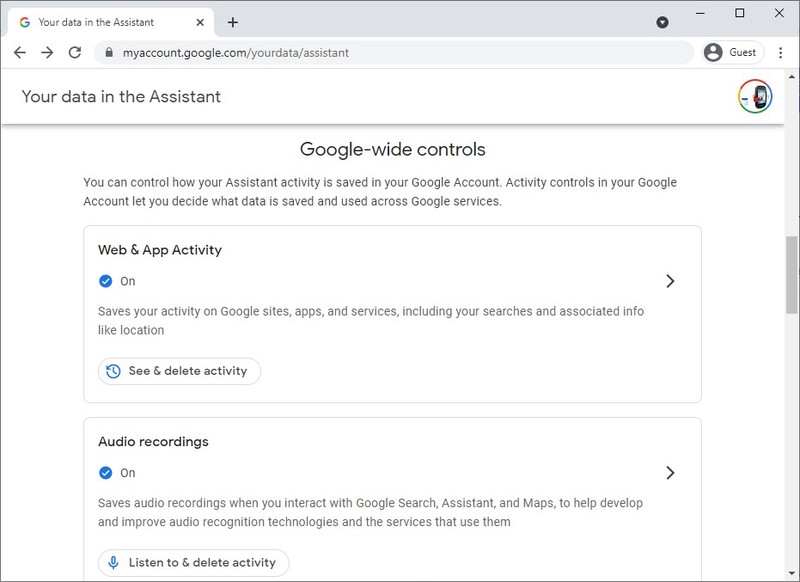
4.Scroll down and click the arrow pointing to the right next to Auto-delete.
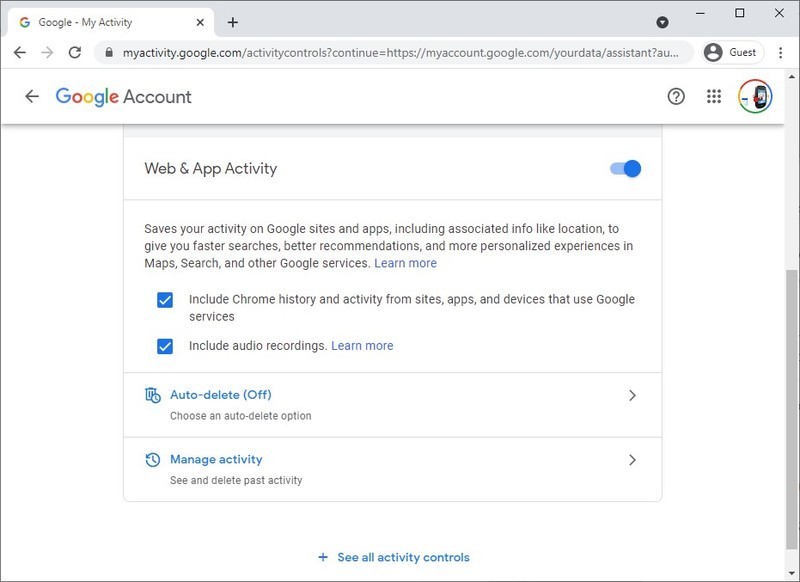
5.Place a dot in the radio button called Auto-delete activity older than. Then Select 3 months, 18 months, or 36 months from the drop-down. Click Next.
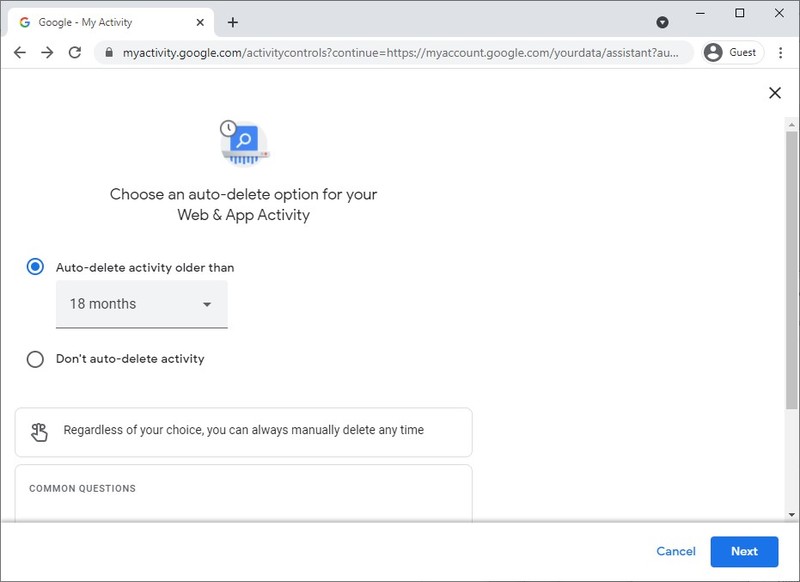
6.Click Confirm.
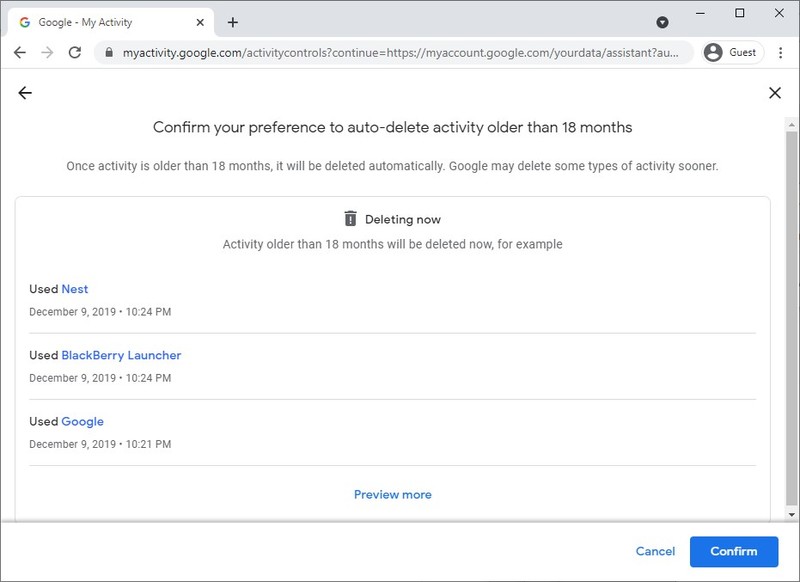
7.Click Got it.
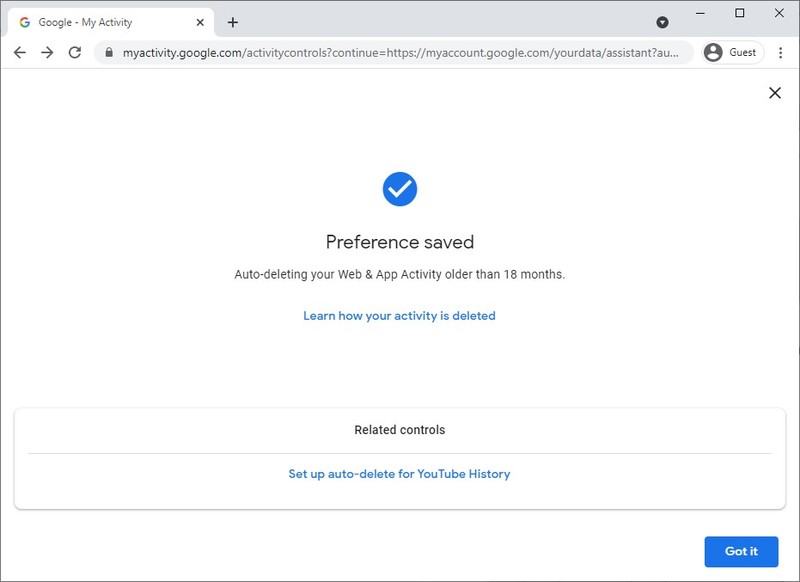
Once that’s done, you can set up auto-delete in the same way for Audio recordings. It’s not a bad idea to purge data from Google occasionally. Google uses this data to try and make services (and ads) more personalized, however, data from 18 or 36 months ago is probably not terribly relevant to what you want to do.