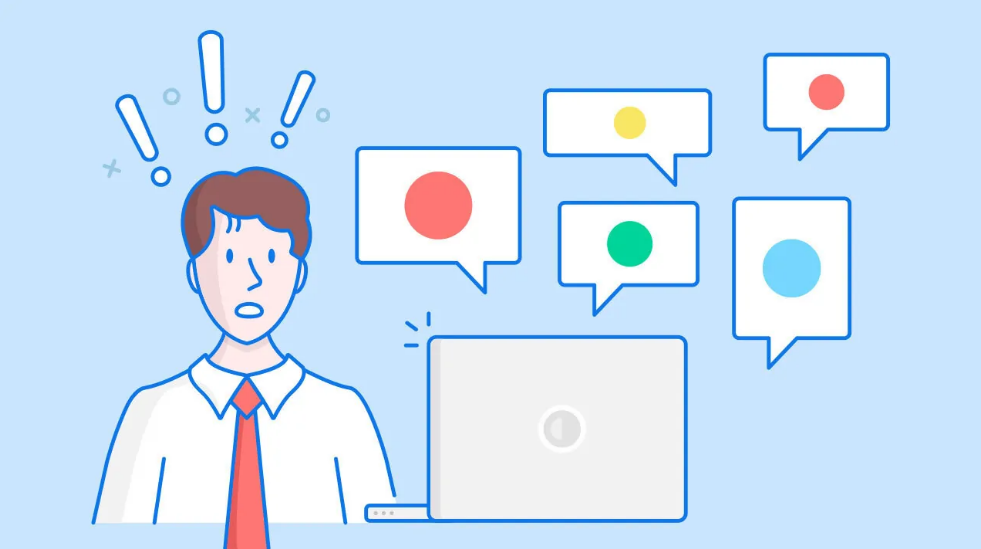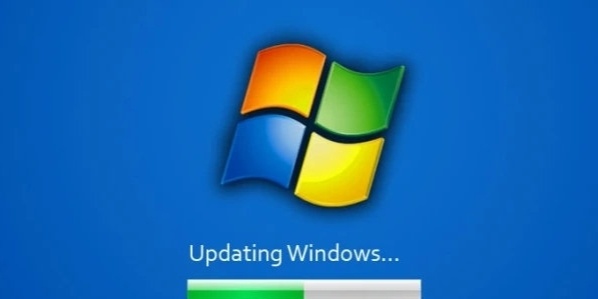1.Remove Promoted Apps From the Start Menu
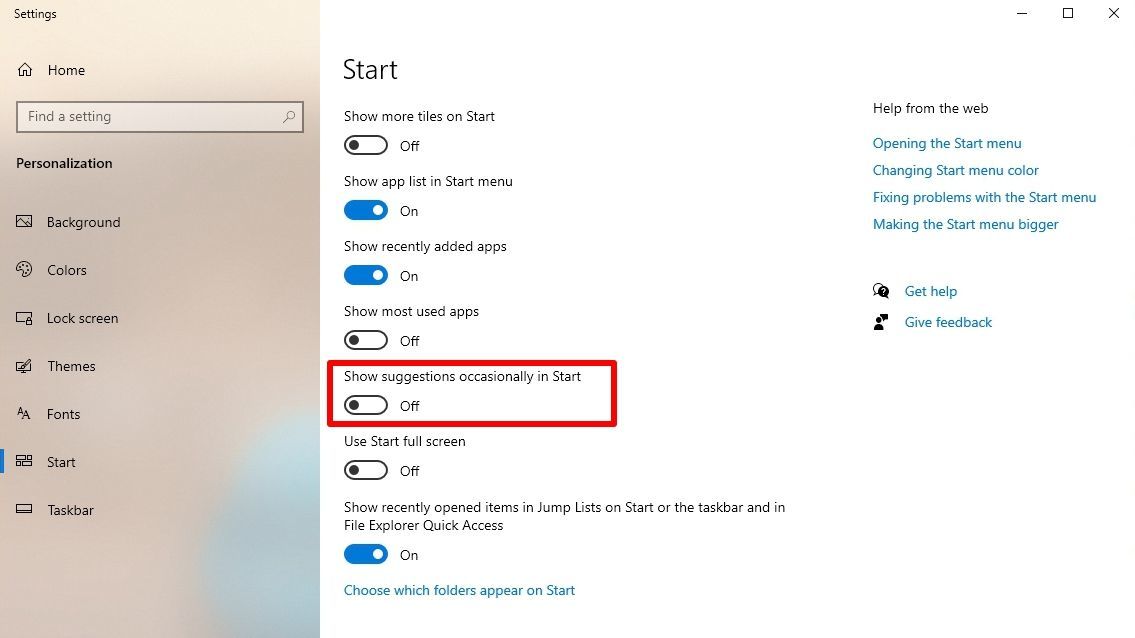
The Start menu has gone through a lot of changes in Windows 10, but if pre-installed games and other live tile clutter wasn’t enough to annoy you, Microsoft has now started including “suggestions” to lure you over to its own apps. If you use Chrome, for example, your Start menu may badger you to switch to the new Edge.
2.Block Tips and Suggestions From the Lock Screen
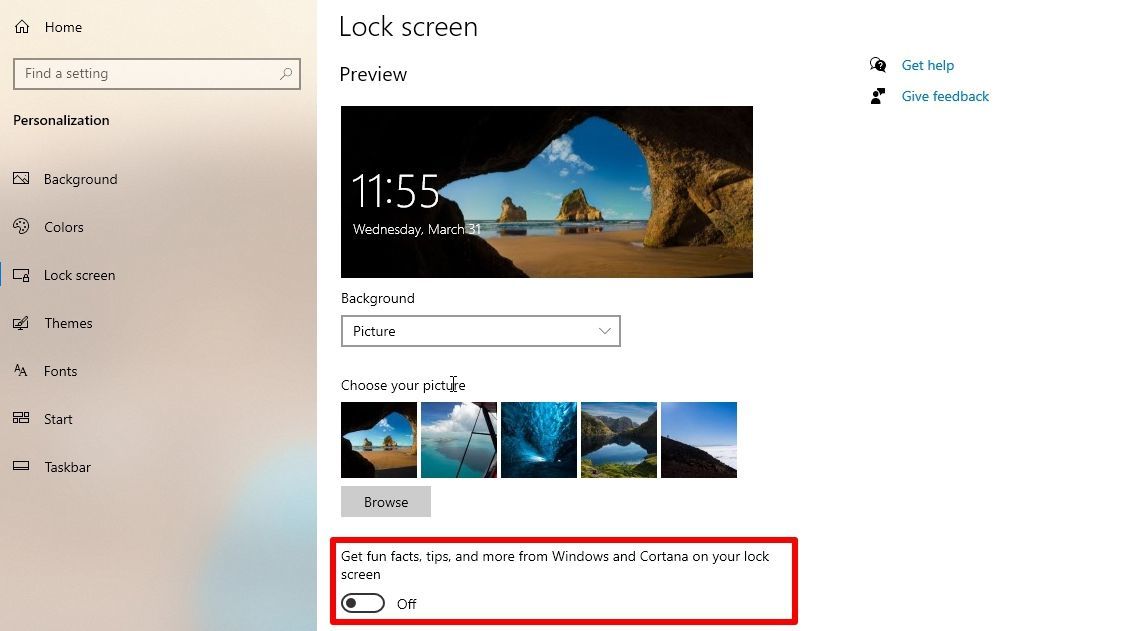
Unfortunately, the lock screen is not much better. Microsoft has a knack for picking great photos to rotate through on Bing.com and the Windows 10 lock screen, but by default, they’re cluttered up with text. Sometimes, these are “fun facts” about the location in the image, and other times they may be “tips” for using your device, like switching to Edge or trying to get you to use a Microsoft account.
3.Banish Ads From the Taskbar and Action Center
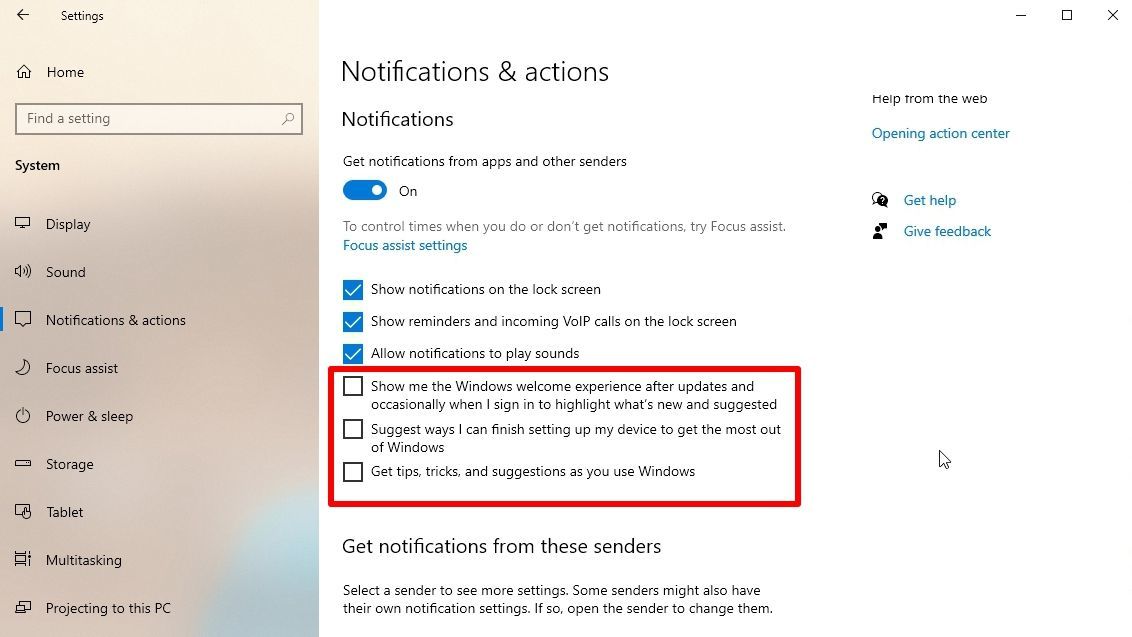
You may even see pop-ups appear in your taskbar, trying to convince you to switch to Edge or get involved with the Microsoft Rewards program. You can get rid of these by going to Settings > System > Notifications & Actions and unchecking Get Tips, Tricks, and Suggestions As You Use Windows.
4.Get Ads Out of File Explorer
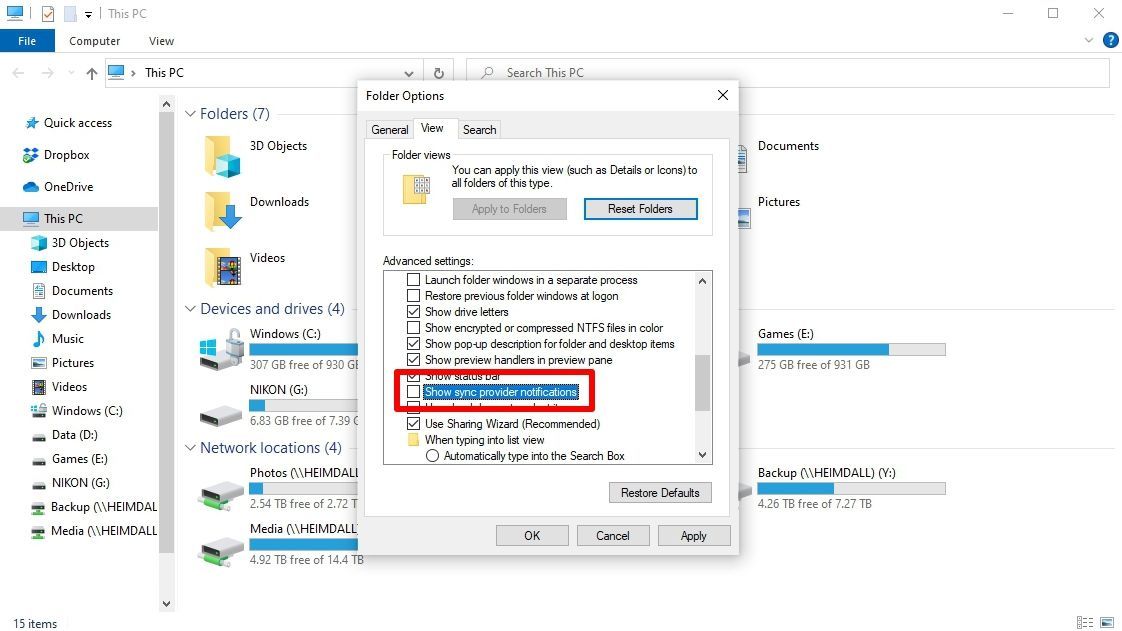
You could remove the space-wasting suggestions by clicking the View > Options in File Explorer, then clicking the View tab in the window that appears. Scroll down to Show Sync Provider Notifications and uncheck that box. That should prevent ads from showing up in File Explorer again.
5.Turn Off Targeted Advertising
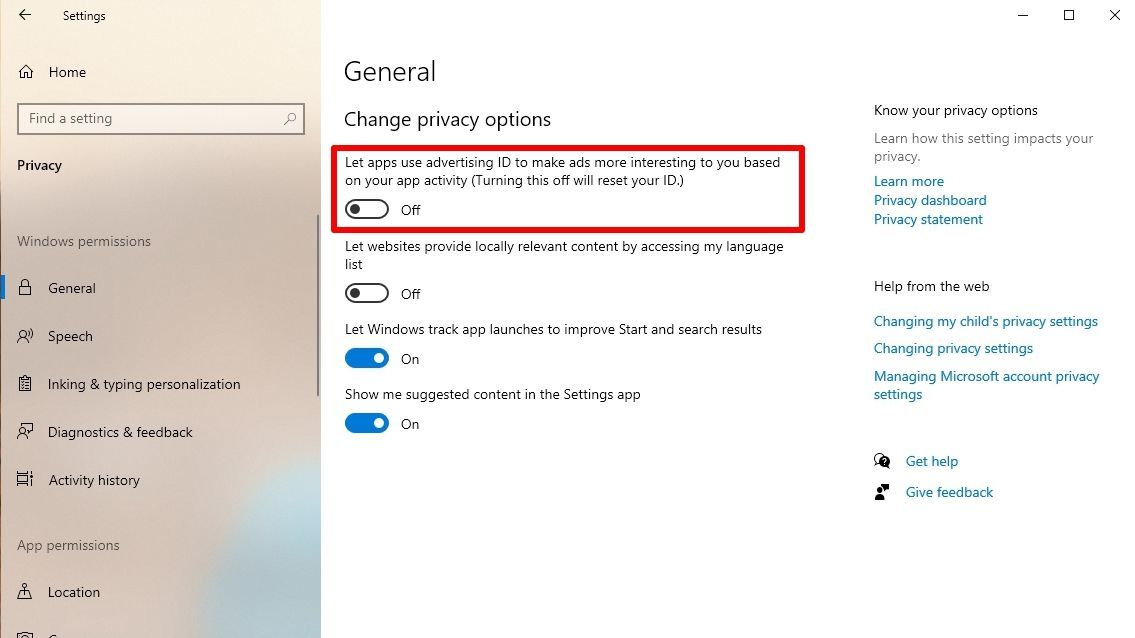
Windows provides you an Advertising ID that it uses to track your interests and serve you more relevant ads within apps. While you’re turning off all of Windows’ built-in ads, you may want to turn this setting off as well. Head to Settings > Privacy > General and turn off Let Apps Use Your Advertising ID, if you’d rather have non-targeted ads.