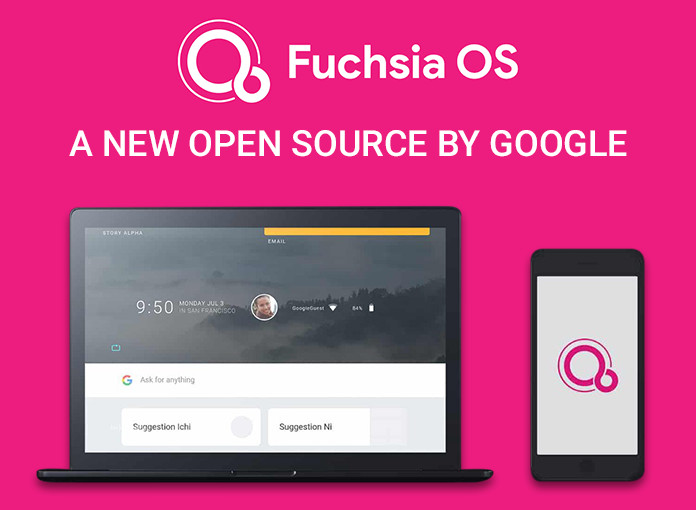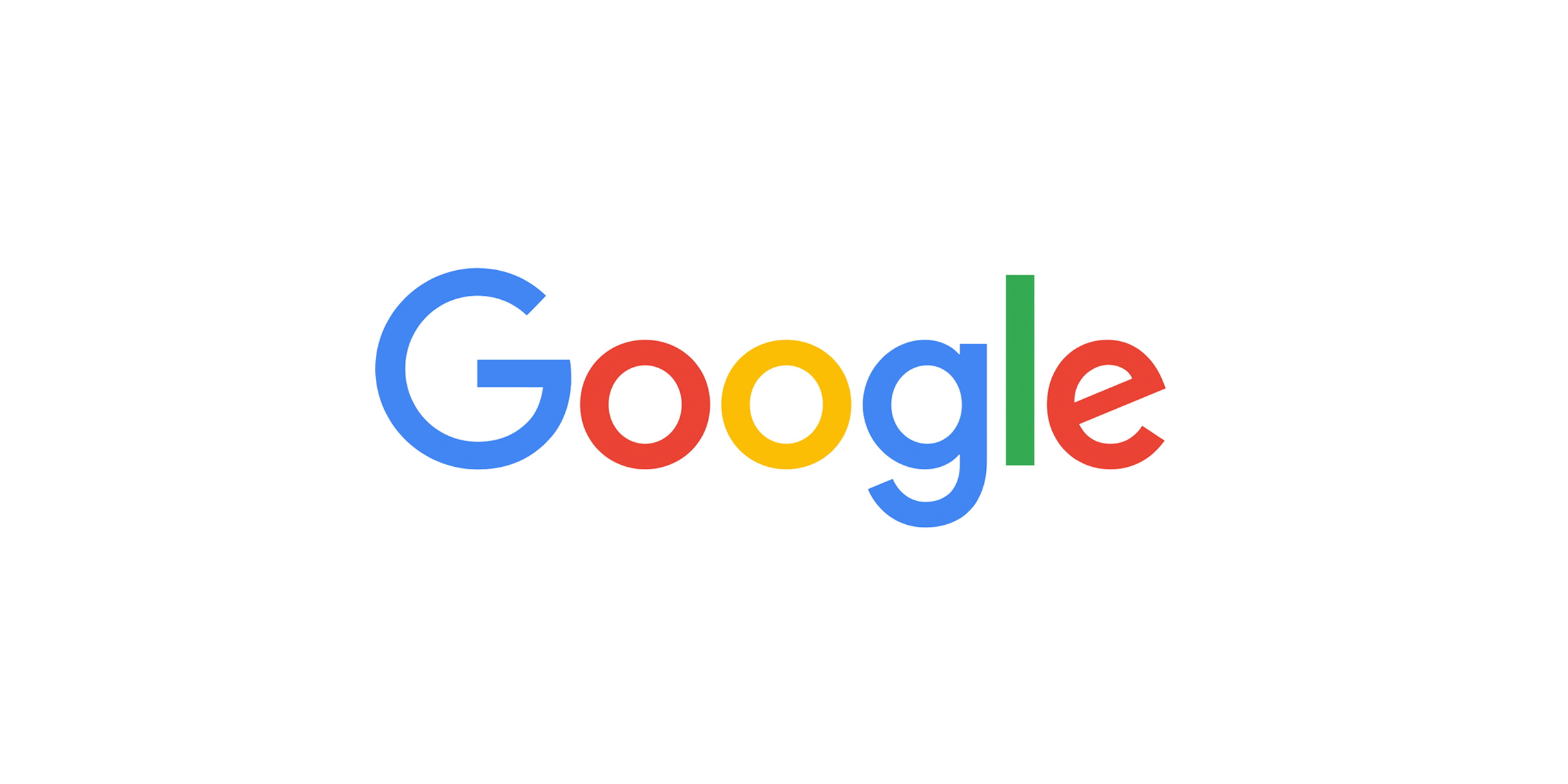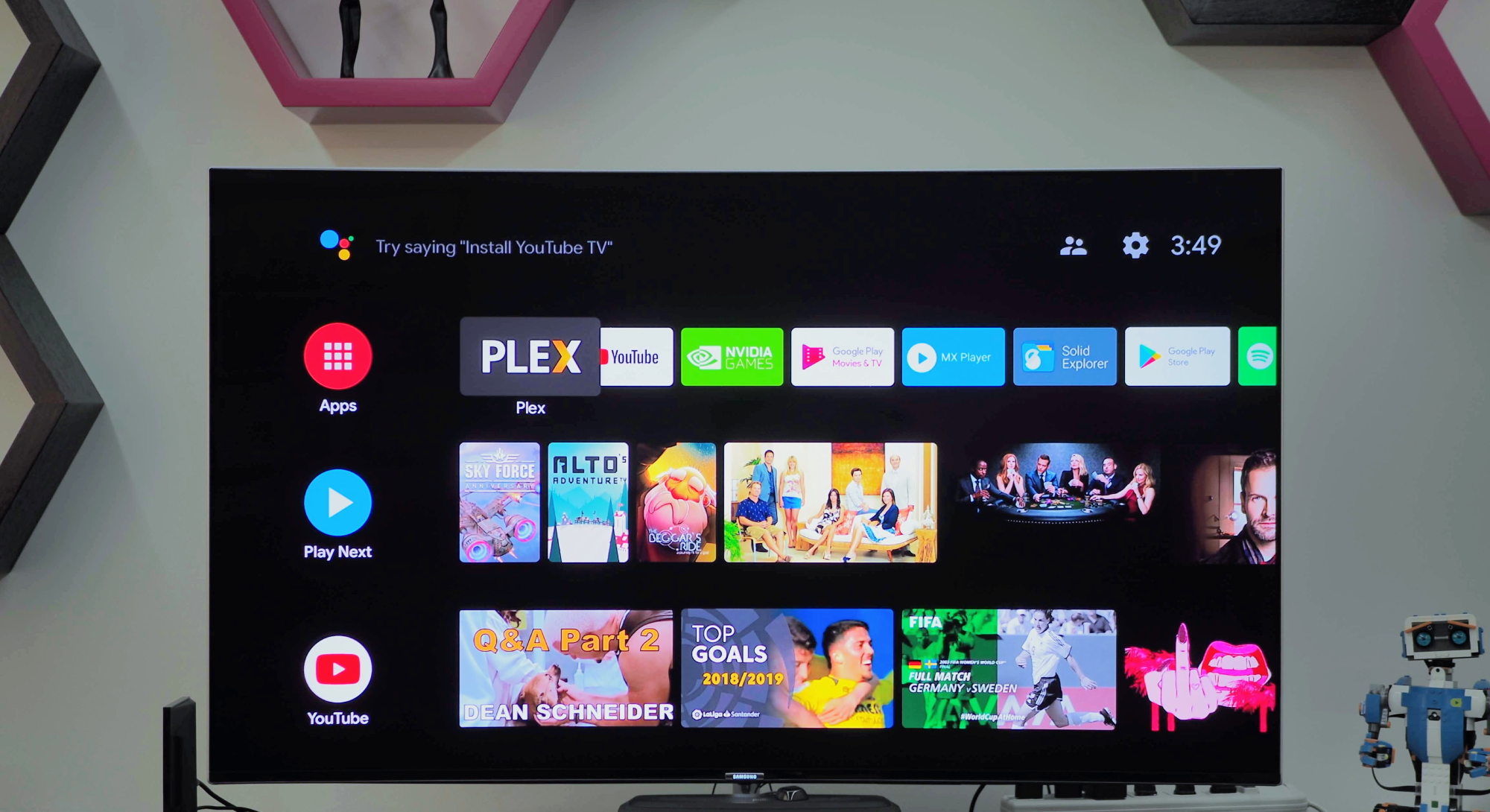In order to use the Google Assistant on your Android smartphone, like Pixel phones, you first need to enable it. Don’t worry — the process is so easy, and it won’t take more than a minute or two.
How to enable Google Assistant:
1.Launch the Google app.
2.Tap the More option in the bottom-right corner.
3.Head to Settings > Google Assistant.
4.Select General.
5.Enable the Google Assistant option.
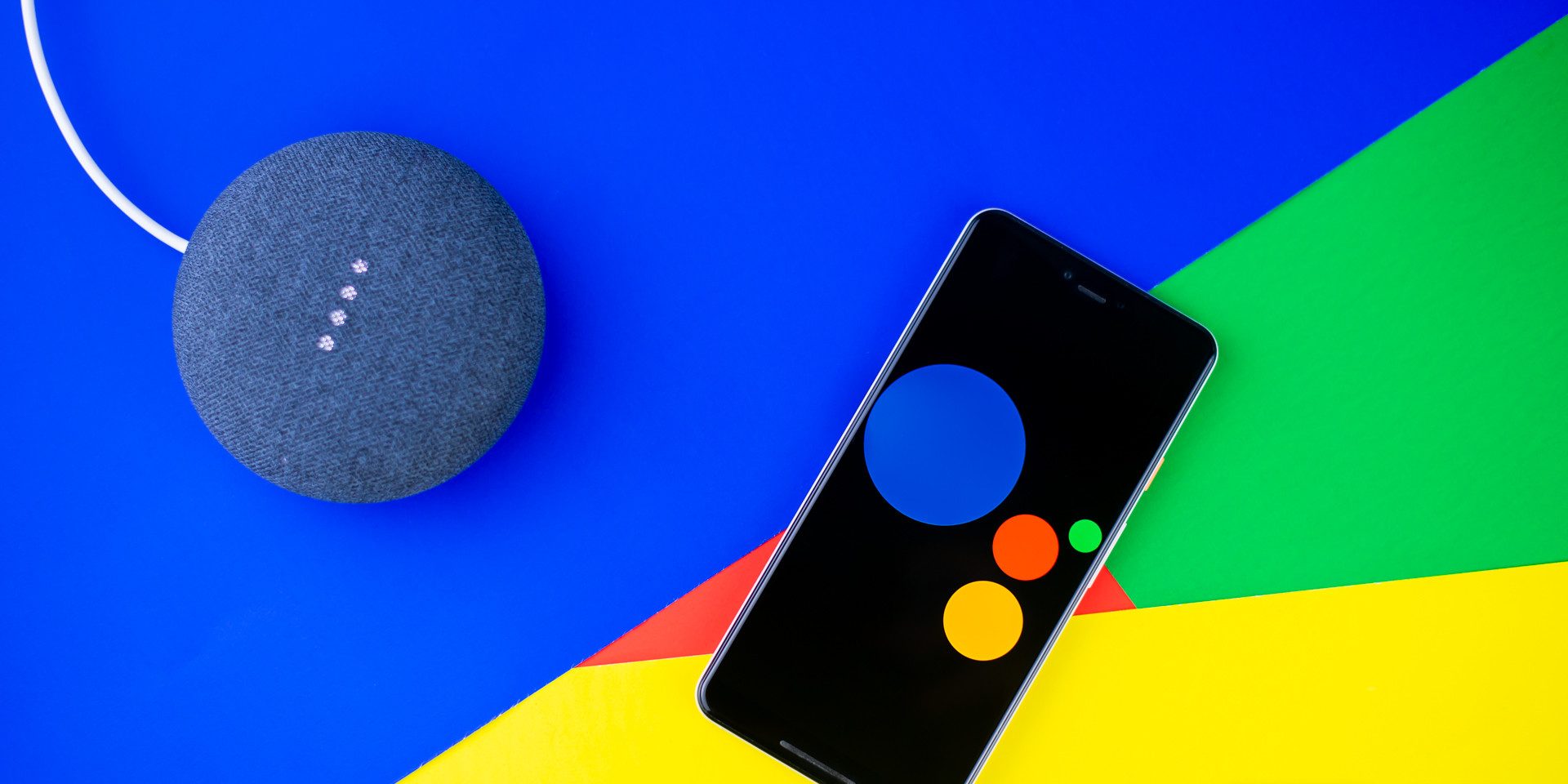
Ok, now, the Google Assistant is turned on, it’s time to take it for a spin. You can do that by either saying “Ok, Google” or “Hey, Google”, and then stating your command. An example of this would be, “Ok, Google. Play a funny cat video on YouTube”.
Please keep in mind some phones have to be unlocked for this to work. Provided the screen is turned off when you say a command, Google Assistant will hear it but may ask you to unlock the phone before it can perform the requested task. It’s an annoying feature that’s there for safety reasons.
There are a some backup ways of summoning Google Assistant. The main one is to press and hold the home button on your device and wait for Assistant to pop up. If you’re using gestures on Android 10 and/or don’t have a home button, you’ll have to swipe up from the bottom left or right edge. Some phones from brands like Nokia and LG also come with a dedicated Google Assistant button.
Just keep in mind that you are able to write to Assistant instead of speaking to it. This comes in handy when you’re in public and don’t want people to think you’re crazy for giving your phone demands. To try this out, summon Assistant, tap the keyboard icon at the bottom, and type in your request.
Devices with Google Assistant built-in
Smartphones and tablets: Google Assistant is on board all newer phones and tablets and loads of older ones running at least Android 5.0.

Smart speakers/display screens: Getting either a smart speaker or a smart display is one of the first steps to take if you want to set up a smart home. A smart speaker can play the music you want, will answer any questions you may have, and can be used to control other smart devices in your home. A smart display basically does the same thing, but also allows you to watch videos on YouTube, make calls via Google Duo
Chromebooks: Assistant is available on most Chromebooks — but you have to turn it on first. You can get the job done by opening the settings, selecting “Google Assistant” under “Search and Assistant,” and then turning it on. Once that’s done, you can summon it with a hotword and then state your demands.
TV and streaming items: Google Assistant runs natively on Google TV and Android TV boxes like the Nvidia Shield TV and Xiaomi Mi Box S. All you have to do is press the dedicated Assistant button on the remote and say a command.