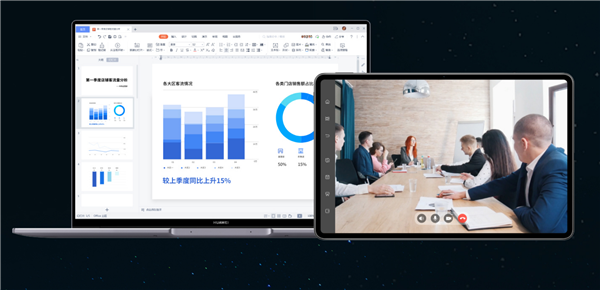The protagonist this time is MateStation X. Is it familiar? It looks very similar to the previously released MateView: it has a 28.2-inch screen, a 4K+ resolution and a 92% screen-to-body ratio.
Except for the power interface, there is no other interface on the entire back, which ensures the visual aesthetics of metal. But this is a computer! MateStation X makes full use of the support space.
First of all, the interfaces and switches are hidden on the side of the bracket, and the motherboard is also placed inside the bracket, which results in a screen with only 9.9mm at its thinnest point. Unfortunately, the screen height cannot be adjusted, but we can still easily adjust the pitch angle of the screen with one hand.

When we light up the screen and are hesitating how to pair the keyboard and mouse, as soon as we turn on the mouse and keyboard, the familiar pop-up window pairing appears on the phone.
We took out FreeBuds and tried it, but the window popped up. The experience of pairing with similar devices on mobile phones and tablets immediately made us feel intimate with MateStation X.
Since it is an all-in-one machine, the most suitable place to put it is the study room at home. This time, the keyboard of MateStation X is equipped with fingerprint recognition. Different family members can set up their own accounts and enter their own fingerprints.
Whether you are an elderly or a child, you can directly unlock the corresponding account with your fingerprint, and you can also log in to your Huawei account separately, which is convenient for the whole family.

The first is Huawei’s cloud disk function. Through the cloud disk, we can easily synchronize the files in the MateBook at the company’s work station to the MateStation X at home, without the need to install any additional applications. Moreover, the files in the cloud disk can be accessed anytime and anywhere in the mobile phone.
Even with computers, we will inevitably receive various work documents on mobile phones and tablets.
When you get home, you only need to use the multi-screen collaboration function to process it in time, and it can also be easily transferred to MateStation X through Huawei sharing.
You only need to use the mirroring function, open the document with MateStation X, use M Pencil to annotate on MatePad, or use the sharing mode to control the computer and tablet at the same time, and handle text tasks across devices more efficiently.
This time Huawei also released the PixLab X1 printer. When we bring a mobile phone or a computer close to the printer, a familiar pop-up window will appear to pair up. It is hard to say when we think back to the tedious process of configuring the network of a traditional printer.