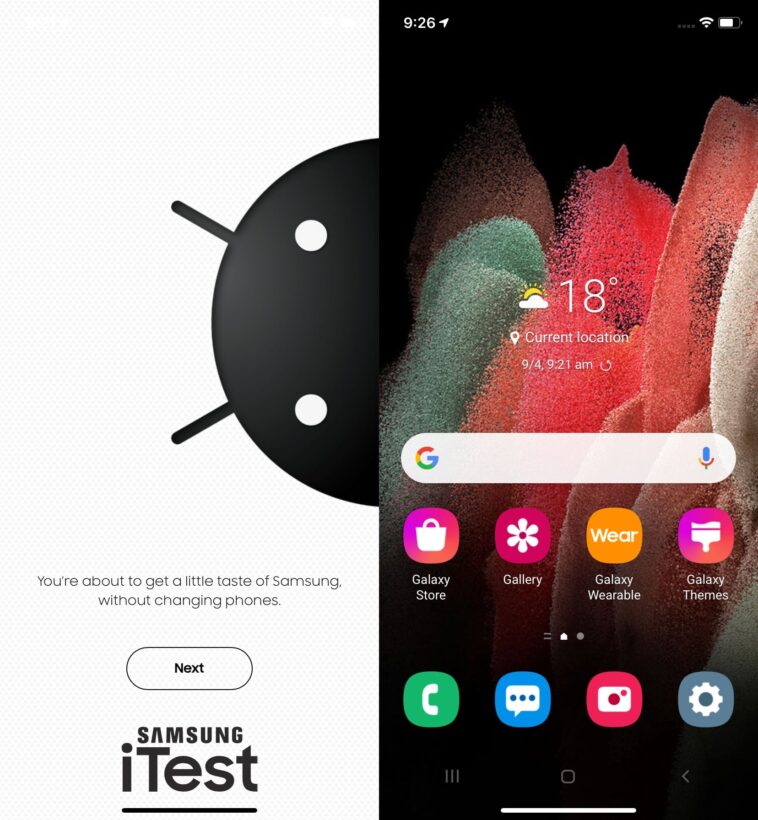Use the Macro Camera on your compatible A Series Galaxy phone to capture amazing close up shots helping you bring out the ultra-fine details and apply a natural background blur to help make your subject stand out. Follow the below guide for step-by-step instructions.
The following Galaxy devices support Macro Mode. Please be advised that this feature is only available on selected Galaxy A Series devices.
- Galaxy A72 (SM-A725F)
- Galaxy A52s 5G (SM-A528B)
- Galaxy A52 5G (SM-A526B)
- Galaxy A52 4G (SM-A525F)
- Galaxy A22 5G (SM-A226B)
- Galaxy A32 (SM-A325F)
- Galaxy A71 5G (Model Name :SM-A716B)
- Galaxy A71 4G (SM-A715F)
- Galaxy A42 5G (SM-A426B)
- Galaxy A31 (SM-A315G)
- Galaxy A21s (SM-A217F)
- Galaxy A12 (SM-A125F)
1Head into your  Camera app
Camera app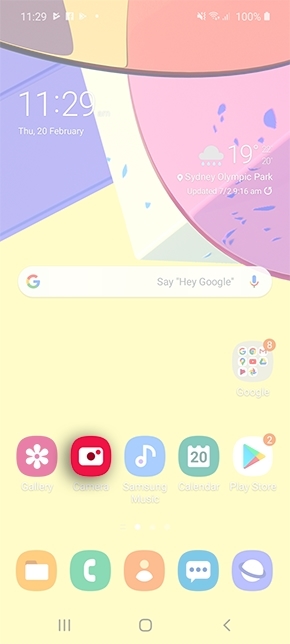
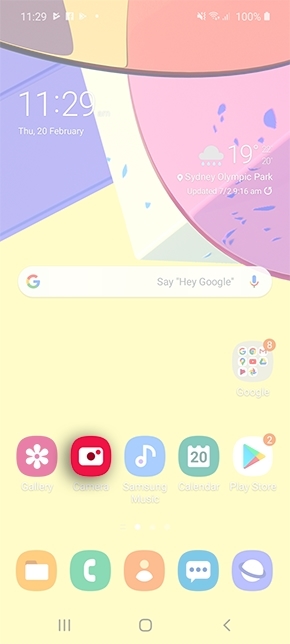
2Swipe across the camera modes and select MORE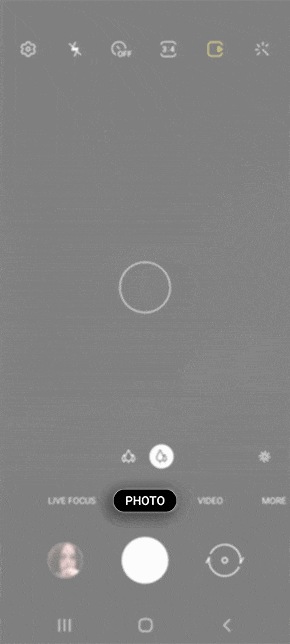
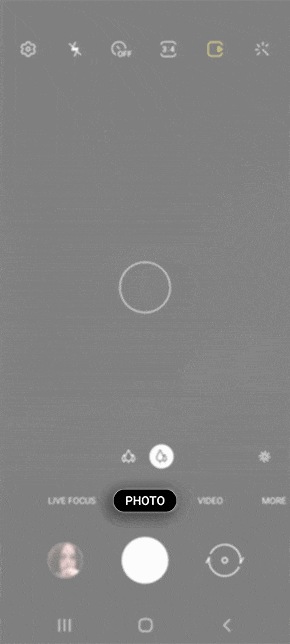
3Tap on  MACRO
MACRO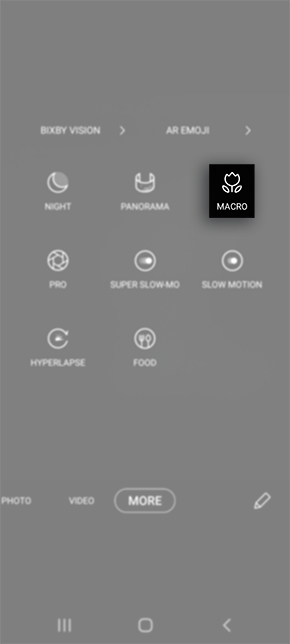
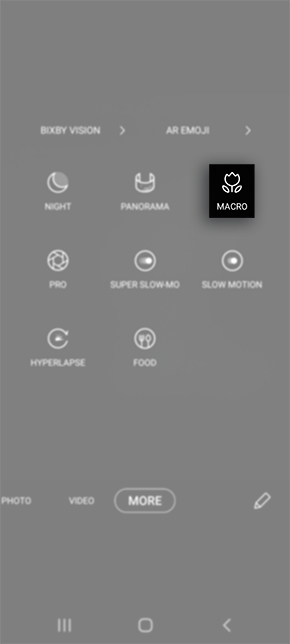
4Ensure your subject is within 3-5 cm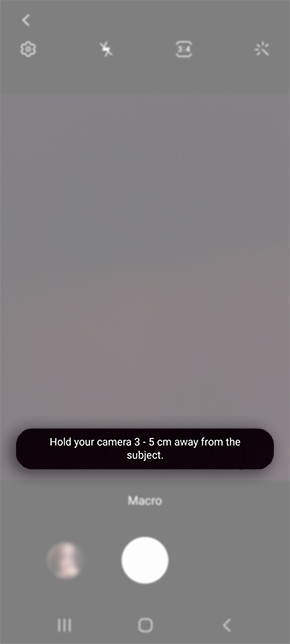
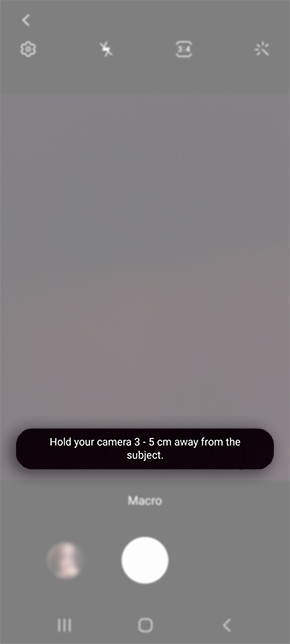
5Adjust the scale to increase or decrease the amount of light captured within the shot. Then tap on the capture button to take your macro shot.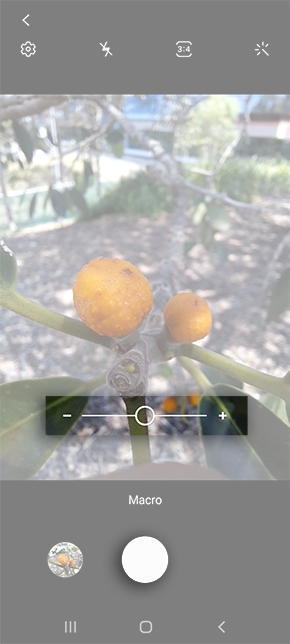
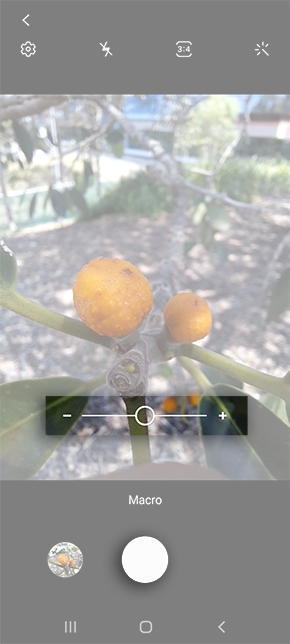
6Once you’ve captured your shot, you will be able to view within your Gallery.