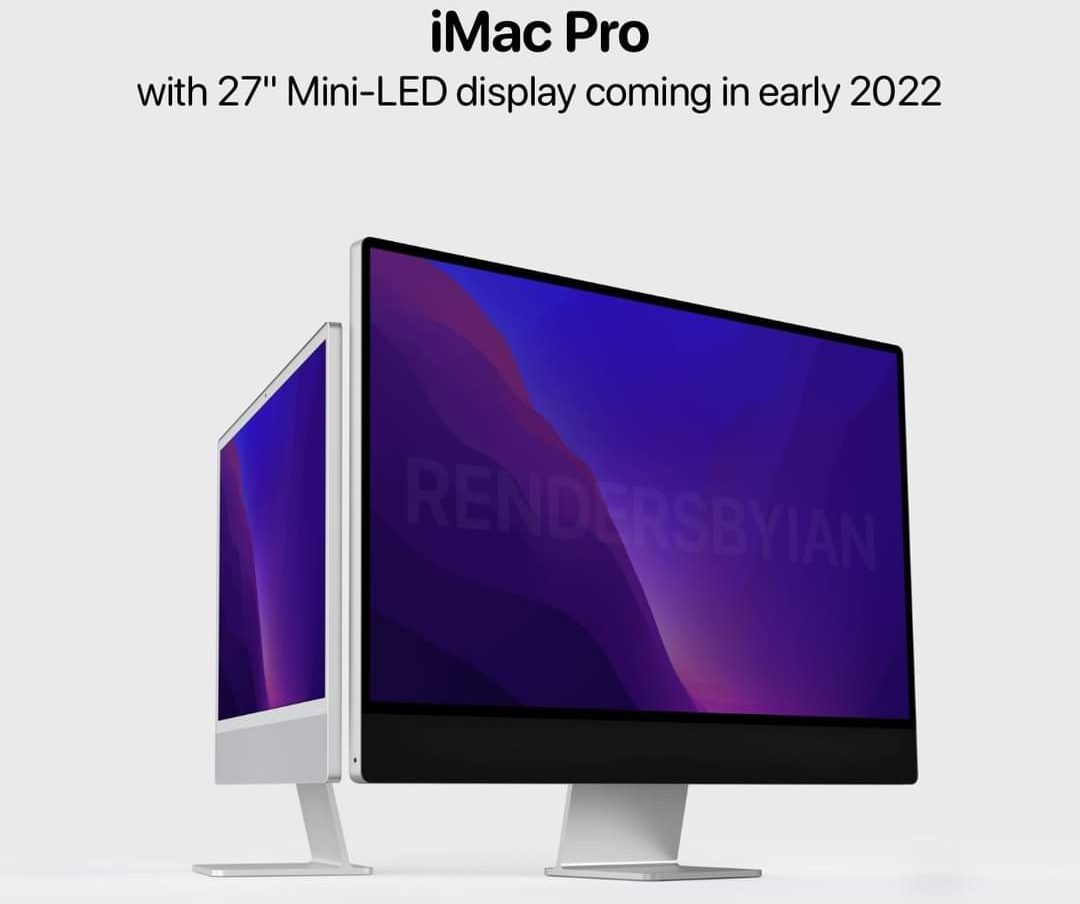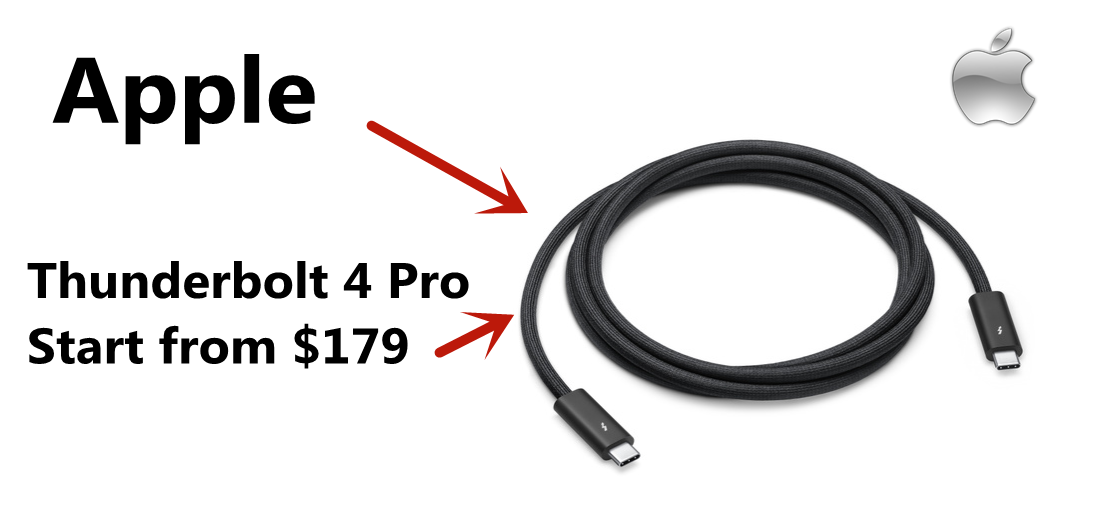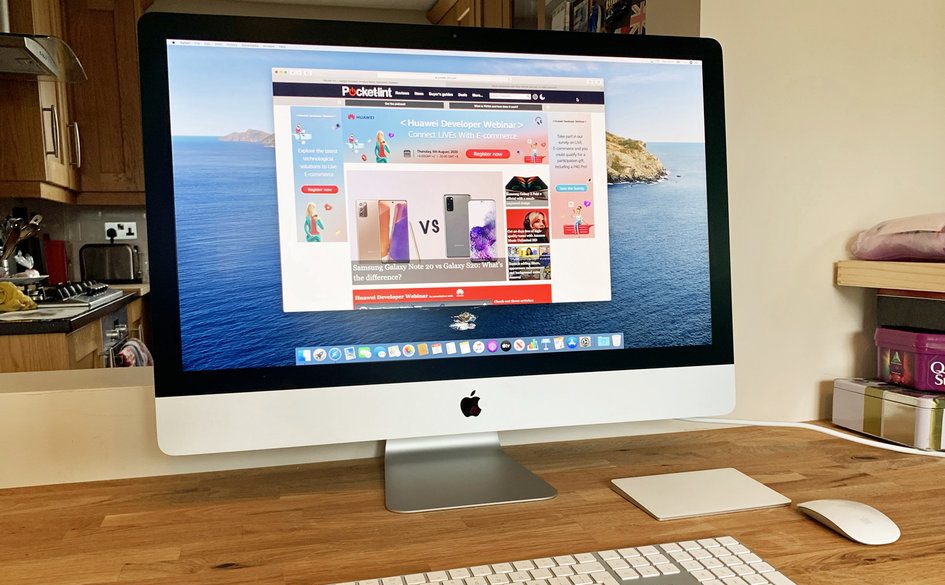Turning on your Mac or shutting it down and even waking it up from sleep doesn’t take much time. But even then, if you want your Mac to be on and ready when you want to use it, you can use the built-in macOS scheduler to do that. Here’s how to make your Mac boot up, sleep, or shut down automatically.

Turn Your Mac On or Off Automatically: Things to Know
The macOS itself offers an option to turn your Mac on or off automatically, but there are a few drawbacks. You can’t configure a unique time for each day, and there is no option to set up shut down, restart, and sleep separately. You have to choose between the three options.
The shutdown option only works when the user account is logged in, there are no open documents, and the Mac is not in sleep mode.
Lastly, if you have a MacBook, the scheduler will only work when the MacBook is plugged into a power source. Even if you keep your MacBook 100% charged, the scheduler will not work. For iMac, Mac mini, and Mac Pro that is directly powered by a power outlet, there’s no such restriction.
How to Schedule Your Mac to Turn On, Off, or Sleep Automatically
Step 1: On your Mac mini, iMac, or MacBook, click on the Apple icon on the top left corner. Then click on System Preferences.
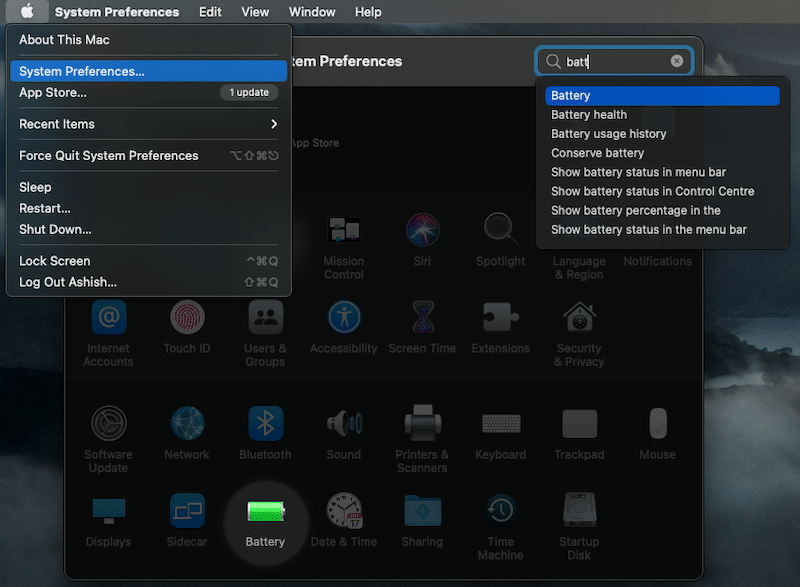
Step 2: Click “energy” in the search box, and it will highlight the Battery preferences. Click to open it. If you are using a Mac mini, iMac, or any other Mac that doesn’t run on battery power, the option is available under Energy Saver in System Preferences.
Step 3: In the Battery panel, click on the Schedule section available in the left panel. Here you can configure Startup or wake along with Sleep, Shut Down, and the boot time.
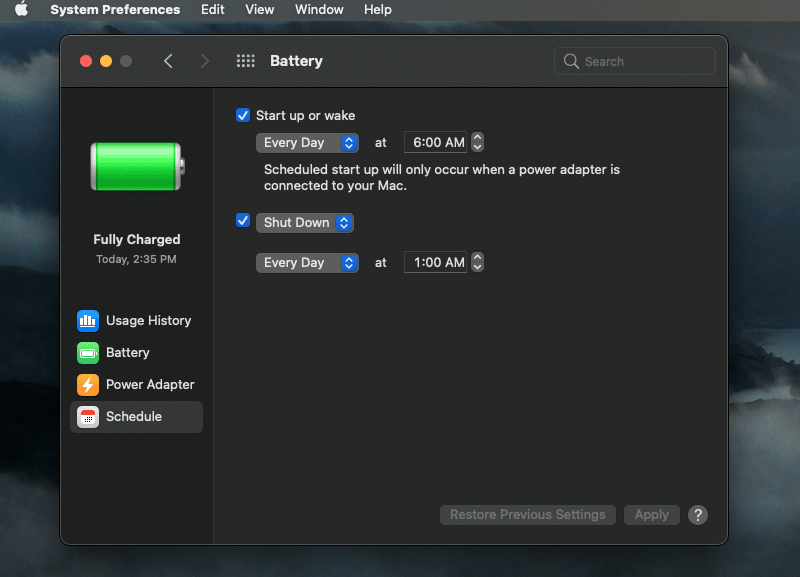
Step 4: To schedule your MacBook to boot or wake up at a fixed time every day or on a particular day, check the box next to Startup or wake and configure the options. For shut down or sleep, or restart, configure it similarly.
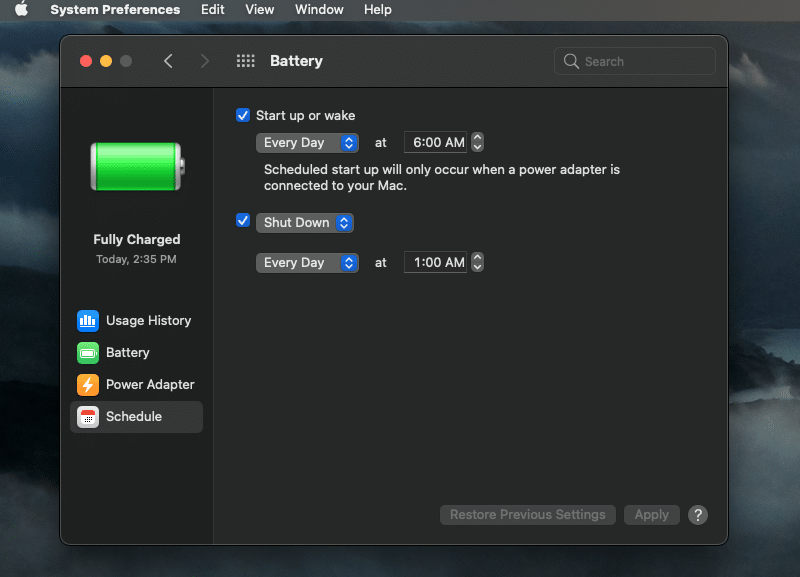
Setting up Mac to Shut Down When Using a UPS
Your Mac can detect when it is connected to a UPS, so you can shut down the MacBook gracefully when there’s a power cut. Some UPS models have a USB connection option so the system can recognize that it is connected to a UPS source. When it does that, the Energy Saver or Battery reveals the UPS option.
UPS configuration only gives you a shutdown option where you can choose a time. You can configure based on the amount of time the UPS has been used or when the UPS battery level is at a certain percentage.
Using the above guide, you can control when your Mac shuts down, start, or goes to sleep when you are not around. How are you using this option? Do share your use case with us in the comments section below.