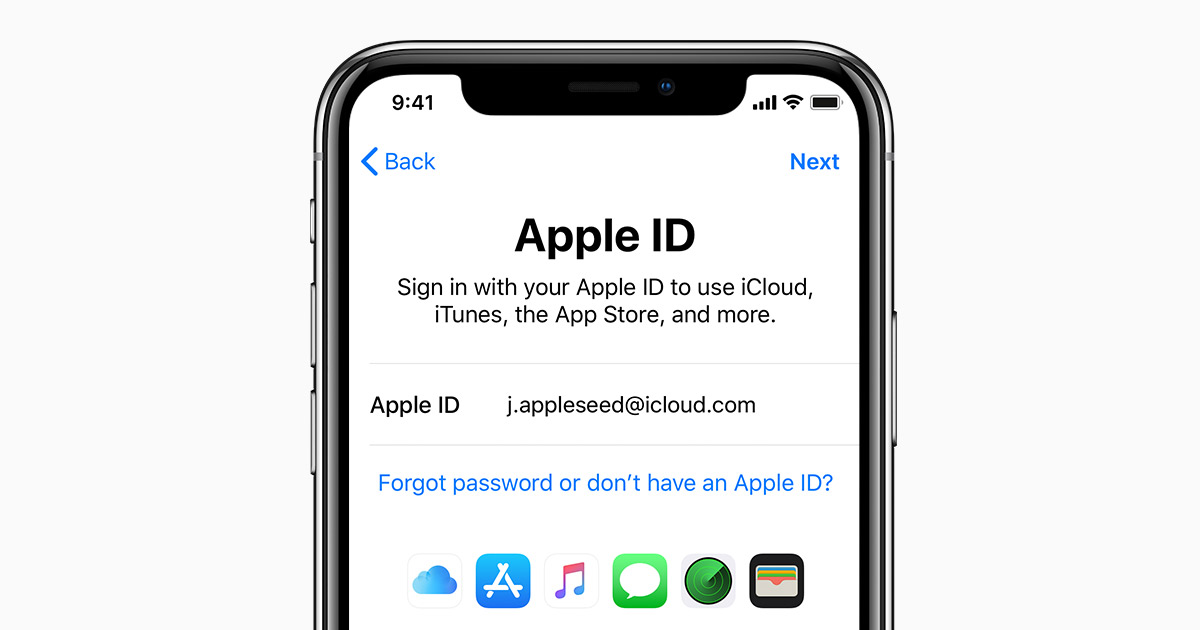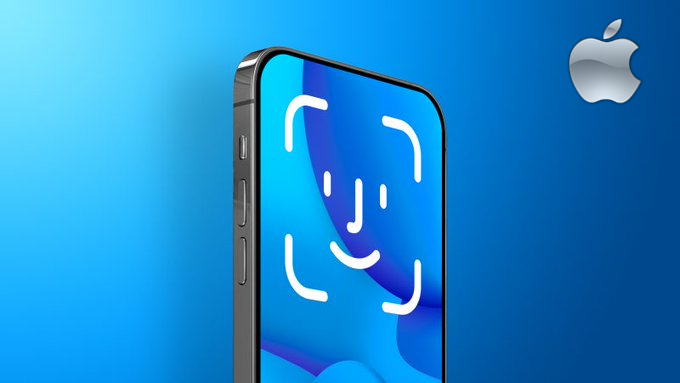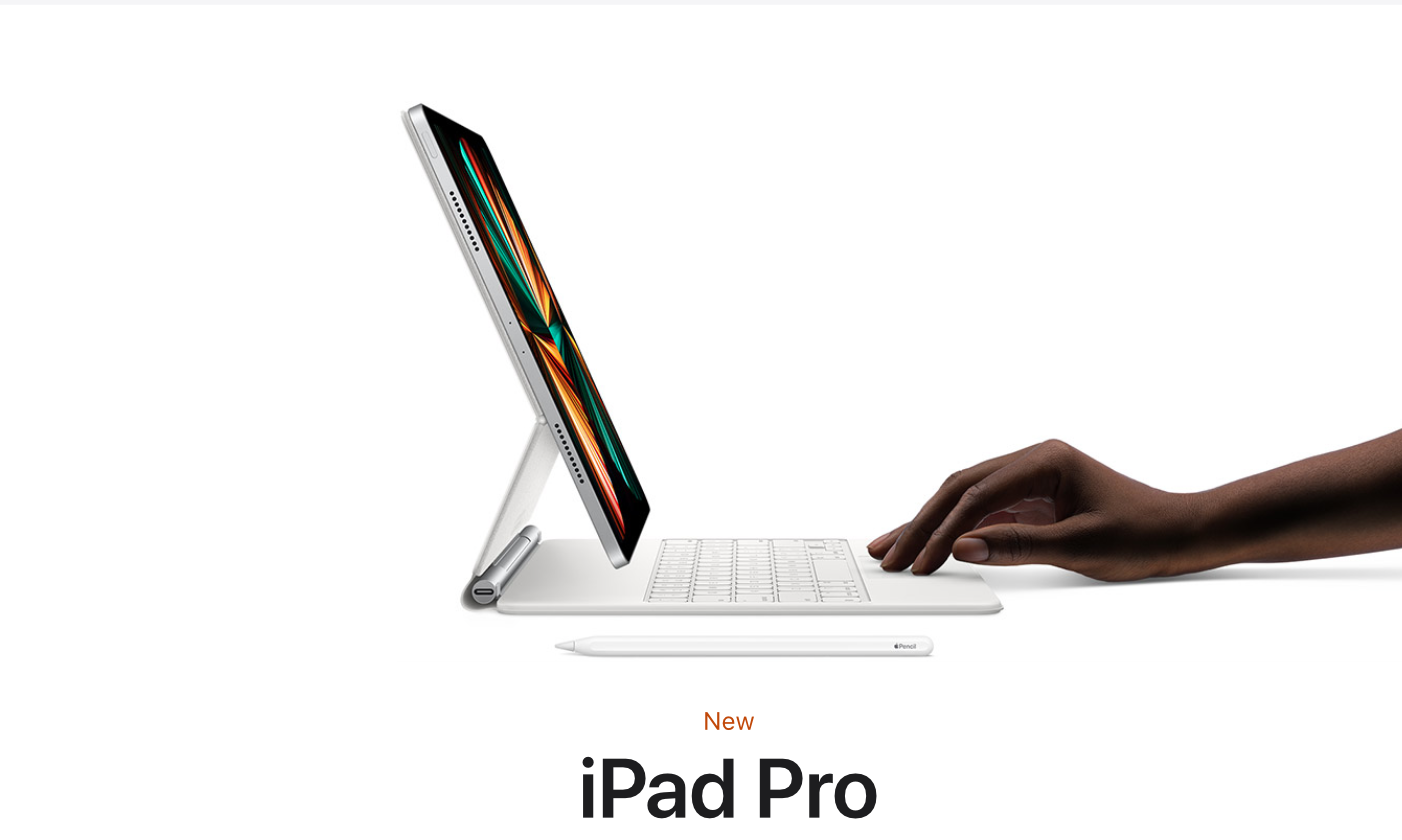What is my Apple ID password?
Your Apple ID password and your Apple username are for your Apple ID account, the account you use across all Apple devices to access Apple services, such as the App Store, Apple Music, iCloud, iMessage, FaceTime, and more. You would have created this when you first set up your Apple ID account.
What does my Apple ID password need to contain?
Before you change your Apple ID password, it’s worth reviewing Apple’s relatively strict rules for what an Apple ID password must have in it. This is as follows:
Your Apple ID password must contain at least eight characters, a number, an uppercase letter, and a lowercase letter.
You can’t use spaces, the same character three times in a row, your Apple ID, or a password you’ve used in the last year.
Here comes the issue, how to change your Apple ID password on your iPhone
On your iPhone, iPad, or iPod touch, head to your Settings app. Once in Settings, tap on your name, which appears at the top of the screen, then tap on “Password & Security.”
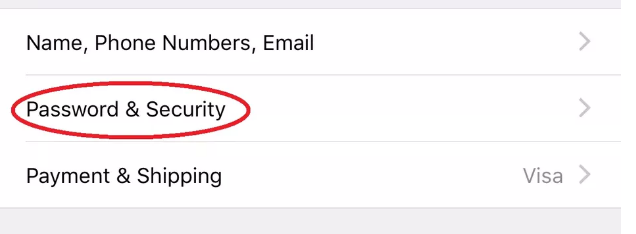

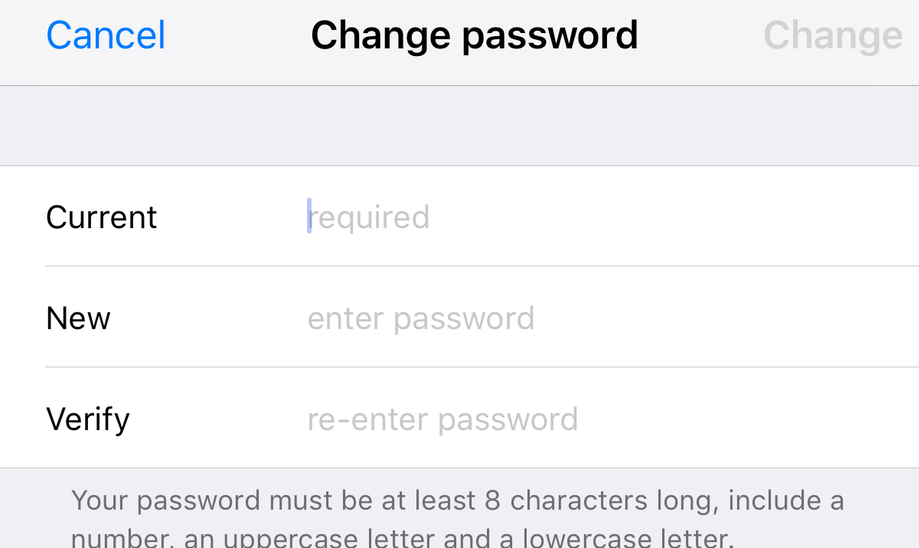
Tap “Change” or “Change Password.”
You can now sign in with your new Apple ID password to access Apple features and services.