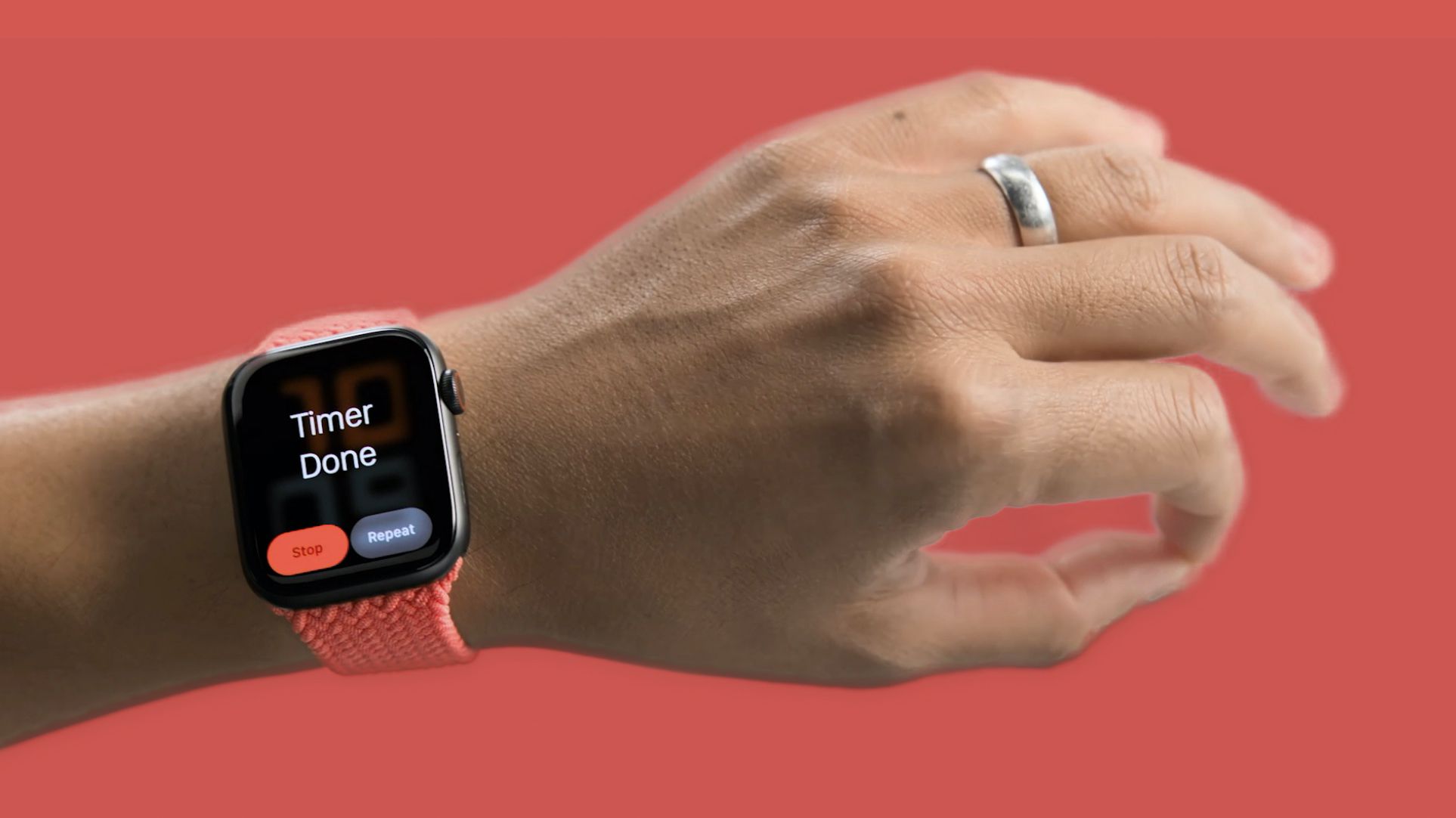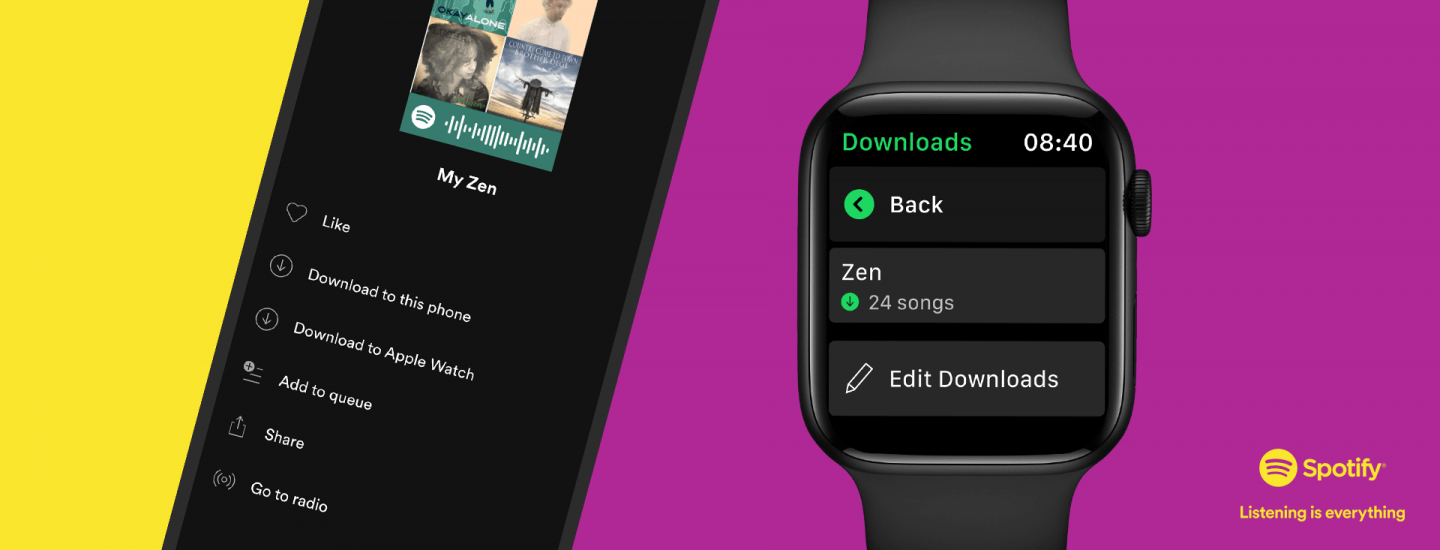In addition to the first public beta of iOS 15, Apple also released the first watchOS 8 public beta. If you are looking to try out watchOS 8 on your Apple Watch, check out how you can install the watchOS 8 public beta.
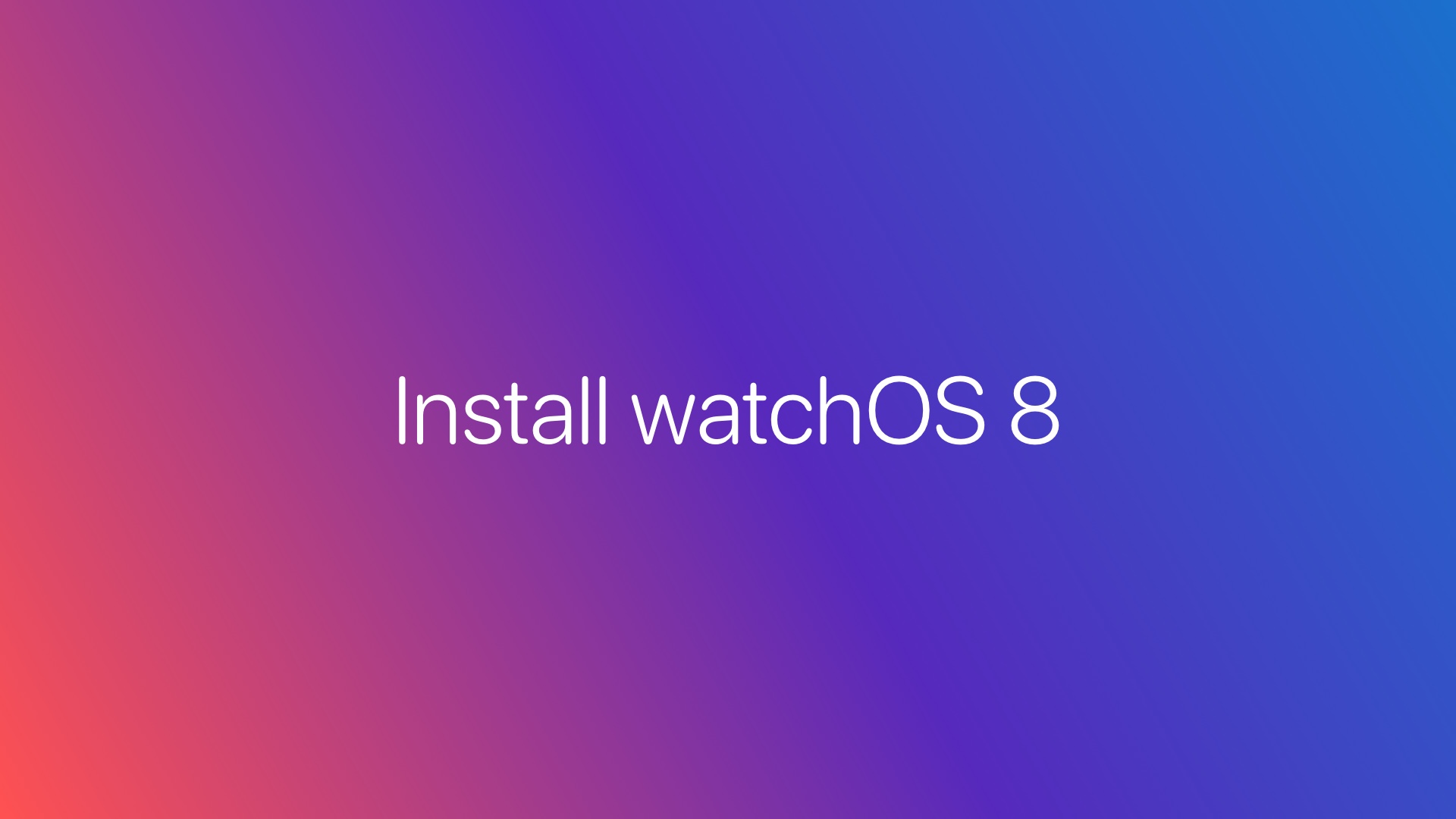
Unlike iPhones, the biggest issue with installing the watchOS 8 public beta build on your Apple Watch is that you can’t restore it to watchOS 7. So, if you want a bug-free experience and rely heavily on tracking your workouts using your Apple Watch, stick to using watchOS 7 on it for now.
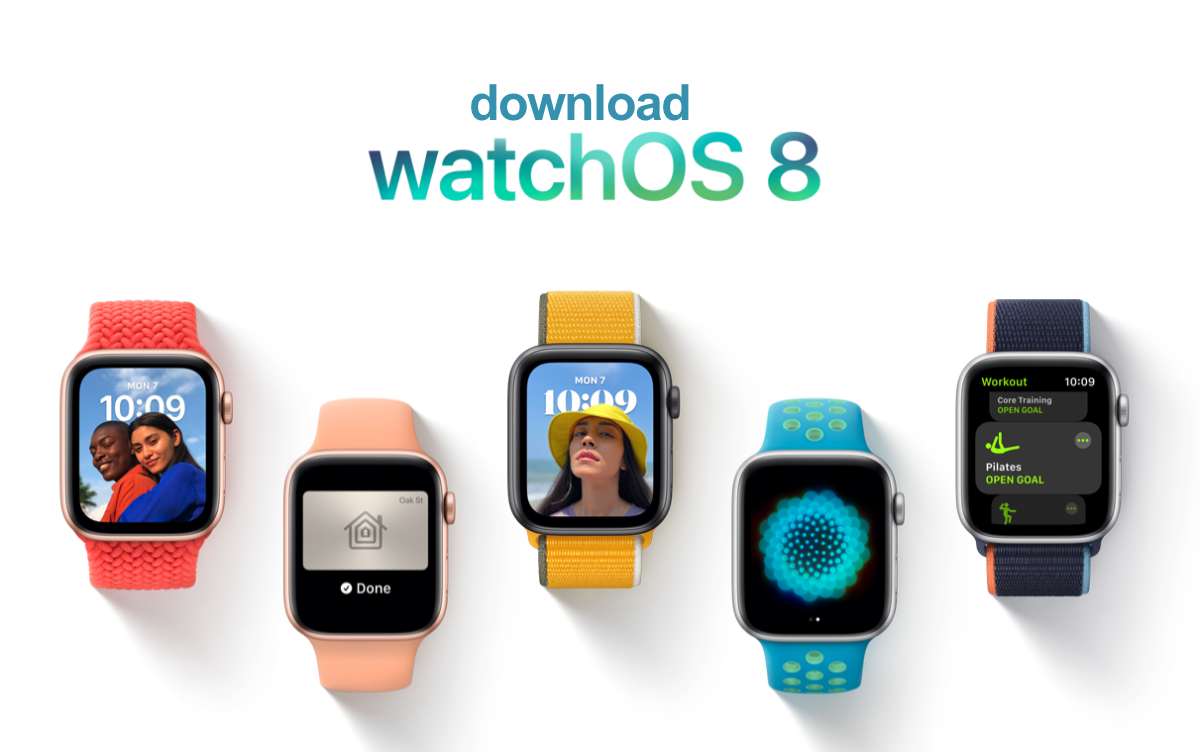
watchOS 8 Public Beta: Things You Should Know
- Backup all your data stored on your Apple Watch. Installing the public beta won’t wipe your Apple Watch, but backing up important data is always a good choice.
- You must also install the iOS 15 public beta on your iPhone. Otherwise, you will not be able to install watchOS 8 public beta on your Apple Watch.
- You will not be able to downgrade your Apple Watch to watchOS 7 after installing the watchOS 8 public beta.
- Some third-party apps might not work properly on watchOS 8 on your Apple Watch because of compatibility issues.
watchOS 8 public beta is compatible with all the Apple Watch models that will support the final release of the OS, including the Apple Watch Series 3, Apple Watch SE, Apple Watch Series 4, Apple Watch Series 5, and Apple Watch Series 6.
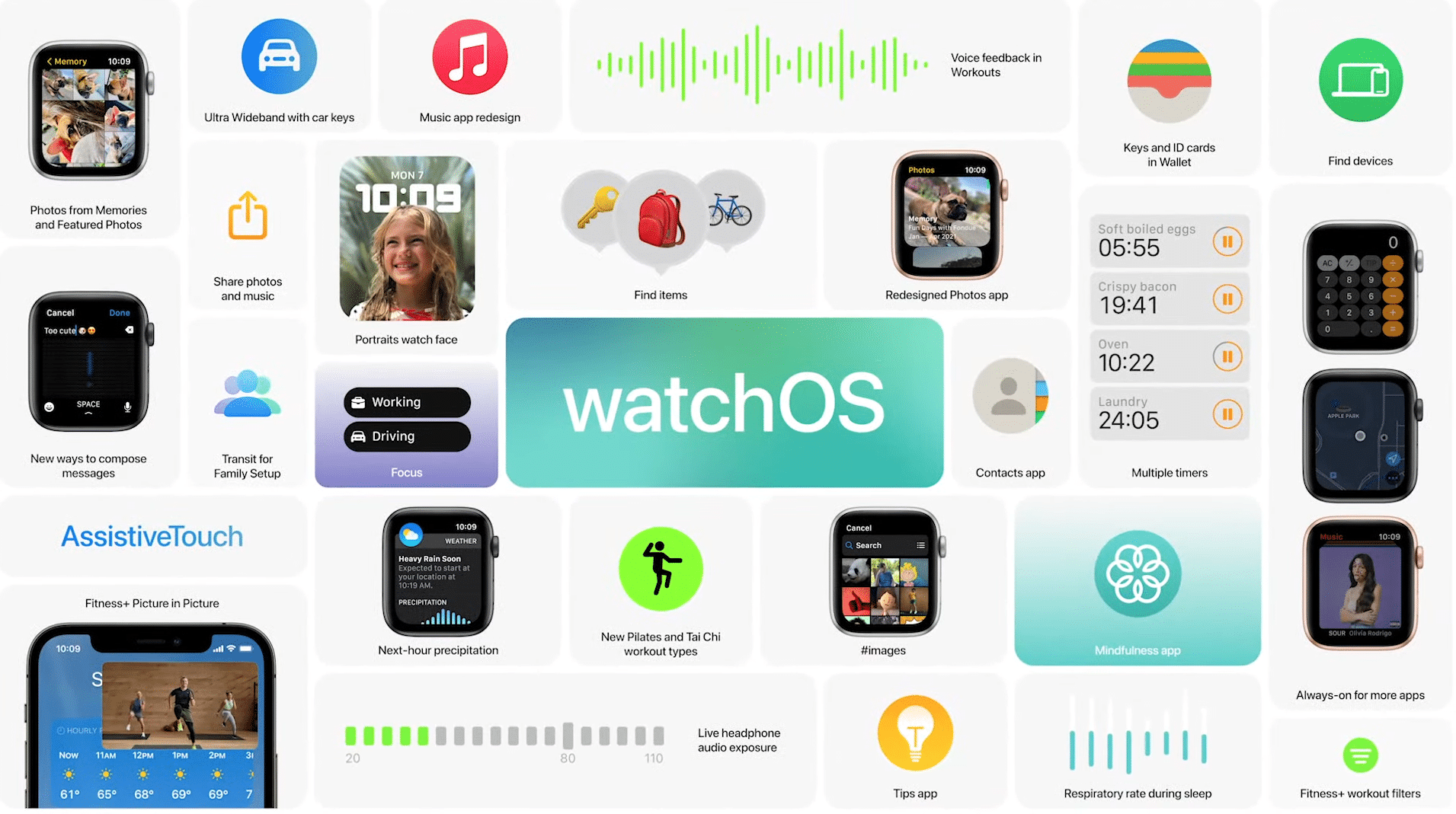
Install watchOS 8 Public Beta on Apple Watch
If your iPhone is already running iOS 15 beta, you are already a part of Apple’s public beta program. Then, you need to go ahead and directly install the beta profile for watchOS 8 on your Apple Watch. Here are the instructions on how to install watchOS 8 public beta on your Apple Watch:
Step 1: Head over to the watchOS tab on Apple’s beta program website via your iPhone and select the Download profile option from under the watchOS tab. You should be prompted to download the profile for which you will need to tap Allow in Safari.
Step 2: With the profile downloaded, head over to the Settings app where you will see a Profile Downloaded option.
If you do not see the option, just go to Settings > General > Profile. Tap on it and from the pop-up that comes up, tap on Install, and proceed to confirm this by entering your iPhone’s passcode. You will need to tap on Install two more times, after which the public beta profile will be finally installed on your iPhone. You might be prompted to restart your iPhone during this process.
Step 3: With the watchOS 8 public beta profile installed, open the Apple Watch app on your iPhone, and go to the My Watch tab and check for a new software update from under General -> Software Update. The latest public beta of watchOS 8 will show up for download.
Once you have installed the watchOS 8 public beta on your Apple Watch, you’ll automatically get updates for future public beta builds of the OS as well.
Since you are running a beta OS on your Apple Watch, you are likely going to experience some bugs and issues. Make sure to report them to Apple so that they can be fixed before the final public release of the OS.