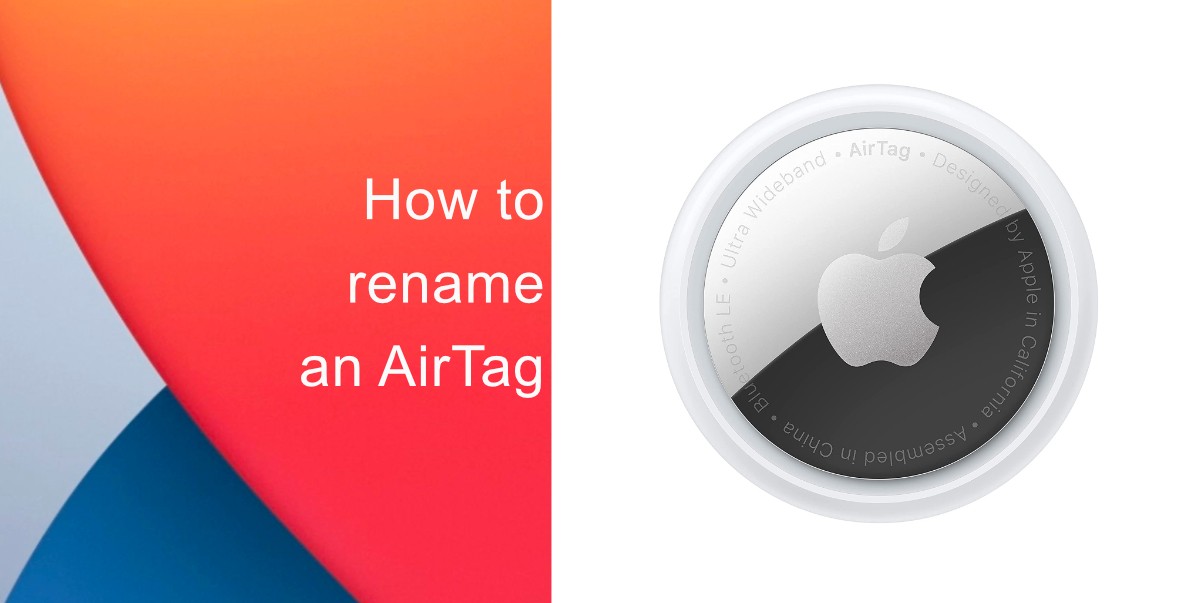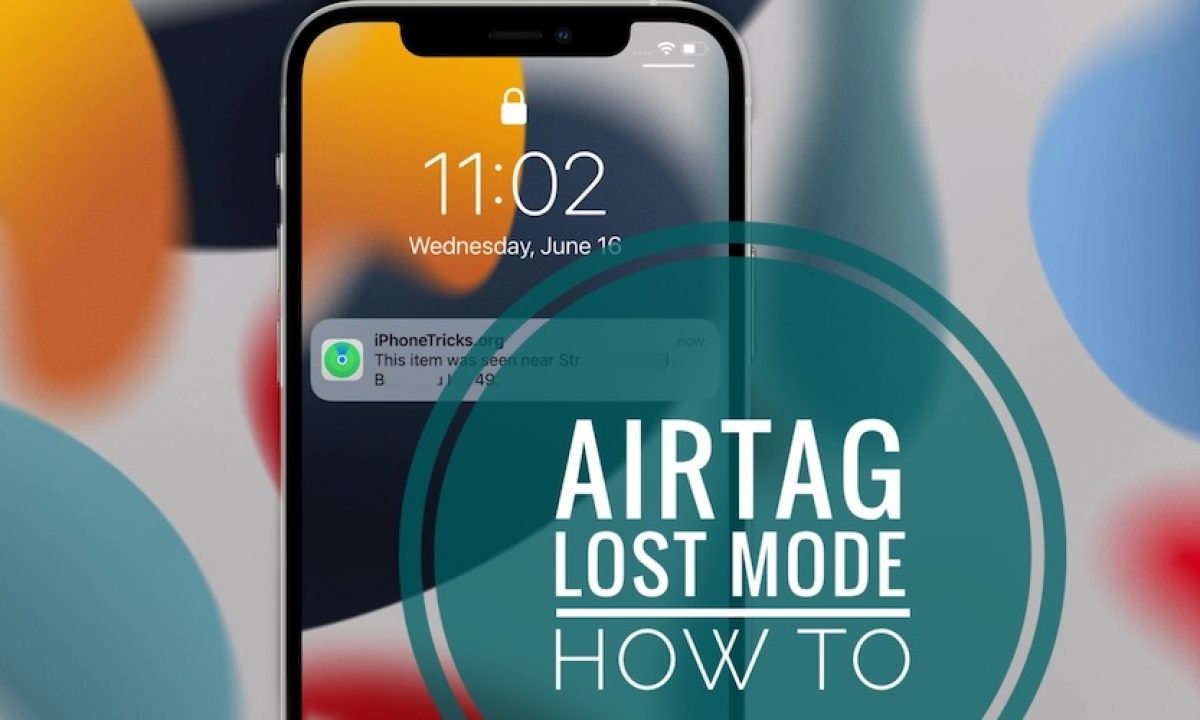When you pair an AirTag with your iPhone, it will be automatically linked to your Apple ID. This also means that you can’t simply hand over your AirTag to a friend or family member to use. You must first reset the AirTag and unlink it with your Apple ID before someone else can use it.
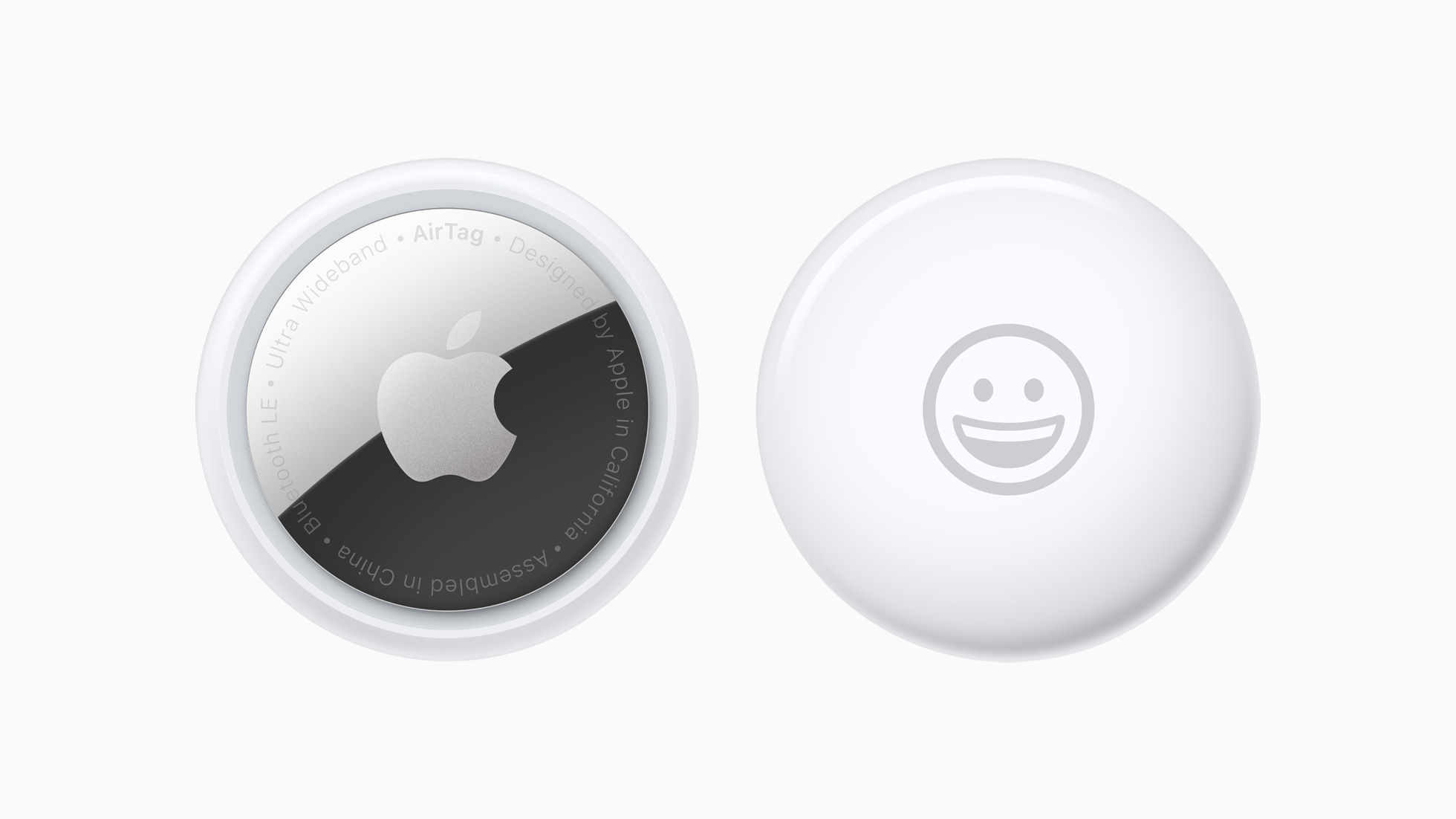
Resetting an AirTag is a relatively easy process as long as you have access to it. You can use the Find My app to reset the AirTag and then pass it to a friend or family member. If you don’t reset it, your friends or family member will not be able to use the AirTag properly. The AirTag will also show up in your Find My app, which could pose a privacy risk. Read the steps below to know how you can factory reset an AirTag.
How to Factory Reset an AirTag Using Find My App
Do make sure that you are within the Bluetooth range of your AirTag when you try to reset it.
Step 1: Open the Find My app on your iPhone or iPad. Then, tap on the AirTag that you want to reset.
Step 2: Swipe up on the AirTag dialog box that shows to reveal all of its settings.
Step 3: Tap the Remove Item button and then confirm your selection by tapping on Remove again.
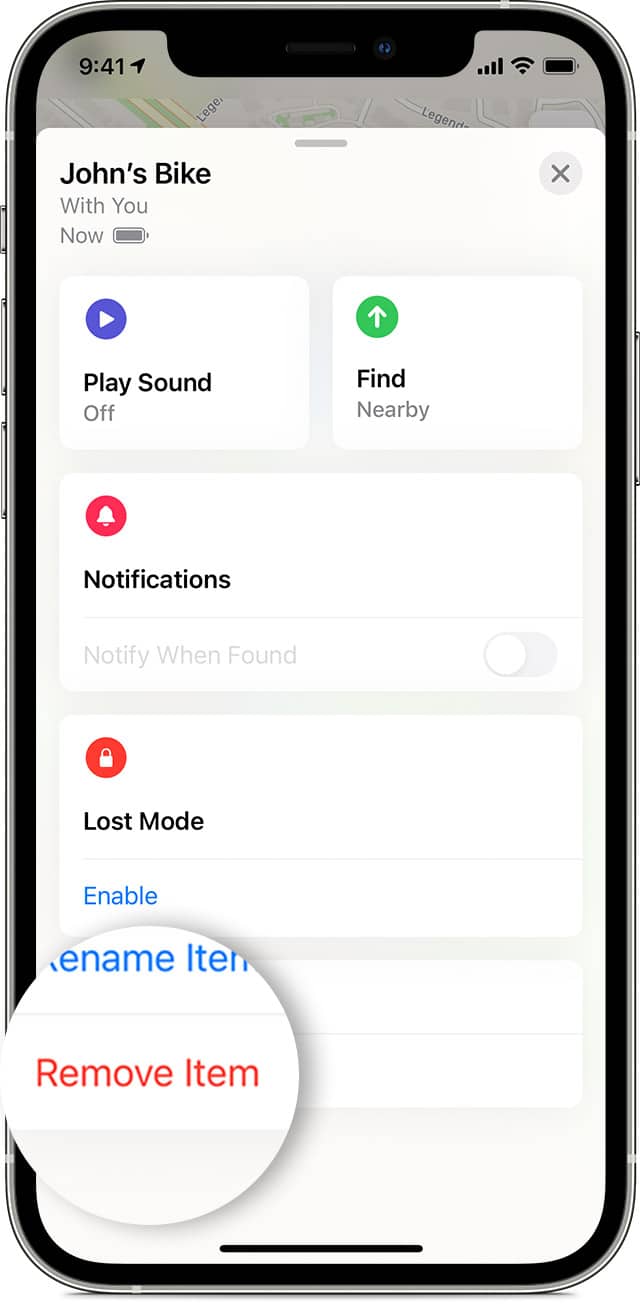
Using the Find My app to reset the AirTag is far easier than resetting it manually by removing the battery from it.
How to Factory Reset an AirTag By Removing Its Battery

If you find yourself in such a situation where you need to physically reset the AirTag, follow the steps below. This will usually happen when you reset an AirTag that’s not in the Bluetooth range of your iPhone. You’ll then have to reset the AirTag manually before you can pair it with another device.
Step 1: Press down on the stainless steel back of the AirTag and rotate it in a counterclockwise direction. This will open the seal of the AirTag, allowing you to take it apart.
Step 2: Take out the battery, wait for a few seconds, then put it back in. Press on the battery until the AirTag makes a sound.
Step 3: Wait for the AirTag to stop making the sound. Once it’s done, you will again have to repeat this process (i.e., Step 1-3).
In total, you must do the above process five times on your AirTag to factory reset it without an iPhone. This is definitely a far more boring process than simply using the Find My app to reset the AirTag.
Once you have reset an AirTag, it can be paired with another iPhone or iPad. Just bring the tracker near an iPhone or iPad, and the pairing process will automatically begin.