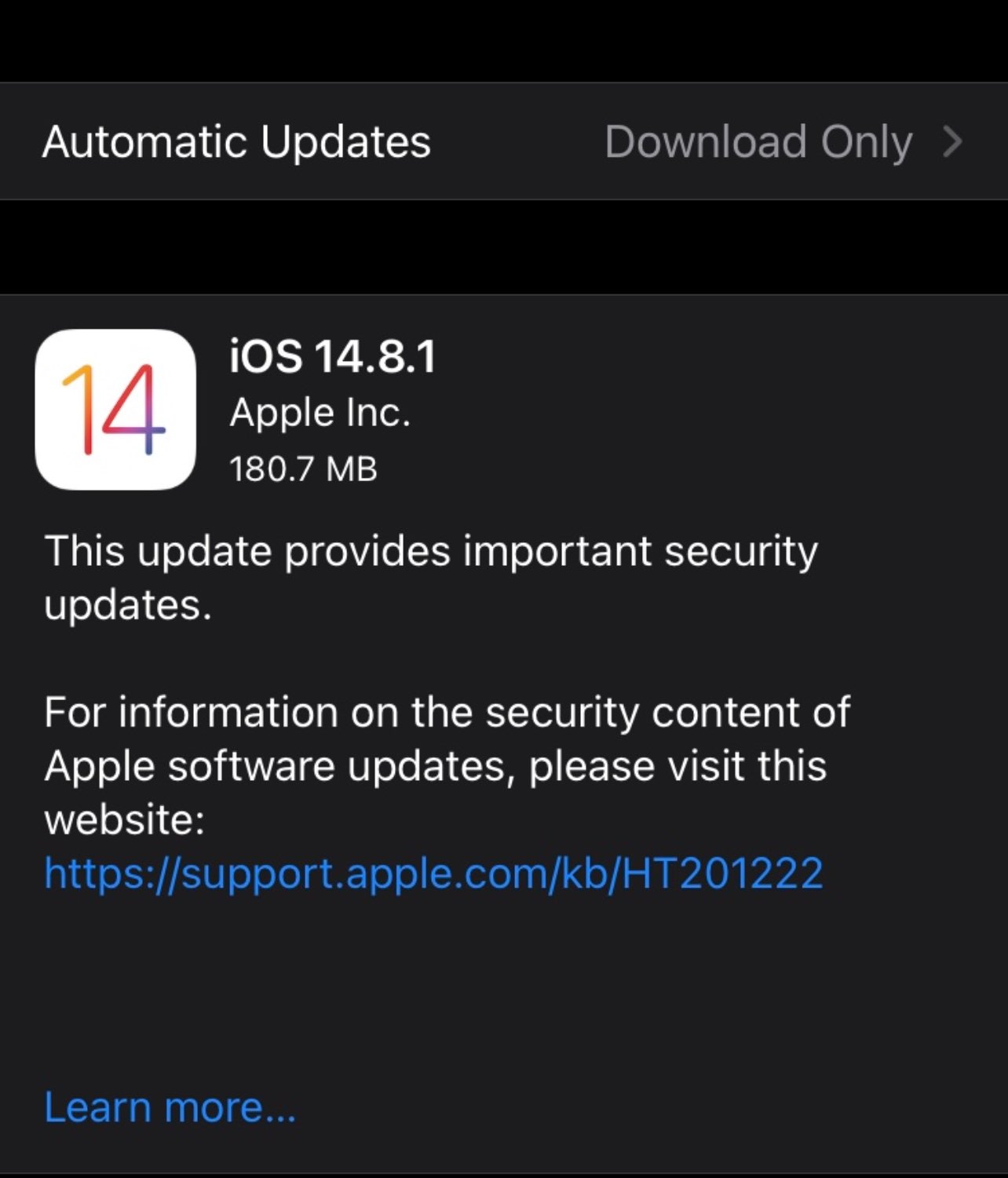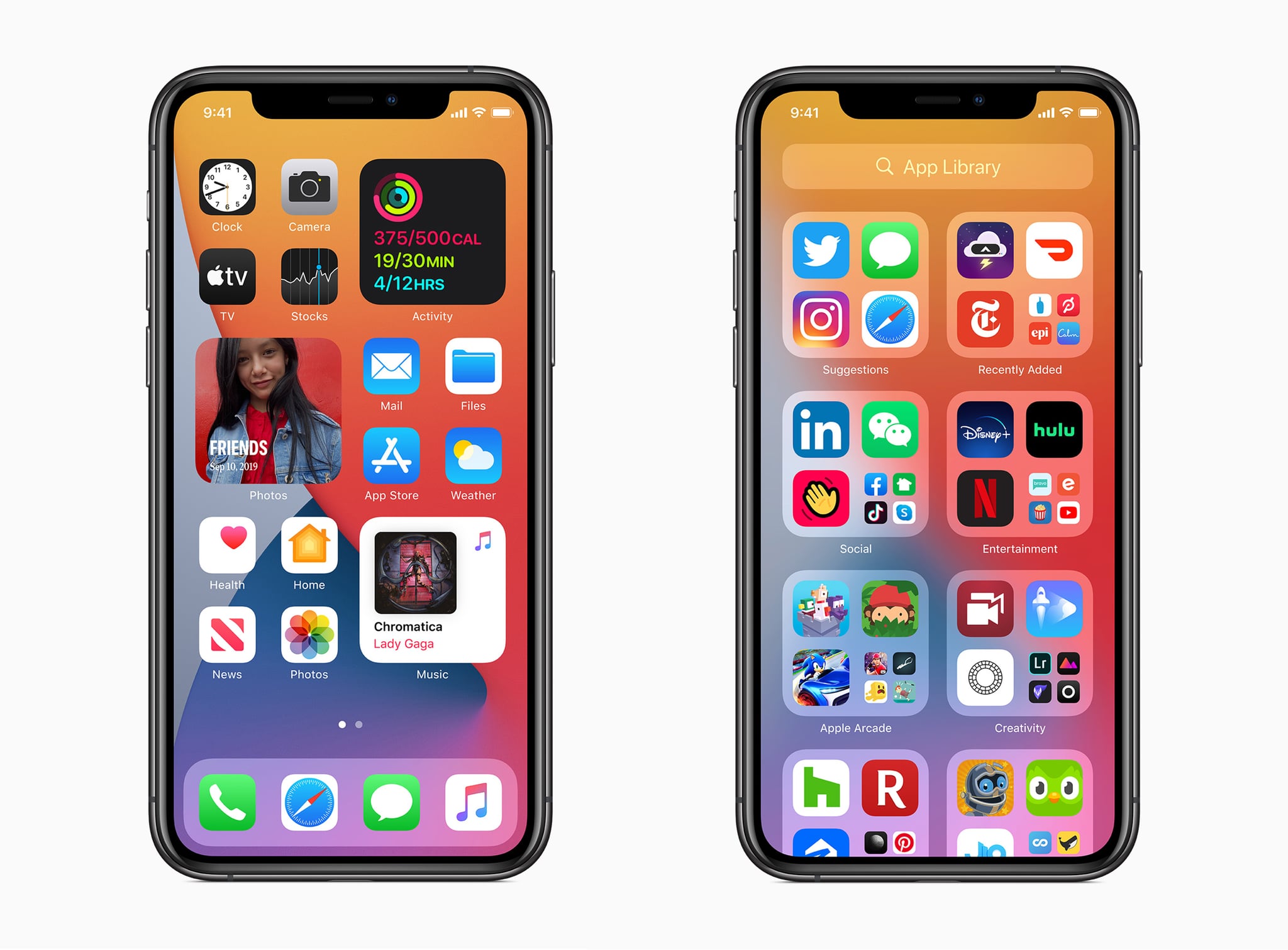If you’ve ever wanted to take a photo of lightning, you’ve probably learned quickly it usually requires a decent camera and a time exposure, but what if you could do it with an iPhone? Xiaomi Mi 12 advertises that it can shoot lightning, and our iPhone can also catch lightning!

The truth turns out to be remarkably easier than expected, and we actually have an iPhone-specific feature to thank.
Turn Live Photo mode on
Once you’ve made your peace with looking a little strange and being patient about things, you’ll want to make sure Apple’s Live Photo mode is on. It will be left on for most iPhone users with recent phones, anything iPhone 6s and higher (so pretty much any iPhone from the past four years, including the single-camera iPhone 8 and the three-camera iPhone 11 Pro Max), but if you’ve turned it off, press the target icon and switch it back on again.
Getting those lightning shots on the iPhone requires live photos because of how we’re going to snip the lightning out of the shots.
Capture an image just after the lightning has struck
They say that lightning never strikes the same place twice, but your iPhone camera trigger finger will never be fast enough to pick it up, anyway. Lightning will always be faster, so you’re basically playing a game of how quickly you can react.
Essentially, when you see the lightning flash, press the on-screen shutter button or one of the volume buttons on your phone. The iPhone will snap the shot.
Look at your image
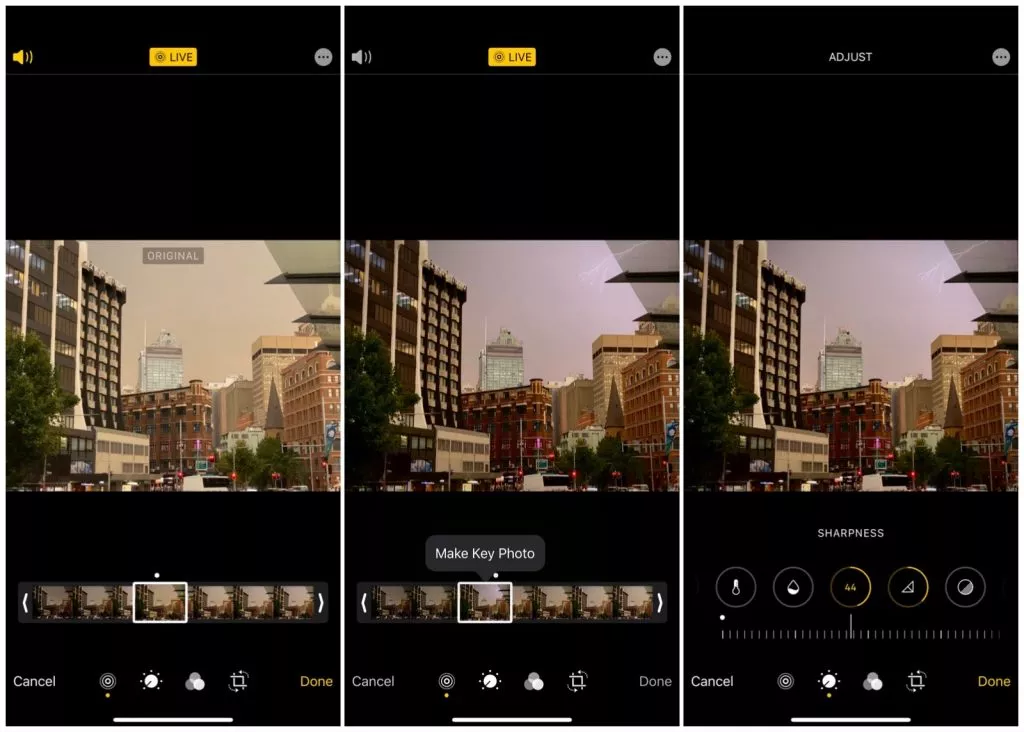
If you go and check the image out now, it will probably look like a photo of sky. Possibly darkened sky, but lightning-less sky all the same. No worries, we have a solution for this.
You’ve probably played with Apple’s Live Photo key photoframe in the past, but if you haven’t Apple allows you to edit the key frame from the photo, choosing extra photos from the tiny video your iPhone has shot with it.
It is here that we’re looking for the lightning image, scrubbing the frames back and forth looking for the right photo to make our key frame. Find the lightning shot, make it your key frame, and voila, you’ve captured lightning on your iPhone.

How we captured lightning photos on the iPhone
While I waited for a bus and played with this technique, I didn’t actually stop to look at my photos until my bus had arrived. Instead, I made the call that I was going to keep capturing until I was somewhere I could edit, because otherwise, I might miss a shot.
In photography, time is everything. You might have the shutter open too long, at the right time, at the wrong time, at the right time of day with the right amount of light, or you might have been spending far too much time gazing at the photo you just shot and will then miss the one you intended to get.
On the iPhone 11 Pro Max, we captured lightning at all three of the iPhone camera settings — 0.5x ultra-wide, 1x standard, and 2x telephoto — and changed the light to account for the lightning and the sky. Lightning is bright, but the sky’s darkness felt like it could be more contrasty, so we touched the sky for focus and light balance, and lowered the controller, holding it in place. Removing your finger from the iPhone’s light controller will only hold the settings for about ten seconds, so you need to hold your finger in place if you want to keep the darkness just right. When you take the shot, the iPhone will reset the light balance all the same, so get ready to do it a few times.
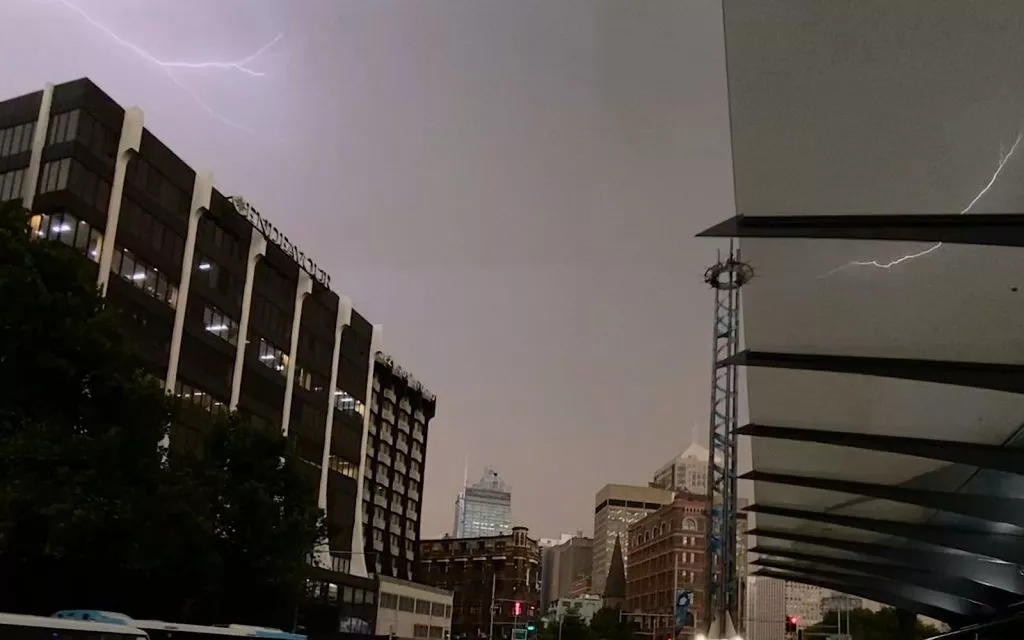
Make sure you’re capturing often, too. Remember that in digital photography, you can take a lot of shots and delete the bad ones later. Capturing lightning isn’t easy, so you’re going to take a few more shots than normal to get a good one.
When you do, it’s a bit like you’ve captured lightning in a bottle, except that bottle if your iPhone, and you can share it with the world.