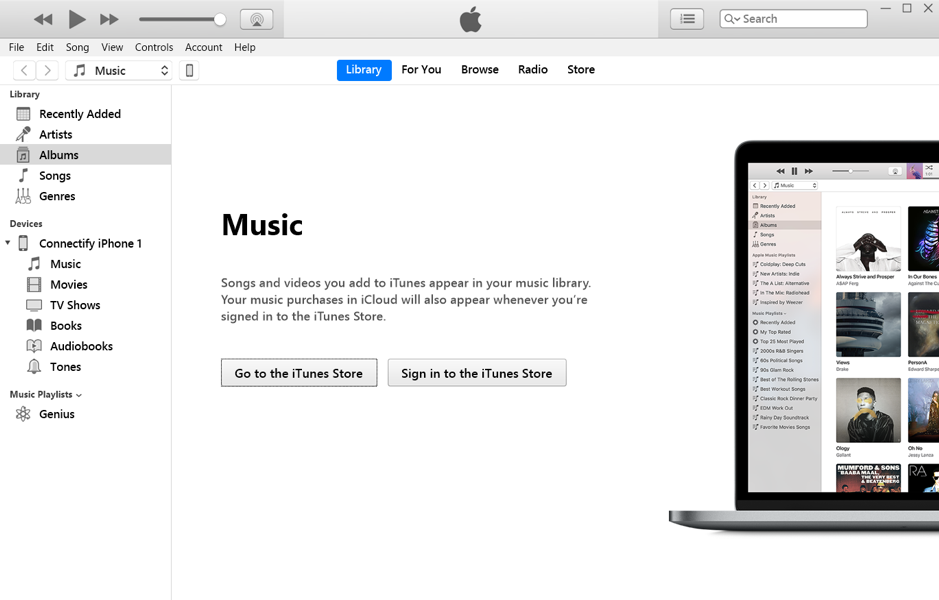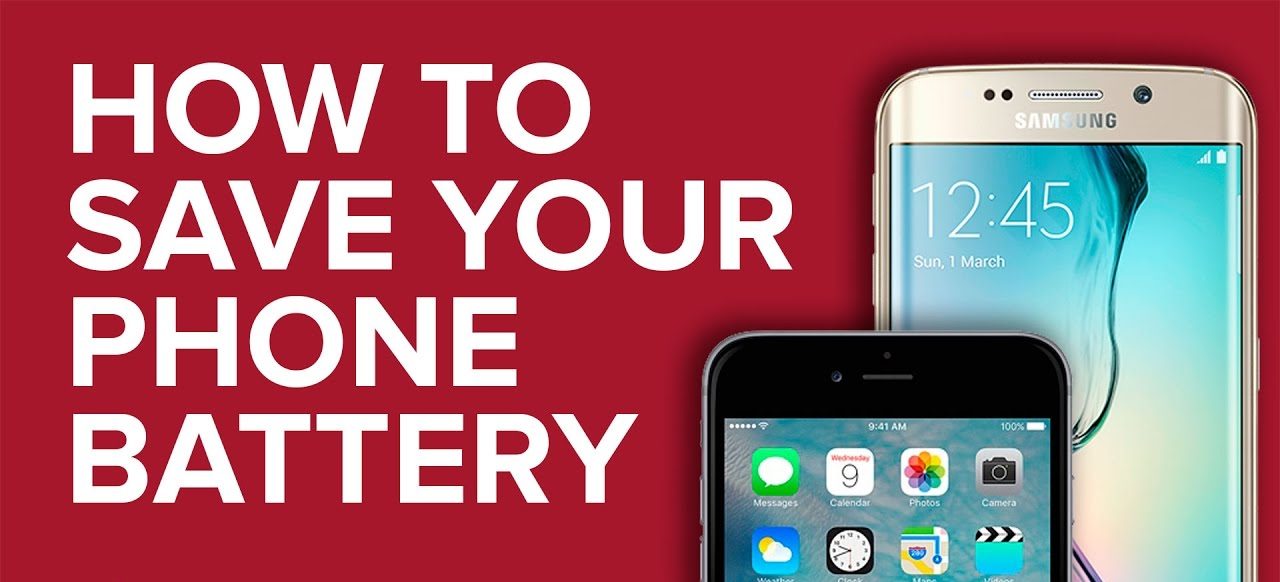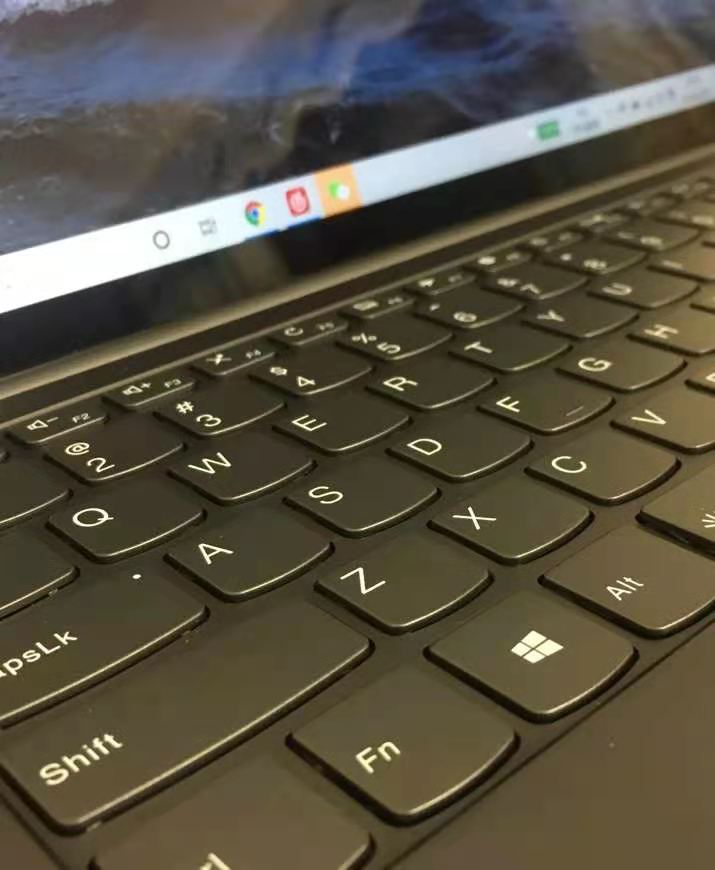
1 Press Win+i directly on the computer keyboard, click the system option in the upper left corner to enter the system settings, and then click the storage option. It shows the current space utilization of each disk of the computer. Click the C drive to enter, the system will scan the entire drive and tell you what type of file space is occupied. Generally, things in temporary files can be deleted directly. Just select various temporary files such as thumbnails and click Delete. You can take care of the files in other options such as desktops, documents, pictures, etc. For example, in the option of apps and games, you can also uninstall some software that you don’t use often.
2 Windows here also provides you with a function intimately. On the storage page, there is an option called storage awareness. After opening it, the system will automatically clean up temporary files to free up space after a certain period (optional duration).
3 You can also change the “More storage settings” option under Storage Sense. Don’t always save files such as documents, music, etc. to C drive when downloading things. It’s also a good choice to change the default save location of new content to another drive letter to ease the C drive space.
4 Move the cursor to “This PC” on the desktop and then right-click to select properties. In the pop-up control panel, select “Advanced System Settings”-“Advanced”-“Settings”-“Advanced”-“Change” to enter the virtual memory setting interface. After customizing the size of the virtual memory, click the settings below and then click OK. After the computer restarts, the transfer of the virtual memory is completed.
5 This is not enough, there are still many patches that have not been cleaned up. 👇
C:WindowsSoftwareDistributionDownload This directory saves the previously downloaded patches. Copy the address to the index bar of the computer and press Enter to open it, and all the files in it can be deleted directly. Rest assured, rest assured to delete, the installed patch is useless.
6 The path of the desktop is stored on the C drive by default. No matter what program is placed on the desktop, it will have CC, and you can’t clean up these things. So, how to transfer the storage path of the desktop? 👇
Open the D/E disk, right-click to create a new folder, the name can be (desktop) and then click the desktop in the quick access bar on the left, right-click, and click Properties, you can see the space of the C disk occupied by everything on the desktop. At this point, click “Location” at the top of the page, click Move, find the new folder (desktop) created on the D/E disk and move it here.