Google has offered us an extensive look at Android 12 today during the official keynote at Google I/O 2021. In the mean time, they updated the OS from Developer Preview to Beta status. Following this announcement, Xiaomi has announced that it will begin seeding its own official Android 12 beta to some of its devices in the Mi 11 series. Similar to last year, the first three Developer Preview updates are already out and available only for Pixel smartphones, while the first Beta update will finally allow more device manufacturers to offer the new update to a wider range of devices.
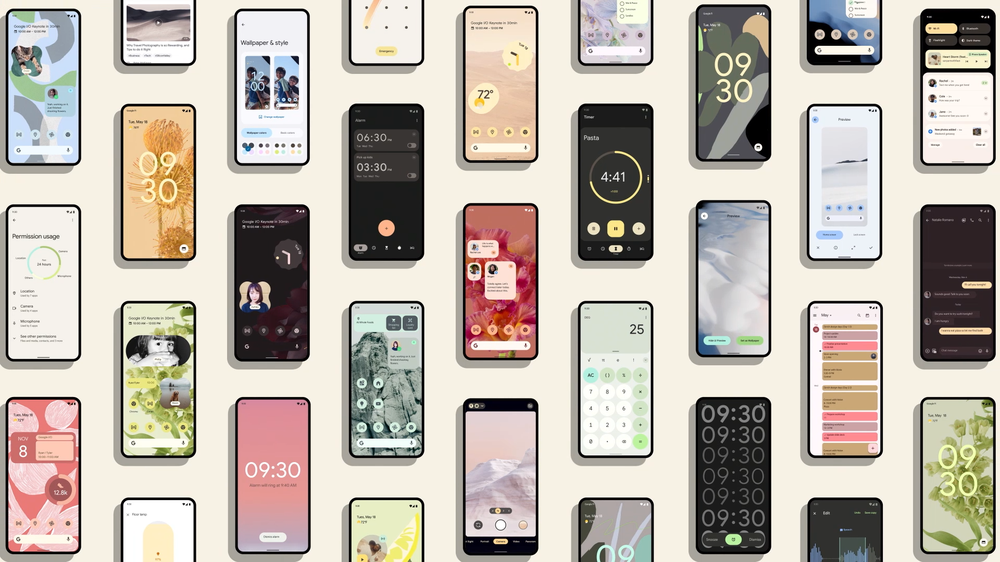
According to Xiaomi, the Mi 11 Ultra, the Mi 11 Pro, the Mi 11, and the Mi 11i (Mi 11X Pro/Redmi K40 Pro) will be joining the Android 12 Beta Program. It is expected that the new Android 12 Beta update for the aforementioned devices will be released with a look and feel that’s closer to AOSP rather than AOSP with MIUI on top which will follow along later in the year.
As is the pattern, phones in the first Beta 1 rollout are the ones with the Qualcomm Snapdragon 888 SoC. For example, ASUS’ ZenFone 8, OPPO’s Find X3 Pro, OnePlus’s 9 and 9 Pro, and Realme’s GT are the only phones from the respective companies to join the beta program today.
So we guess that is because Qualcomm has released an Android 12 preview BSP for the Snapdragon 888 only at this stage.
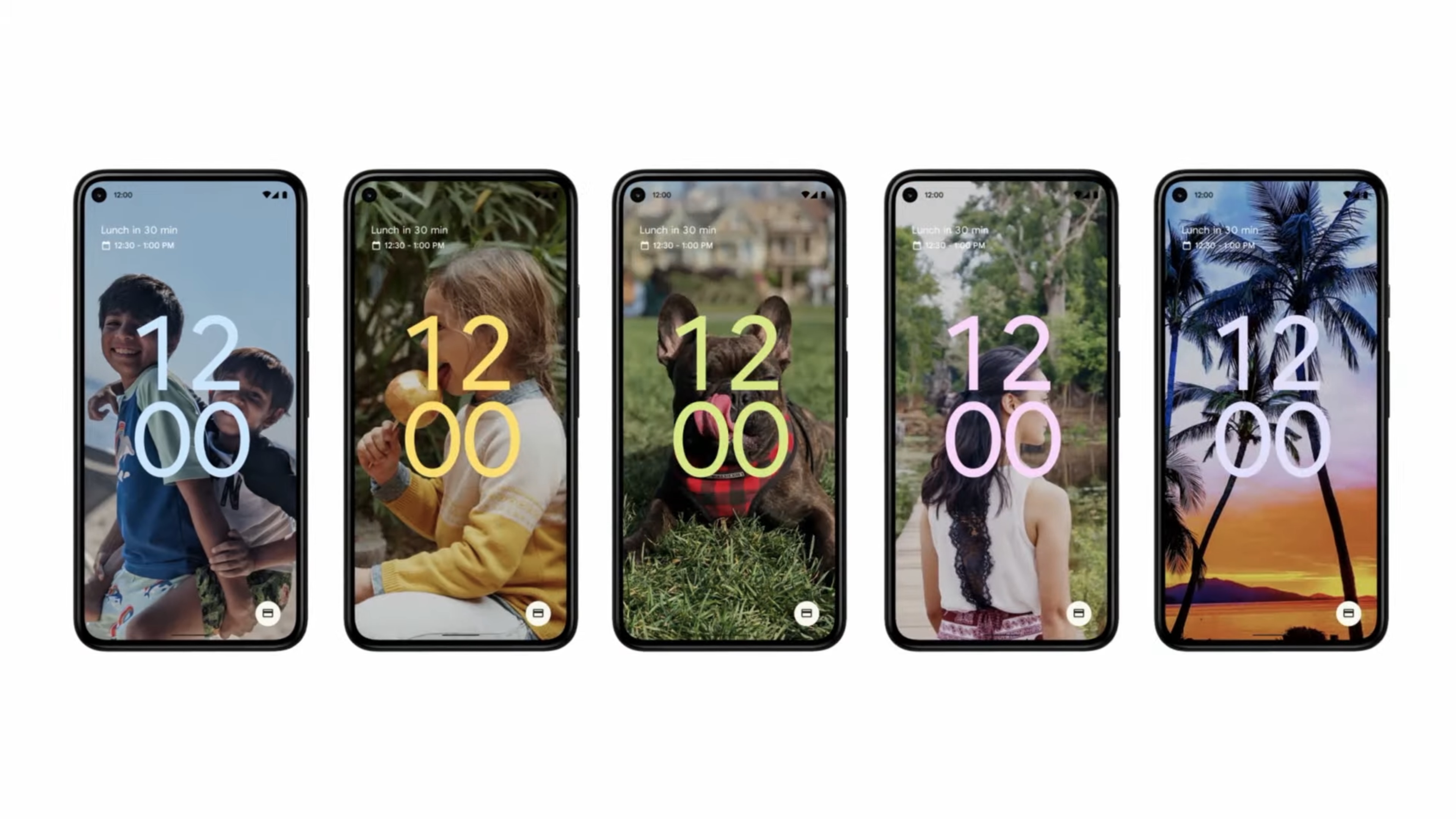
Download Android 12 Beta 1 for Your Xiaomi Mi 11 series
Xiaomi Mi 11
Mi 11 Ultra
Mi 11i/Mi 11X Pro/Redmi K40 Pro:
How to flash Android 12 beta
The Android 12 beta ROM comes in the form of a .tgz extension, commonly referred to as a Fastboot ROM. To flash this ROM, you also need to have a Windows PC and phone with an unlocked bootloader. Instructions to unlock the bootloader of your phone can be found on your device’s subforums on XDA.
To flash the downloaded file, follow the instructions below:
Download the MiFlash Tool on your PC that can be found here. After downloading, extract the tool and install it. It is also advised to have ADB and Fastboot installed.
Reboot your phone into Download mode by powering it off and then pressing both the Power and Volume Down buttons together.
Connect your phone to the computer using the USB cable.
Download the Fastboot ROM .tgz file and extract it and make sure you remember the extract location, as you will need to paste the address into MiFlash Tool. Make sure there are no spaces in the extract location path.
Run MiFlash Tool on your PC and in the address bar within the tool, paste the extract location from Step 4.
Click “Refresh” within MiFlash and the app should automatically recognize your device.
Click “Run” within MiFlash to flash the ROM file to the device.
The progress bar within MiFlash will turn green, which indicates that the ROM was successfully installed. Your device should boot automatically to the new version.






