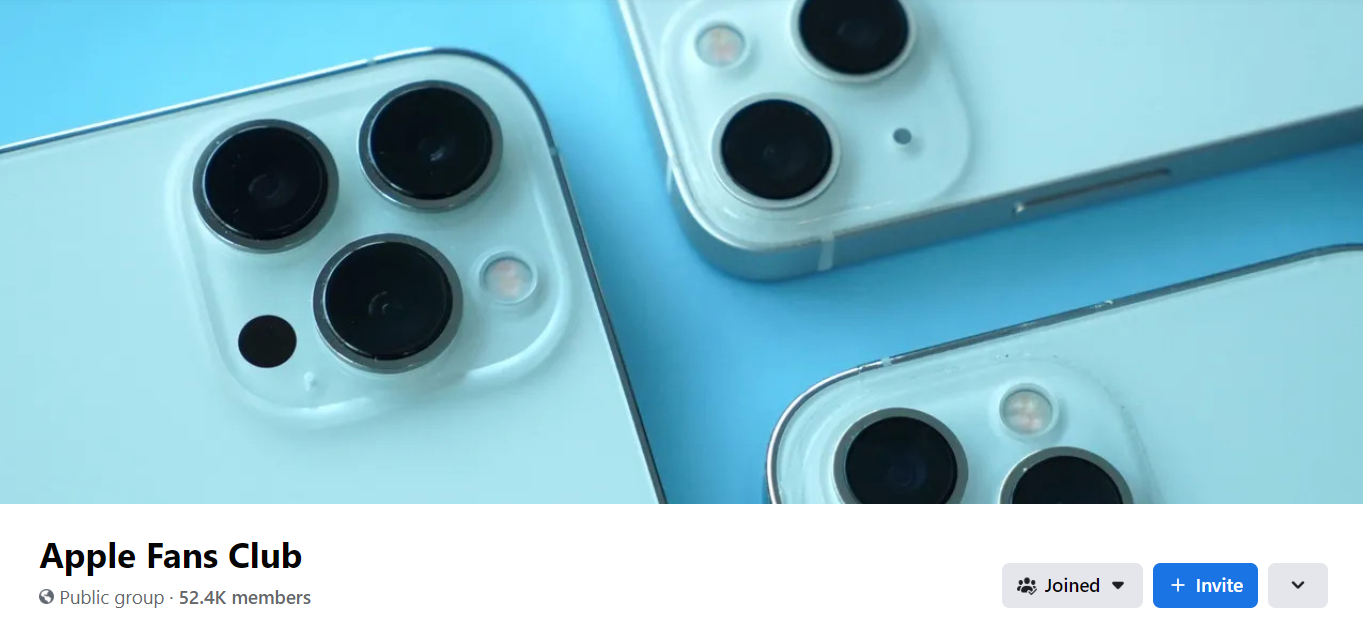Apple Watch Ultra models recently got a new low-power setting that extends battery life to 60 hours on a single charge, or what Apple calls “multi-day adventure battery life.” This article explains how it works and how to set it up.
When Apple introduced the “Apple Watch Ultra” in September, one of the touted features was that it had the longest battery life of any Apple Watch, capable of 36 hours of normal use. That’s quite a bit of news, given that consecutive Apple Watch series models only officially offer up to 18 hours (“all-day”) of battery life in normal use.

While watchOS 9 brings a new low-power mode to the Apple Watch Series 4 and newer, which also offers up to 36 hours of battery, Apple is promising to bring additional low-power settings to the Apple Watch Ultra in the fall, This will further extend battery life and enable it to reach 60 hours.
Since then, Apple has released watchOS 9.1, and the company has delivered on its promise to allow Ultra owners to give their watches more life. The steps below explain how to enable it, but you’ll need to make sure your Apple Watch Ultra is updated to watchOS 9.1 or later before you can use the new features.
In the Watch app on iPhone, go to General -> Software Update. If you haven’t updated yet, wait for the update to appear, then click Download and install. Make sure your Apple Watch is at least 50% charged and connected to the charger when the update process is complete.
Get 60-Hour Battery Life on Apple Watch Ultra
To preserve battery life, Ultra models must first enable workout settings to reduce heart rate and GPS readings. Here’s how to enable them. (Note that these settings are also available on the Apple Watch Series 8 and 2nd generation Apple Watch SE, but Apple has not stated that they will extend battery life on these models to the 36 hours provided by the system-wide low power mode above.)
- Launch the Settings app on your Apple Watch Ultra.
- Scroll to the bottom and tap Workout.
- Toggle on the switch next to Low Power Mode.
- Below “During Low Power Mode,” toggle on the switch next to Fewer GPS and Heart Rate Readings.
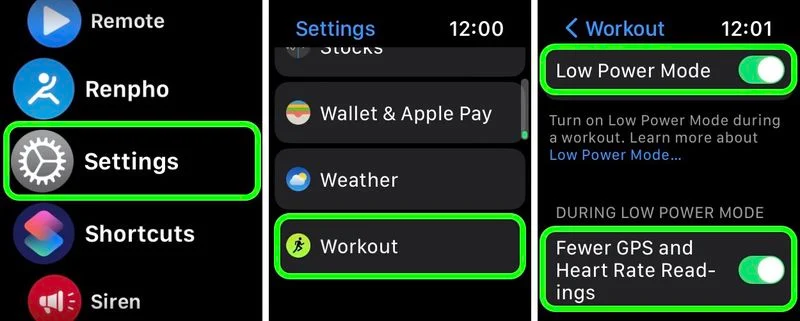
Apple says that when the above settings are enabled, Low Power Mode works only by reducing the frequency of GPS and heart rate readings (heart rate readings are reduced to once every minute, while GPS readings are reduced to once every two minutes) and only during walking, running and hiking workouts. Turn off alerts, splits and segments. In other words, this means that to get the full 60 hours of battery life, you’ll also need to enable Low Power Mode outside of your workout.
When set up this way, Ultra users can expect “up to” 60 hours of battery life from their smartwatch. According to Apple, this number is calculated based on 15 hours of exercise, more than 600 time checks, 35 minutes of app usage, 3 minutes of calls, and 15 hours of sleep tracking, over a 60-hour period.
Read more articles: https://www.facebook.com/RedTomElectronics/
If you have more ideas to discuss with us, welcome to join our Apple Fans Club on Facebook.