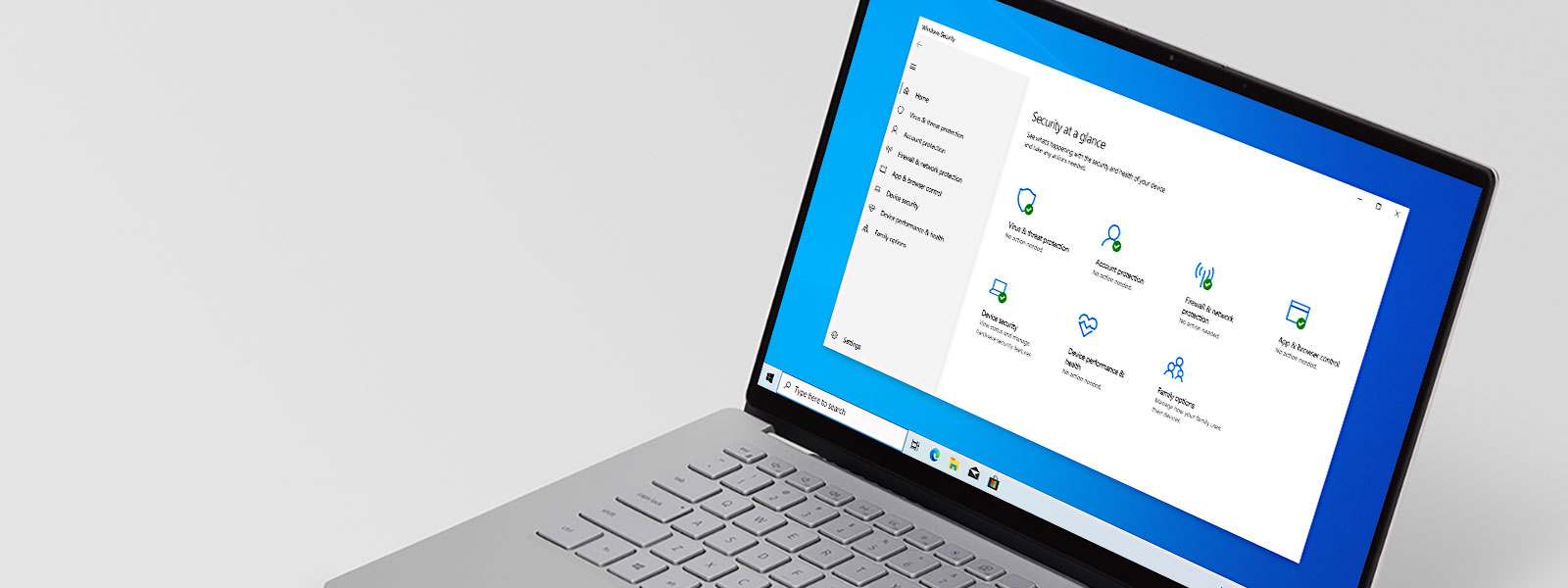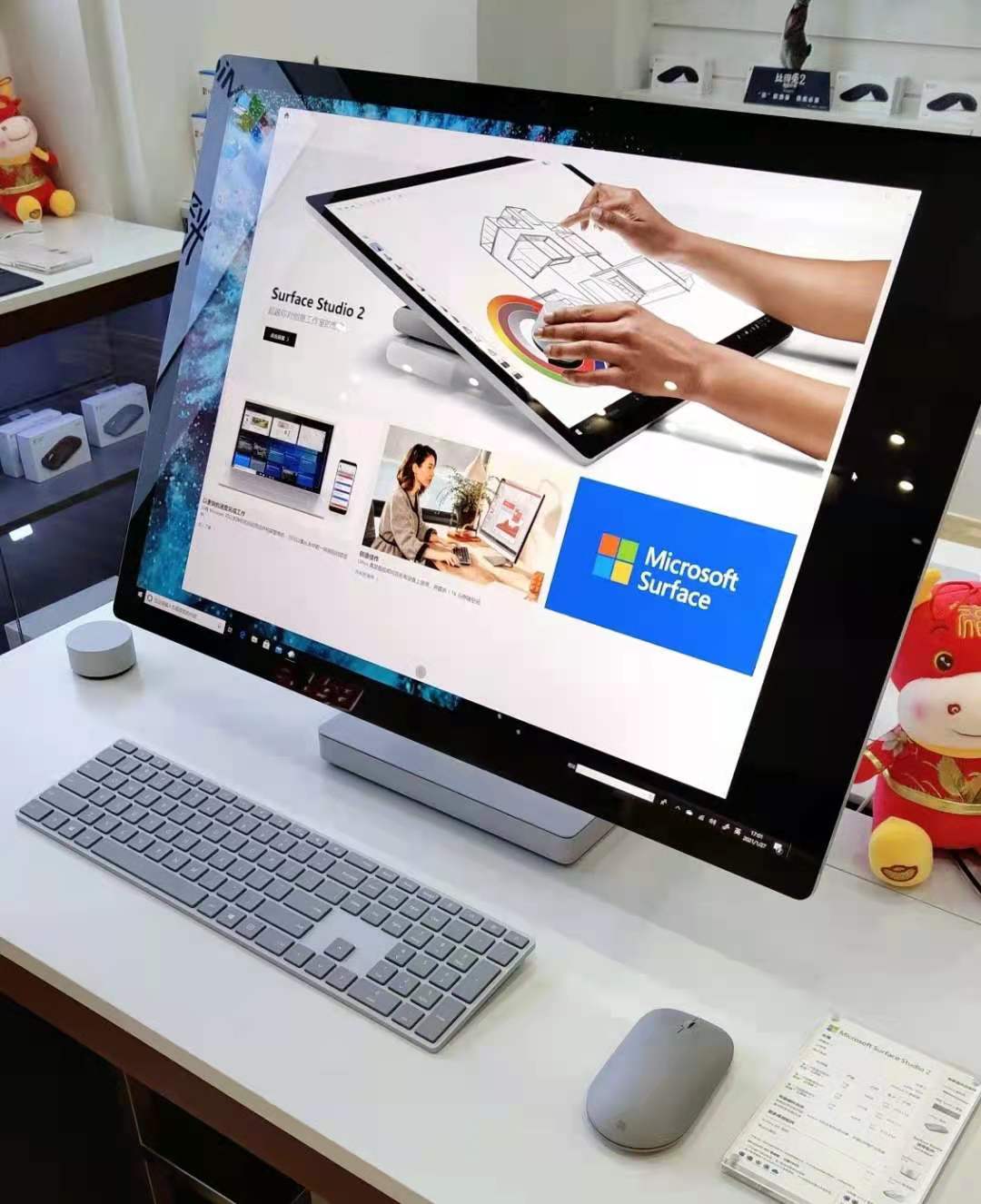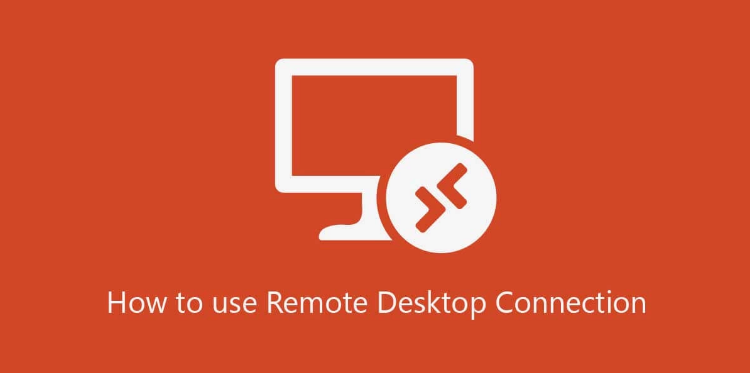For anyone who uses Windows 10, they must be worried about the frequent Windows Defender Antivirus notifications that make the mood irritated all the time.
The problem is that it often appears on something that is unlikely to be a threat to a laptop/PC.
In fact, in some cases, many people almost want to disable it.
Although sometimes it makes you not in the mood, this feature is in fact still worthy of its name.
But if we have another antivirus program, this may bring its own disastrous.
Both the increased use of machine resources, the overlay notification of the two programs, and the most dangerous thing is detecting each other’s antivirus programs.
How to Disable Windows Defender Antivirus
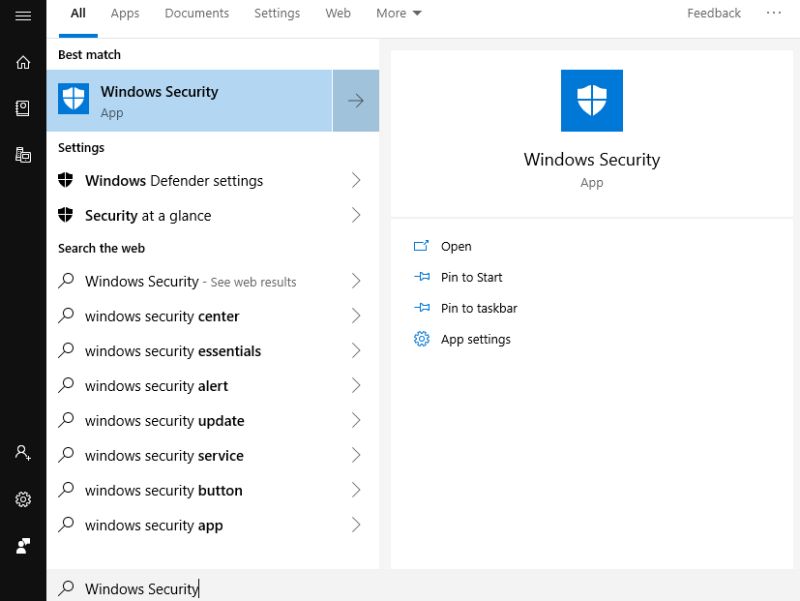
1. Press the ‘Windows’ key on the GanSist keyboard, then type ‘Windows Security’ and select the program as shown in the image.
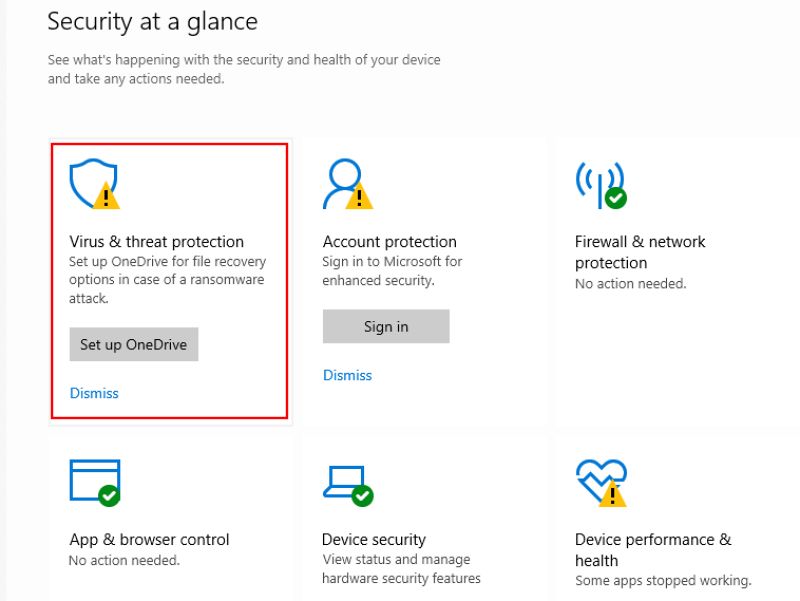
2. Click on the ‘Virus & threat protection’ section.
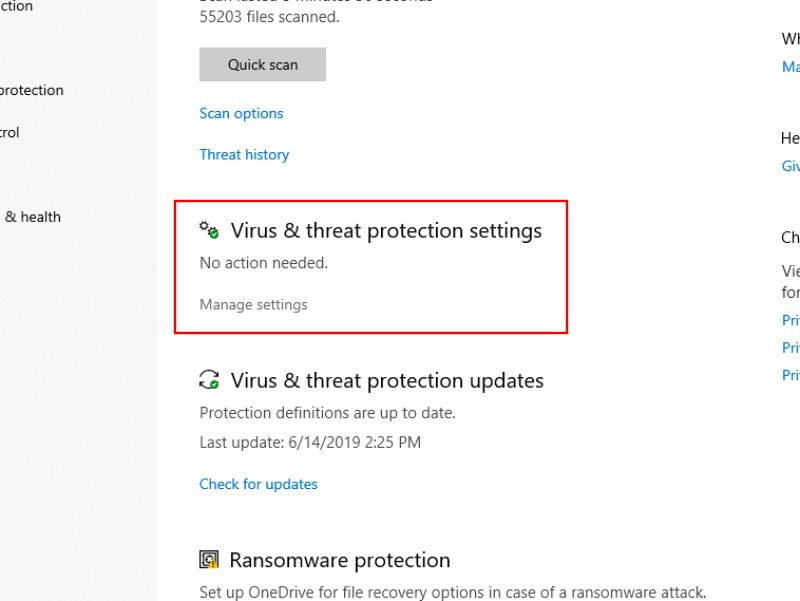
3. After entering, look for a topic entitled ‘Virus & Threat Protection Settings’, then notice that it says ‘Manage Settings’, press it.
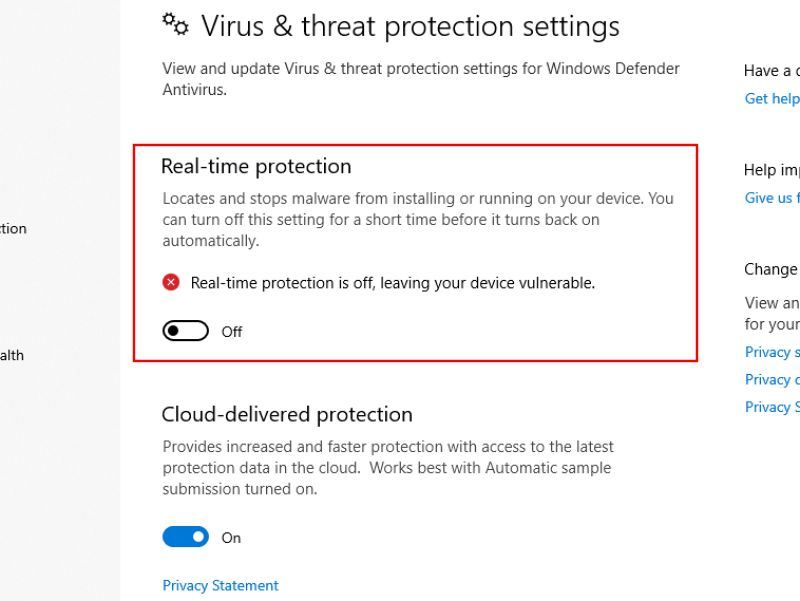
4. Well, here GanSist will find ‘Real-time protection’.