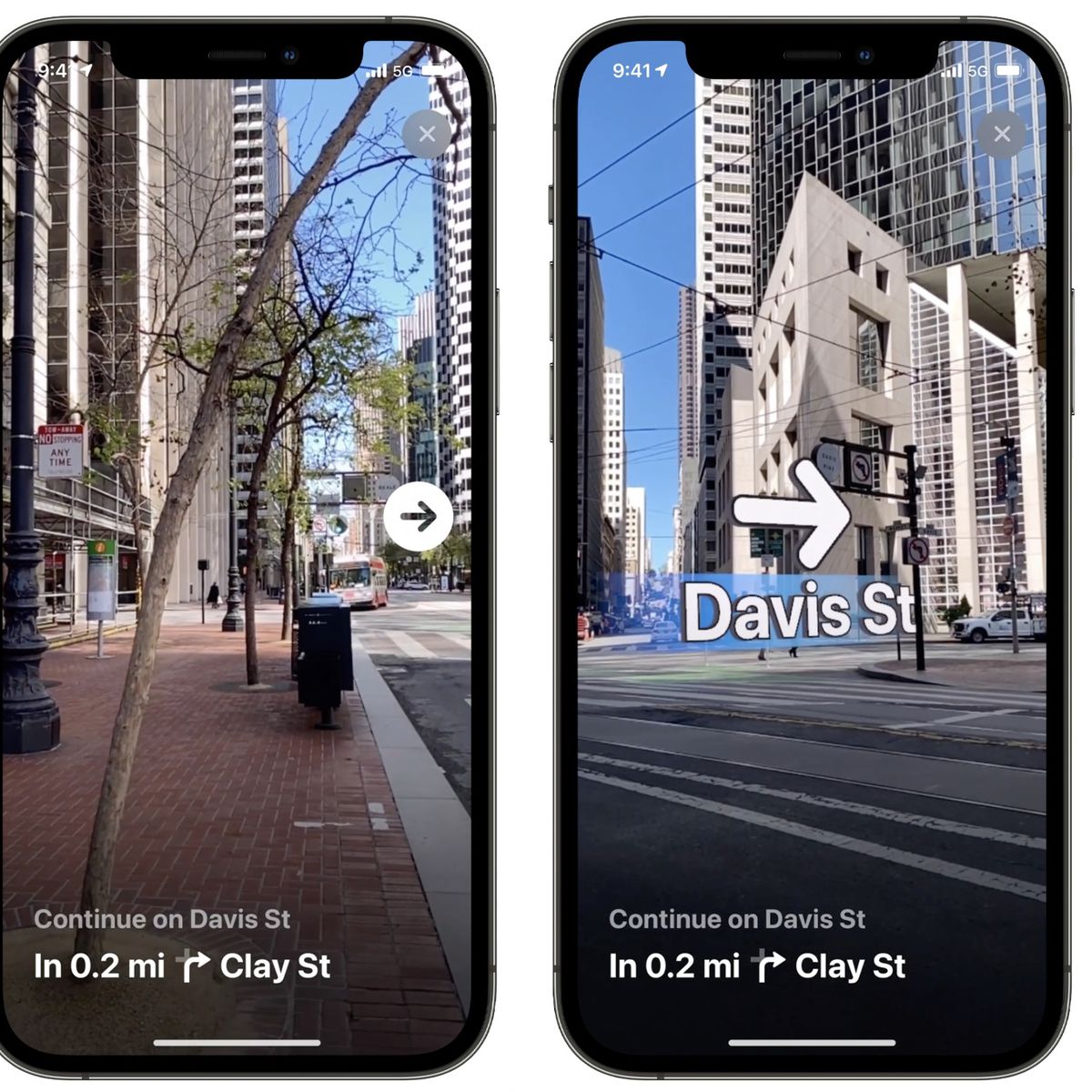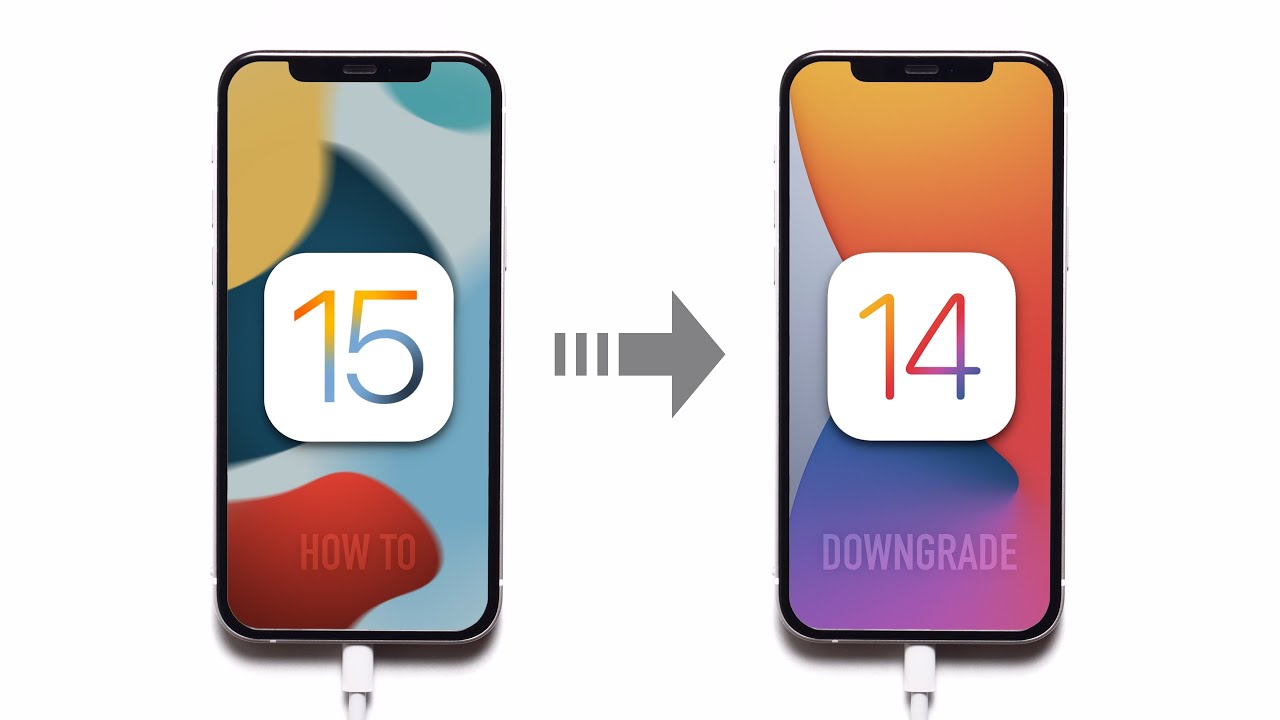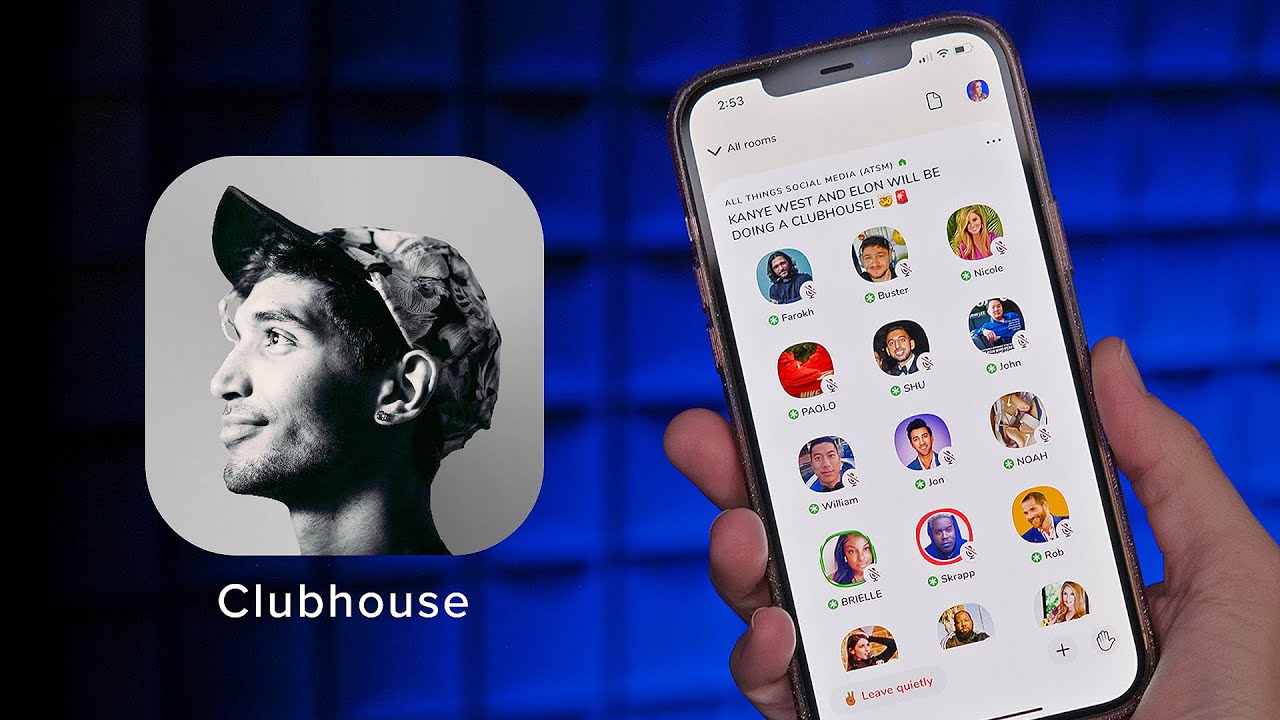If you are experiencing a noticeable green screen on your iPhone when the display brightness is set to 90 percent or lower, you are not the only one. So, Let’s find out why iPhone green screens occur and how you can solve the problem without bringing it to the Apple Service Center.

Why Is the iPhone Screen Green of Death?
There could be several reasons why the iPhone green screen problem occurs. Sometimes it just randomly happens after unlocking the device or it could be an indicator of internal housing damage.
Common reasons include screen burn-in, improper display settings, a bug in the iOS system, damaged OLED/LED screen or driver circuit, and physical liquid damage.
Determining the specific cause can be a little tricky, but performing the following ways should be able to fix the problem, or at the very least, deduce what the specific problem is.
5 Ways to Fix the iPhone Green Screen of Death

As with any at-home fixes that can be performed by yourself for your devices, make sure to secure backups of your important data. In that way, you don’t accidentally lose any precious photos or videos if anything happens to your iPhone.
5. Force Restart Your iPhone
Making a force restart on your iPhone is a general and easy fix that can fix several minor issues with the device.
For iPhone 8 models and newer, press the volume up button, then press on the volume down button. Press and hold on to the Power button until the Apple logo is visible on the screen.
For iPhone 7 and 7 Plus models, hold down on the Power and Volume Down buttons together for 10 seconds and release when the Apple logo shows on screen.
iPhone 6S, 6S Plus, and SE owners can hold the Power and Home buttons together and release the two as soon as the Apple logo pops up.
4. Adjust the iPhone Settings
The green screen issue is usually caused by the wrong screen options and display features on your iPhone.
Go ahead and adjust your display brightness in Settings > Display & Brightness and drag the slider left or right to see if that has improved the green tint.
Enable True Tone by toggling the feature on in the same Display & Brightness screen. The iPhone display will automatically adapt to suitable lighting conditions and should make colors look consistent in different environments.
You can also turn on Auto-Brightness in Settings > Accessibility > Display Accommodations.
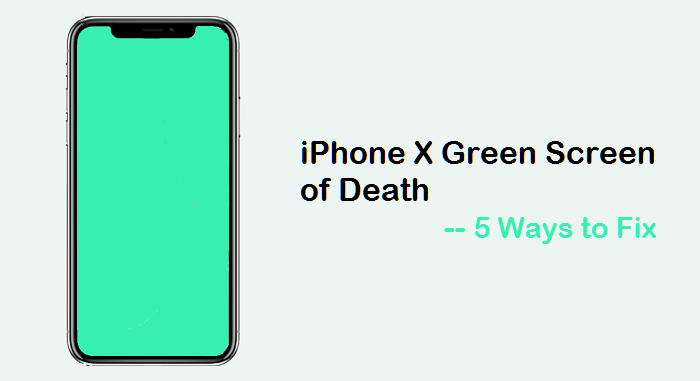
3. Remove All the Apps Running on the iPhone
Your iPhone may be running too many apps in the background, which may cause your iPhone screen to glitch and turn green. Just remove the apps by clicking the home button twice or swiping from the bottom of the screen upwards to access your recently opened apps. Just swipe up on the apps to force them close.
2. Reset the iPhone Settings
You can perform this reset if the iPhone green screen problem still persists. Resetting all your iPhone’s settings may be a hassle, but it should be able to fix the problem. Just take note to remember your Wi-Fi password so you can log back in easily.
Head to Settings > General > Reset. Enter your passcode if prompted and select Reset All Settings. Confirm the reset and all your customized settings should be erased within a few minutes.
Make a hard restart on your iPhone again like in the first step and check if the green screen has disappeared.
1.Update to the Latest iOS Version
If the problem still persists, before concluding it is a hardware problem that needs to be fixed by the Apple Service Center, it could be an iOS bug. According to Tenorshare, Apple is confident that the green screen issue experienced by devices operating on iOS 14.6 can be fixed with a software update.
To check if an update is available, open Settings > General > Software Update.
If that doesn’t work, then there must be physical damage involved such as water damage or a broken display. It is best to take it to a professional for diagnostic and repair.