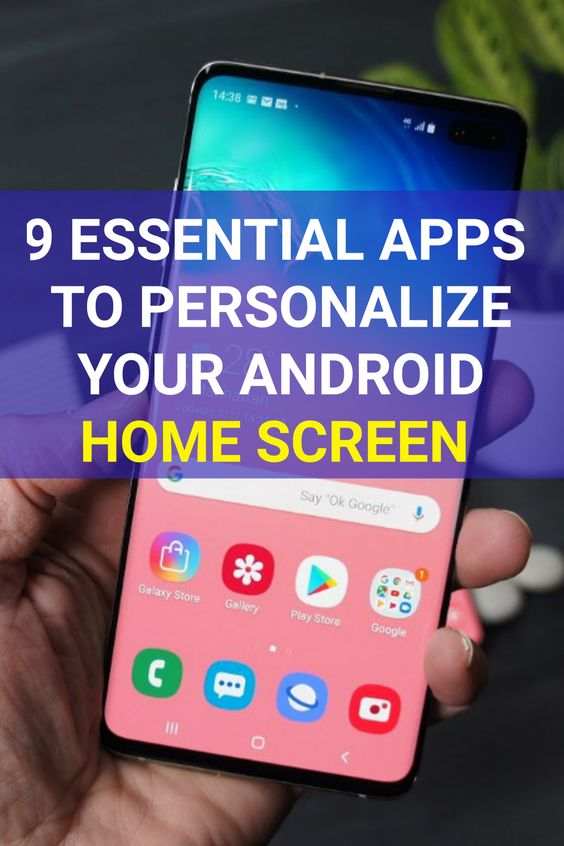There are many factors that cause poor battery life on your Android phone. Thinner bodies, brighter screens, faster processors, more background software, and speedier internet connections all take their toll on phone batteries, but manufacturers are also incorporating more powerful batteries to compensate.

For example, the Motorola Moto G Power has a 5,000mAh battery that can last for over 18 hours. Samsung’s Galaxy S series phones, the most popular Android devices, can now last anywhere between 11 and 13 hours, depending on the model. Still, there are ways to get more out of any phone.
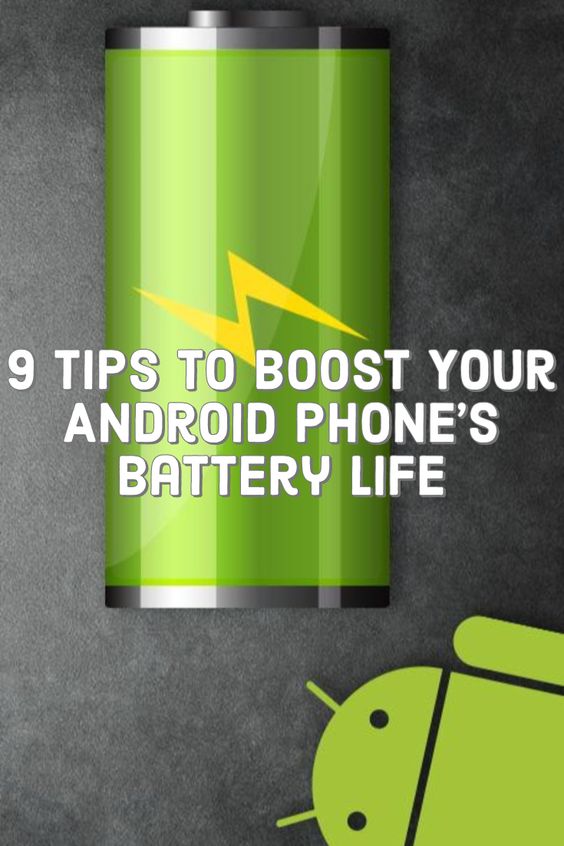
When it comes to software, Android can be tricky to pin down. Each manufacturer uses a different version of the operating system, so certain settings and features are always going to look different or be located somewhere else. With that caveat in mind, here are some tips to improve the battery life on your Android phone.
1. Turn On Power Saving Mode
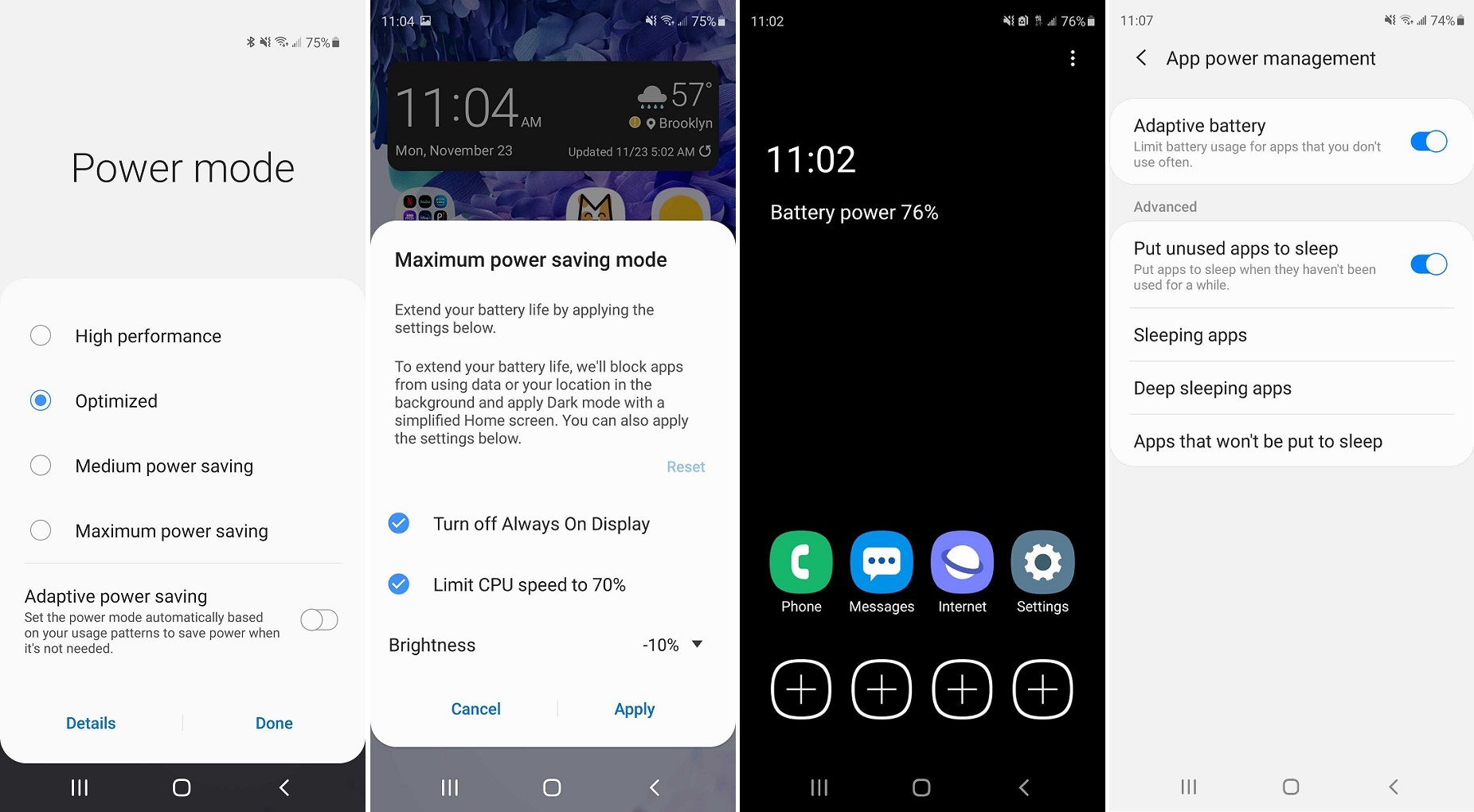
You can switch your phone into power saver mode, which will automatically cut back on functions that may take battery life.
You can also activate Adaptive power saving mode, which is on top of your other power settings and helps to manage battery usage based on when you use the device and when it’s in your pocket.
Android 10 allows you to turn on Power Saving Mode right from the phone’s pulldown shade, then change a few options to save some battery. Specific apps can even be controlled to use less power or turn off completely when not in use.
2. Watch Your Network Data
Network data is strenuous on your battery, so use Wi-Fi whenever possible. Remember to keep your Wi-Fi on and connected to a network when at home or out in public if it’s possible.
You can stop your phone from using cellular data by turning off mobile data services from the quick settings panel on your phone. You can also make use of Airplane Mode to disable all data network features and switch on Wi-Fi, though this will disrupt incoming calls and SMS texts.
3. Try Dark Mode With the Right Screen
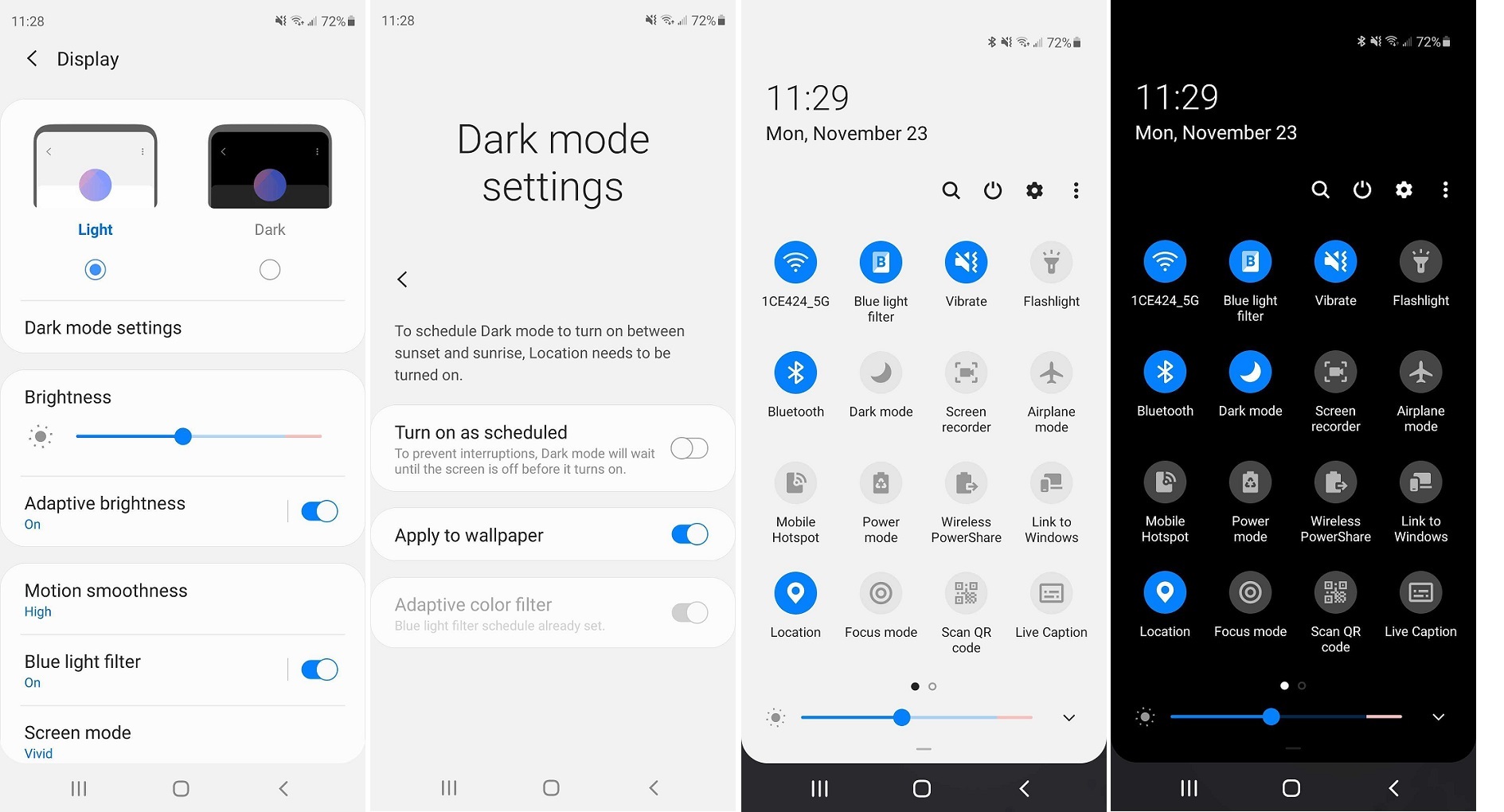
Most older phones use LCD screens, but flagship phones from Samsung and OnePlus have transitioned to using this newer display technology.
If you have a phone with an OLED or AMOLED display, it means the phone actually turns off the pixels that are displaying black, so you’re saving some battery when all those bright white panels have now gone dark, which means you could save as much as an hour of battery life by switching on dark mode.
4. Give the Active Tracking a Rest
Features like Bluetooth, NFC, Samsung’s phone visibility, and location services are helpful but drain your battery as your phone pings to connect and update. If you want longer battery life, turn them off until you actually need them.
You also might not need your voice assistant program at all times. If you have Google Assistant up and running, go into the Assistant settings and turn it off, which will stop Google Assistant from actively listening and using up battery life. If you have a Samsung phone, you can also turn off the Bixby voice assistant feature.
5. Your Screen Is Too Bright
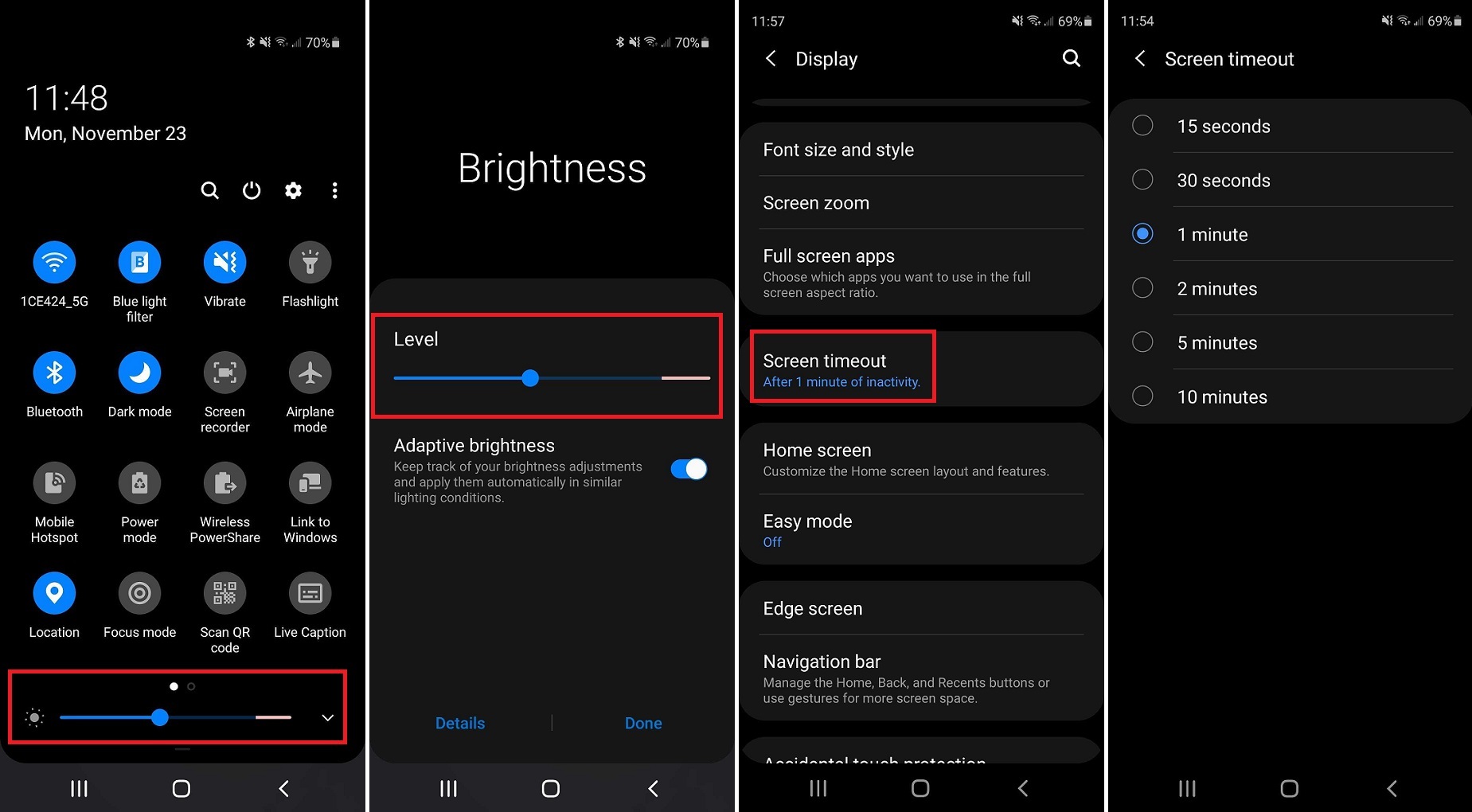
Smartphone screens look great these days, but unsurprisingly, crisp resolution and bountiful pixels drain battery a lot. You probably don’t need your device turned up to the highest setting. You may like to go into your display settings and turn down the brightness on the screen.
You should also consider disabling auto brightness, which adjusts based on your perceived needs but can also raise the brightness of your display higher than it needs to be. You can even change how long your screen remains active. Under the display settings on your phone, set it to fade to black after a few seconds. And go to the notifications settings to disable notifications from specific apps, so your phone doesn’t light up every time a new alert comes in.
6. Silence Your Phone
A phone constantly beeping and buzzing with notifications is annoying battery-taking, so turn it off. Your phone has to trigger an internal motor to buzz, which uses battery. Go into the sounds and vibration settings and turn vibration intensity down. Here, you can also disable haptic feedback so it doesn’t vibrate when you type or touch the screen.
7. Take Control of Your Apps
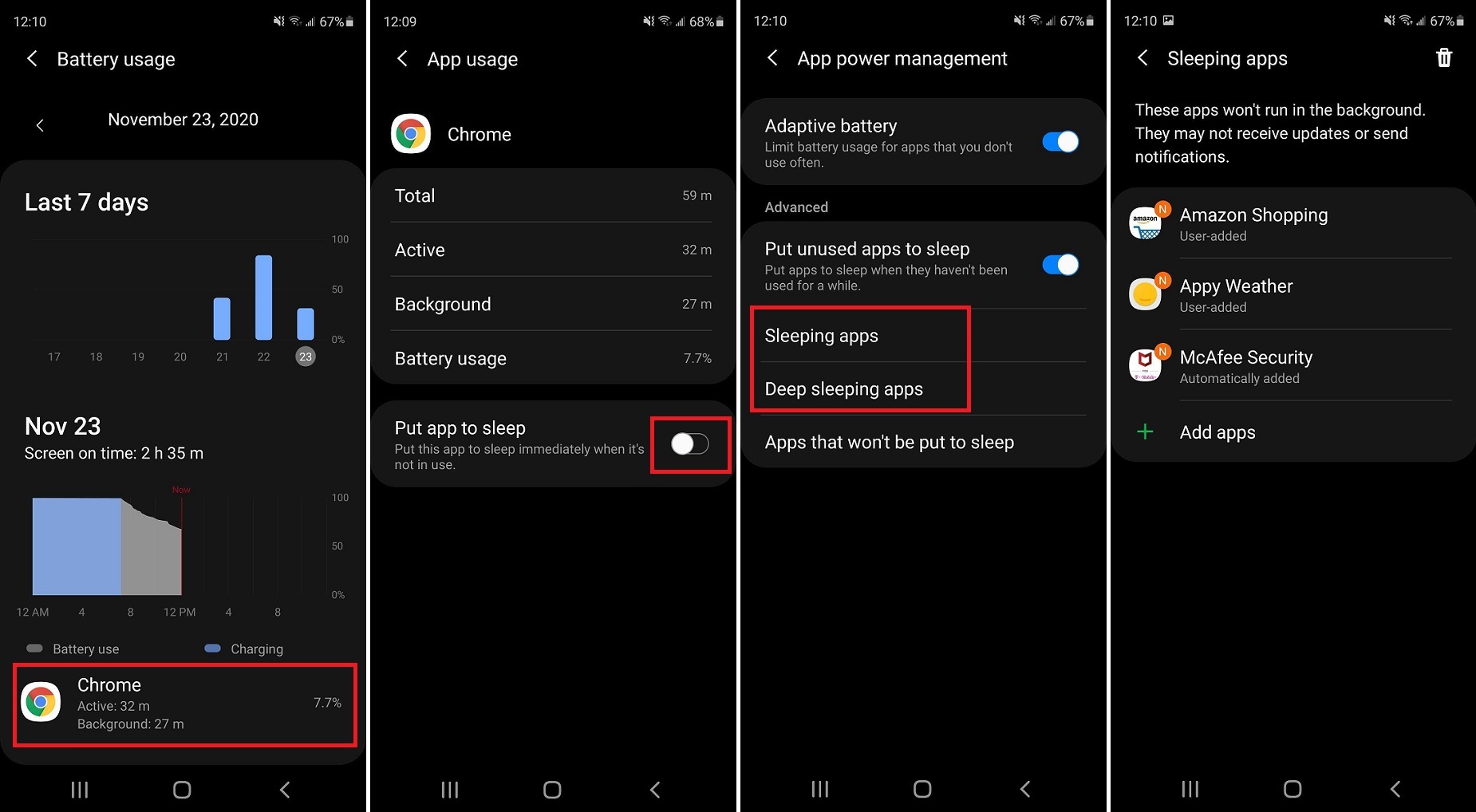
Developers put a lot of work into making sure their apps run as efficiently as possible, but many will continue to run in the background even when you aren’t using them. This will drain data and battery life over time. You can put unused apps to sleep under the App Power Management option in the device care section of your phone.
Under the Apps section in Settings you can select individual apps, then allow or disable background activity or optimize its battery usage.
8. Rethink Wallpaper and Widgets
Stay away from moving wallpaper, because it takes energy for your display to animate it. It’s also a good idea to limit yourself to a background with fewer colors in it, since the display will eat up more energy if it needs to render a lot of different colors. Again, if you have an OLED screen, black is better.
While widgets are tempting and convenient, they are essentially an active program usable right from your home screen, so the phone uses energy keeping the feature running. Just say no to these little guys if battery life is a problem.
9. Automate the Process
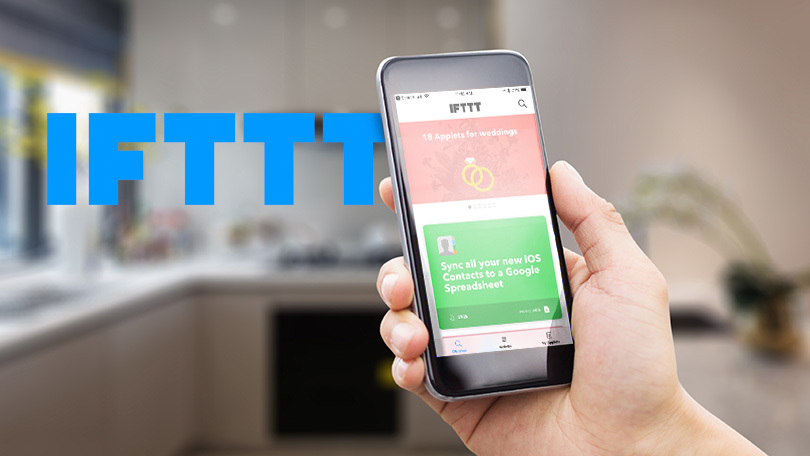
If all this is too much to remember, a service like If This Then That (IFTTT) supports automated workflows that can help you conserve battery life. Use IFTTT to turn off services like Wi-Fi and Bluetooth based on your location, for example, or disable specific services when your battery falls to a certain percentage.
Apps like Greenify analyze the apps on your phone and identify which ones are more likely to drain battery life. It can then set inactive apps deemed to be problematic into hibernation, ensuring your phone battery runs as smoothly as it did the day you got the phone.