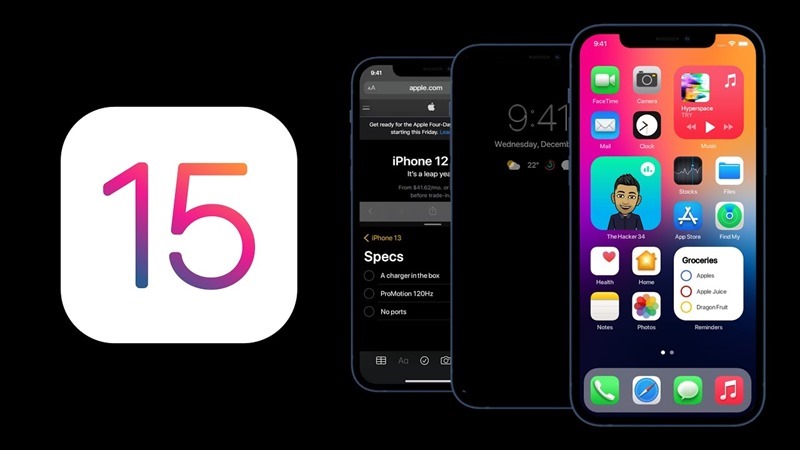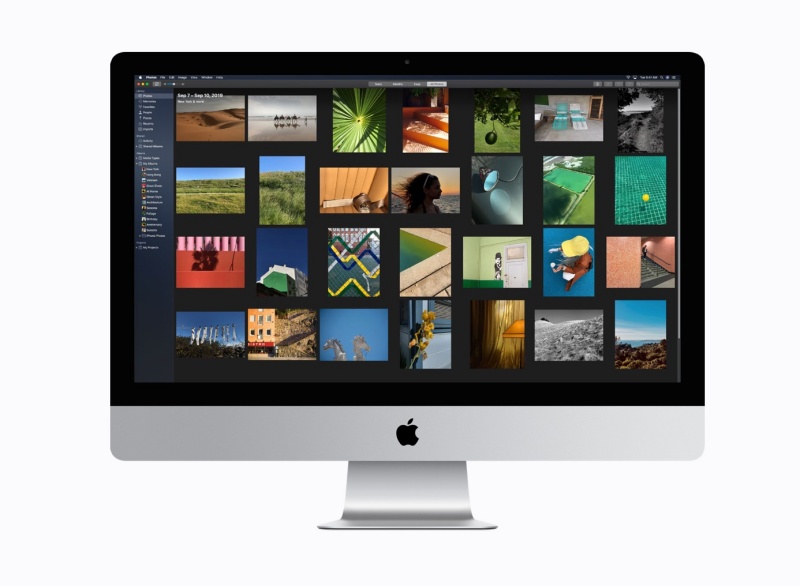How to mute or silence an Apple Watch
Swipe up from the bottom of your Apple Watch and tap on the bell icon. This will turn your Apple Watch into silent mode.
How to unpair an Apple Watch
Open the Apple Watch app for iPhone > Head to the My Watch tab > Tap on All Watches in the top left > Tap on your Apple Watch > Tap on the information symbol next to your Apple Watch > Select Unpair Apple Watch.
How to pair and setup an Apple Watch with iPhone
Open the Apple Watch app for iPhone > Follow the instructions. It’s nice and easy, we promise. You’ll be guided through everything, including adding cards for Apple Pay. Apple Watch only works with iPhone so if you’re an Android user, you won’t be able to pair an Apple Watch to your device.
How to set up and manage a child’s Apple Watch
To set up an Apple Watch for your child, place your iPhone near the watch. You’ll then need to tap Continue and choose Set Up for a Family Member.
How to factory reset an Apple Watch
Open the Settings app on your Apple Watch > General > Scroll down to ‘Reset’ > Erase All Content and Settings.
How to update an Apple Watch
To check you’re running the latest watchOS software, open the Settings app on your Apple Watch > General > Software Update. If there is a software update, make sure your Apple Watch is connected to Wi-Fi and on its charger and press the ‘Download and Install’ button.

How to change or remove an Apple Watch band
Take your Apple Watch off and turn it over. You’ll see two buttons at the top and bottom of the heart rate sensor on the underside of the case. Push each button in and slide the respective strap out. You can then slide another strap in and it will click into place.
How to turn off an Apple Watch
Press and hold the side button below the Digital Crown and then slide the Power Off option from left to right on the menu. You can also opt to show your Medical ID (if you have set it up) or make an SOS call.
How to turn on an Apple Watch
Press and hold the side button below the Digital Crown to turn your Apple Watch back on.
How to turn on Always On display on Series 5/6
Open the Apple Watch app for iPhone > Scroll down to Display & Brightness > Always On > Toggle on or off.
Hide sensitive complications on Always On display on Series 5/6
If you want data like your calendar appointments, messages and heart rate can be hidden when your wrist is down, even when the always on display is on.
Open the Apple Watch app for iPhone > Scroll down to Display & Brightness > Always On > Toggle on or off Hide Sensitive Complications.
How to turn on Power Reserve mode on an Apple Watch
Swipe up from the bottom of your Apple Watch clock face and tap the battery percentage. You can then swipe left to right on the Power Reserve tab to turn it on.
How to turn off Power Reserve mode on an Apple Watch
Press and hold the side button below the Digital Crown until the Apple logo appears to turn Power Reserve off.
How to take a screenshot on Apple Watch
To snap a photo of whatever is on your Apple Watch screen, press both the Digital Crown and the side button at the same time.
The photo will be automatically saved to your Photos album on your iPhone. You will need to make sure ‘Enabling Screenshots’ is on however. To do this, head to the Apple Watch app for iPhone > General > Scroll down to Enable Screenshot and ensure it is toggled on.
How to hard reset your Apple Watch
Press the Digital Crown and second button for around 10 seconds until the Apple logo reappears.