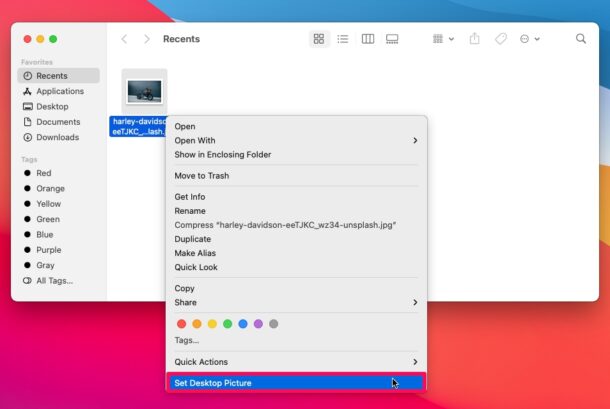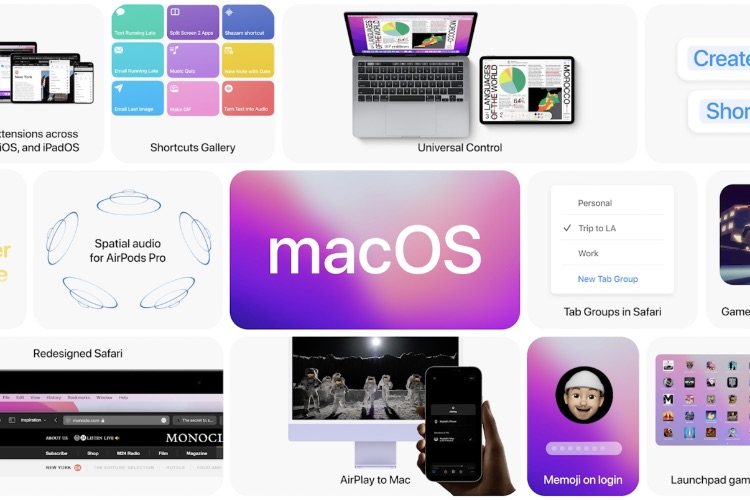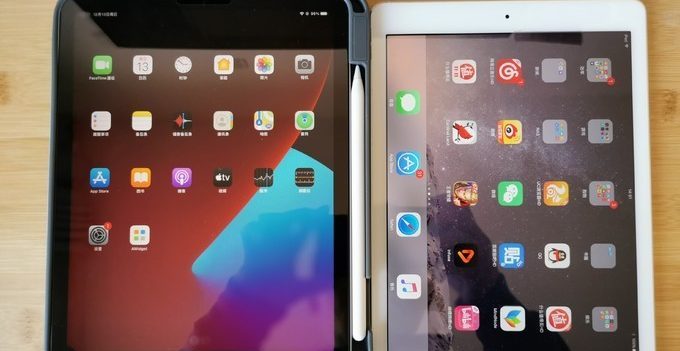Hey, my friends! Do you wanna revise the desktop background on your Mac? Perhaps, you don’t like the default macOS wallpaper or you just want to use a custom image of your choice as the background? Fortunately, this is pretty easy to do on a macOS PC.
1.First, head over to “System Preferences” on your Mac from the Dock.
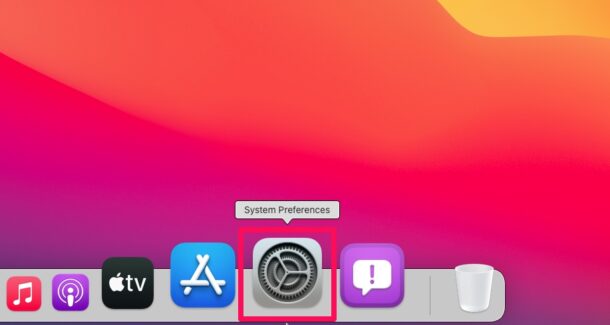
2.This will open a new window on your screen. Here, click on “Desktop & Screen Saver” to change your background.
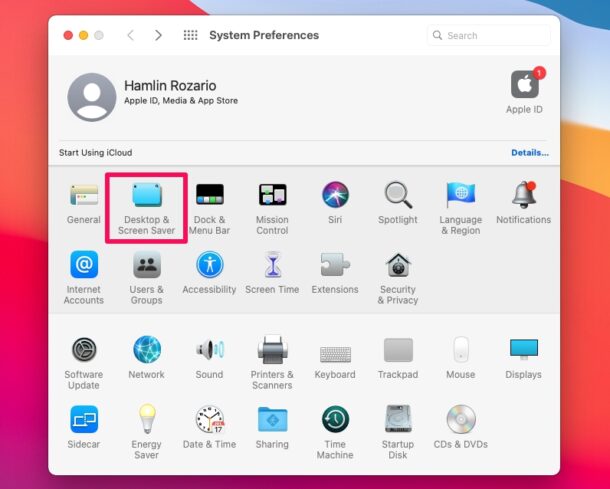
3.If you want to use one of Apple’s stock wallpapers, you can select the “Desktop Pictures” folder from the left pane. Now, click on any of the wallpapers shown here and your desktop background will automatically change.
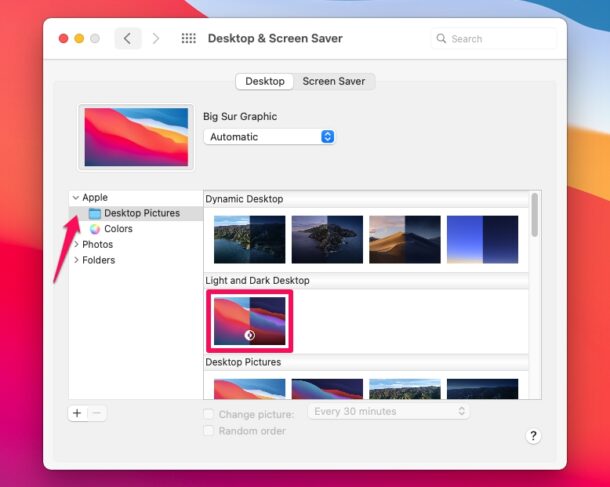
Changing the Mac Desktop Wallpaper Background Picture by Finder
If you’re more interested in using a custom picture as the desktop background, you’ll need to first locate the image file using Finder. Click on the “Finder” icon located in the Dock.
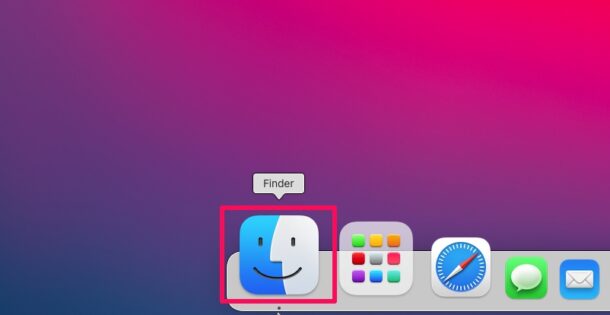
Browse and find the image using Finder and Control-click (right-click) on the file. Now, click on “Set Desktop Picture” and you’re good to go.