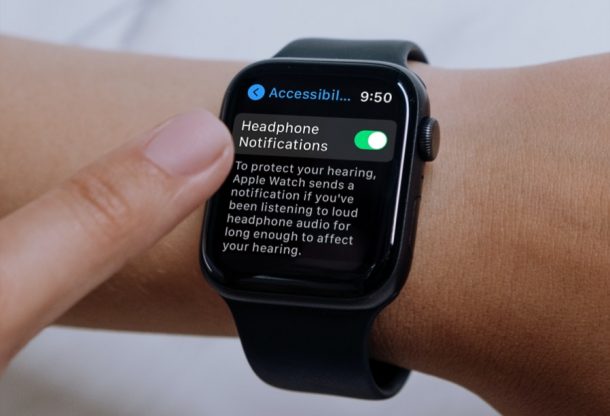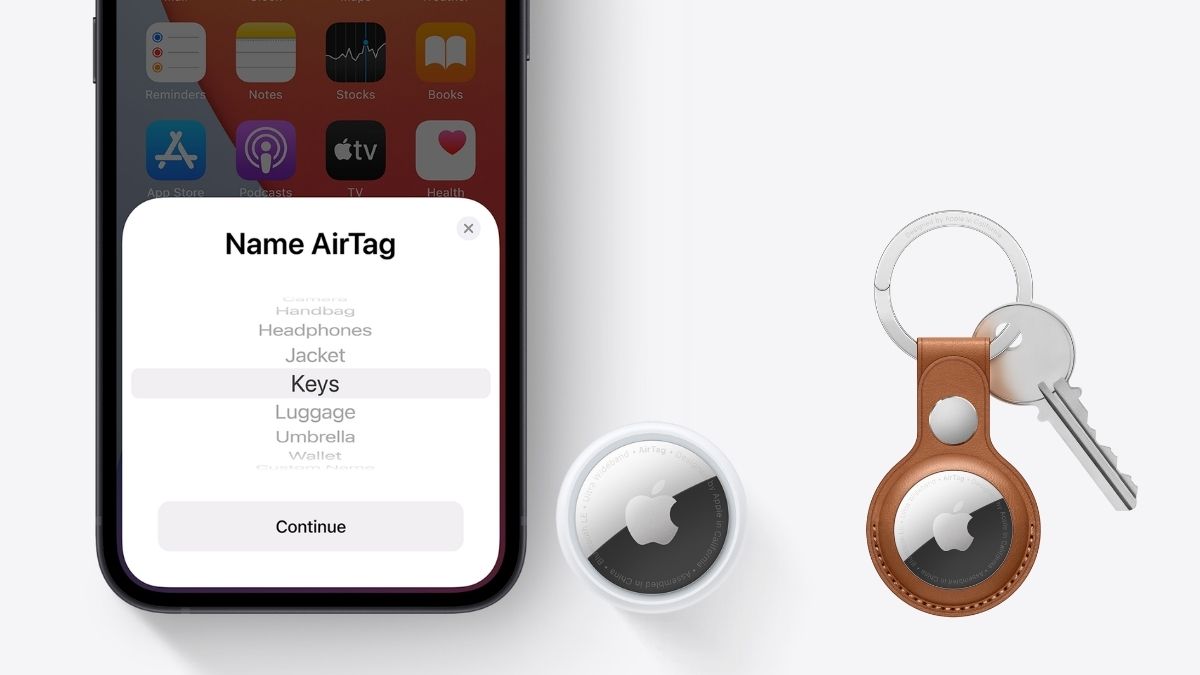Hey, my friends, please allow me make an imagination: Provided you bought an Apple Watch mostly to keep track of your activity, fitness goals, and health, you may be interested in this new health-oriented feature that aims to keep your hearing in check.
Here is the way about how to protect the hearing with headphone volume notifications on your Apple Watch
1.Start off by pressing the Digital Crown on your Apple Watch to access the home screen full of apps. Scroll around and tap on the Settings app.

2.In the settings menu, scroll down and tap on “Accessibility” to view the hearing options that you need to access.
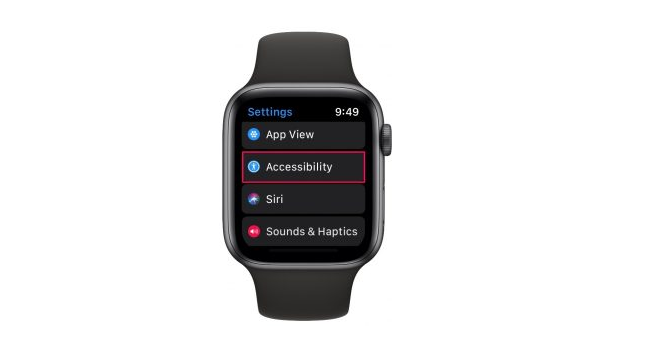
3.Now, keep scrolling down in the menu and you’ll find the Headphone Notifications setting. Simply tap once on the toggle to enable it.
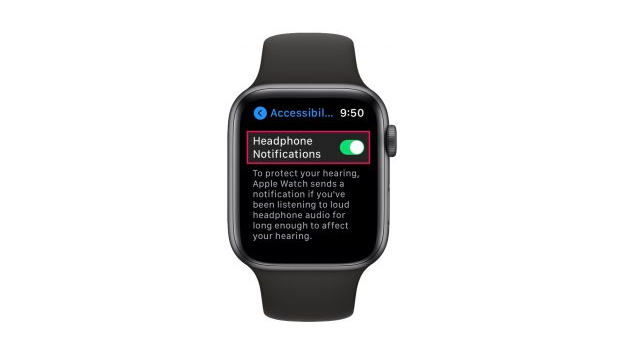
Provided you are not wearing the Apple Watch while you’re reading this article, you can access the same option using the Watch app on your paired iPhone too. Simply head over to the My Watch section, tap on Accessibility and you’ll find the setting right there.
You don’t have the Apple Watch? No problem. If you only have an iPhone, you can access this particular setting on iOS too, provided your device is running at least iOS 14.5 or later. Just go to Settings -> Sound & Haptics -> Headphone Safety to access the toggle to enable Headphone Notifications. Here, you would find the additional option that allows you to automatically reduce loud sounds as well, and you can use the headphone decibel meter on iPhone too which is pretty handy as well.