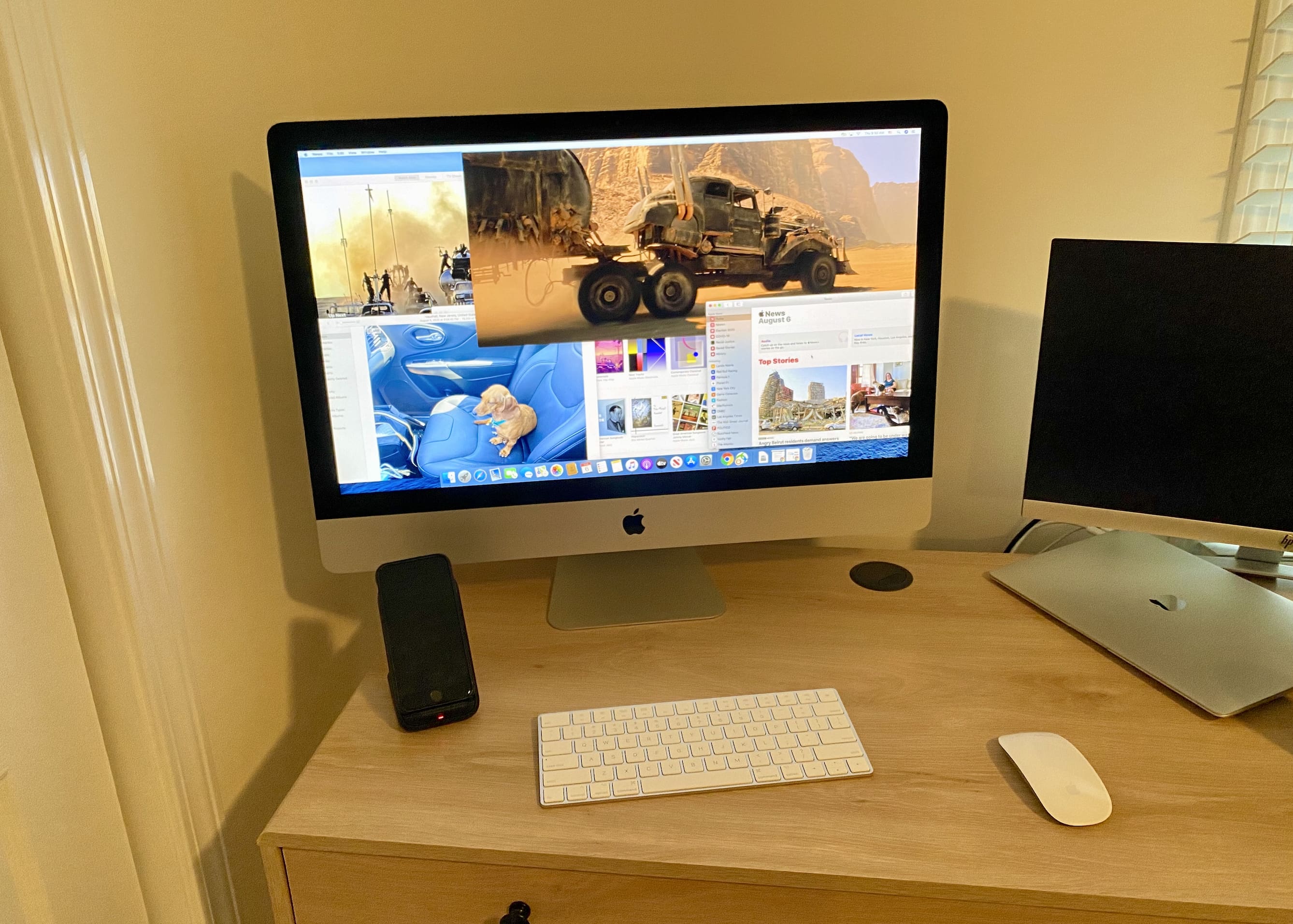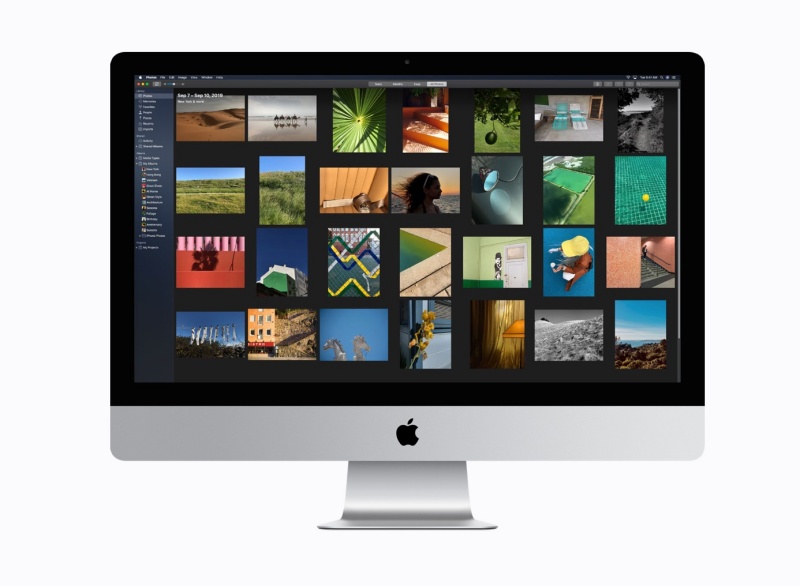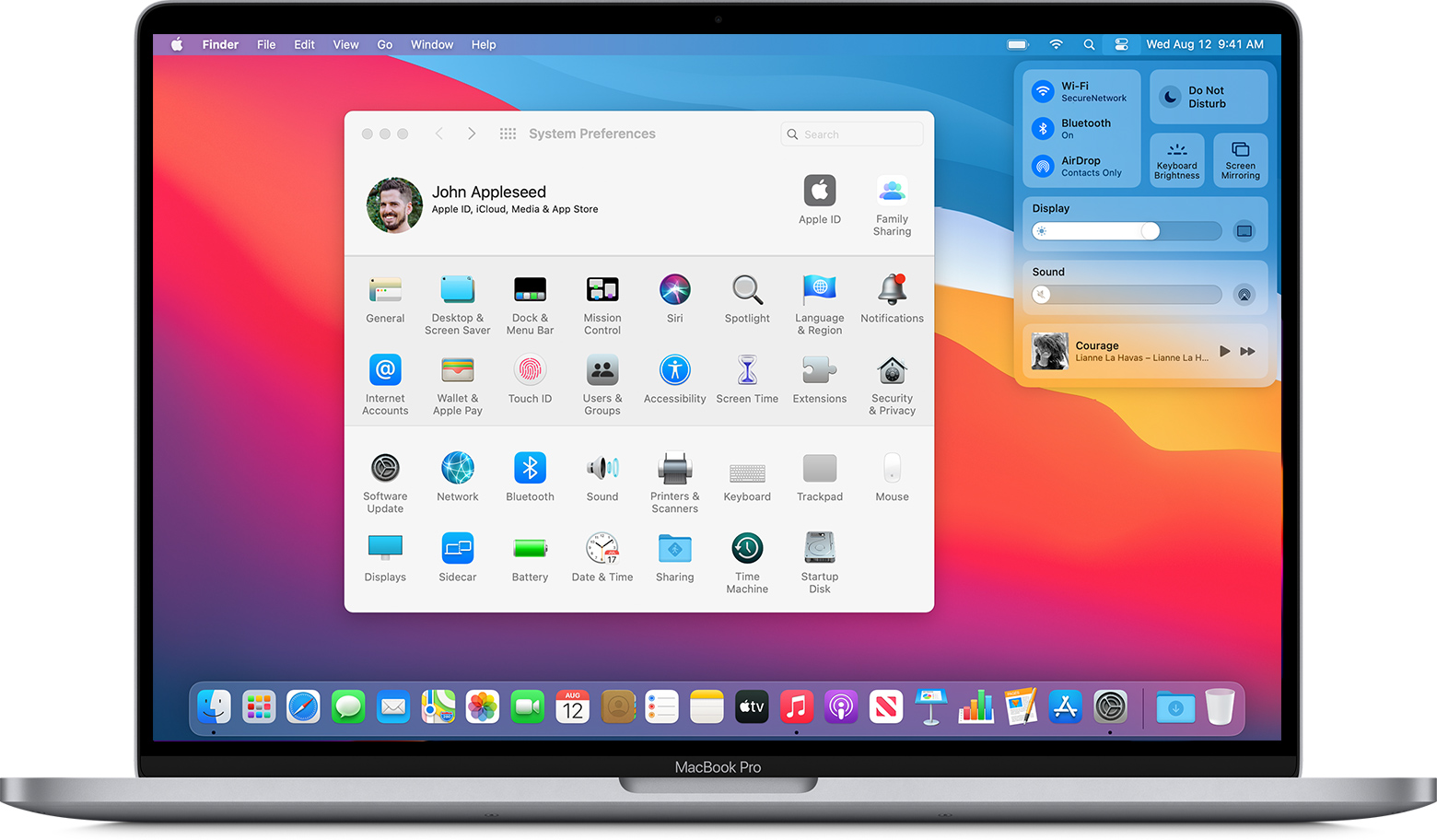Guys, you wanna quickly check the size of a file on the Mac? Or maybe you wanna see when a particular app was last opened? Or perhaps you want to see what version an app is? You can use the “Get Info” option on Mac OS for doing this, and so much more.
The keyboard shortcut to get info on a file is pretty simple to learn. Follow the steps below to learn how it works, and how to view all the information after using the shortcut.
1.First, open “Finder” on your Mac from the Dock
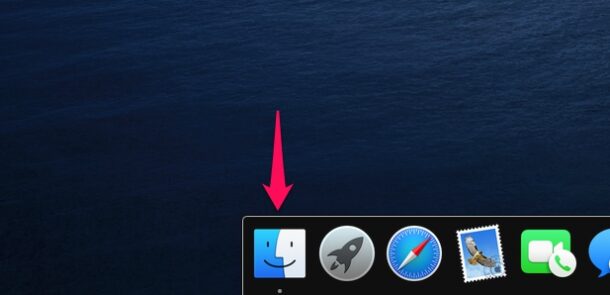
2.Next, browse through your computer and single-click on the file, folder, or app you want to get information on.
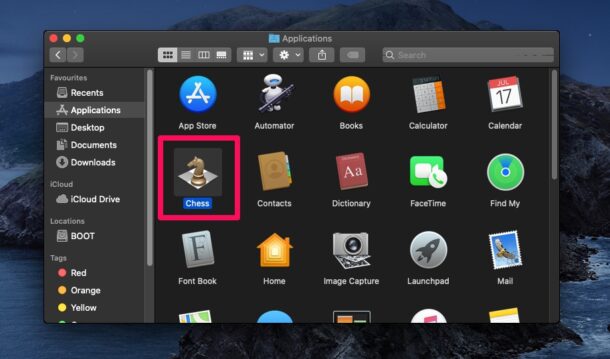
3.Now that the file is selected, press “Command + i” keys simultaneously on your keyboard. This will open the file info directly. General information like file size, kind, and location will be listed here. Several other information is hidden. Click on “More Info” to see when the file was last opened. To check the file extension, expand “Name & Extension” in this window.
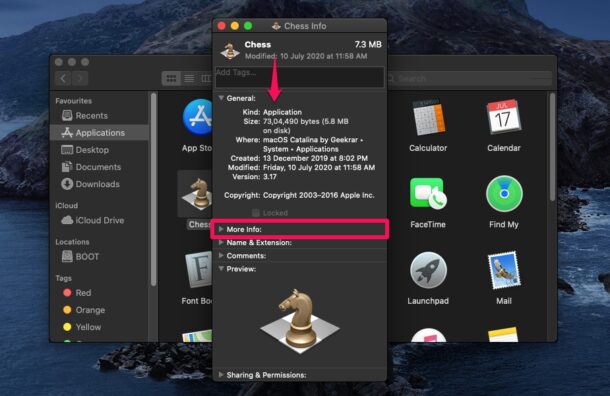
4.Of course, the other way to get information on a file is by selecting a file and then clicking on “File -> Get Info” from the menu bar, which is a two-step process.
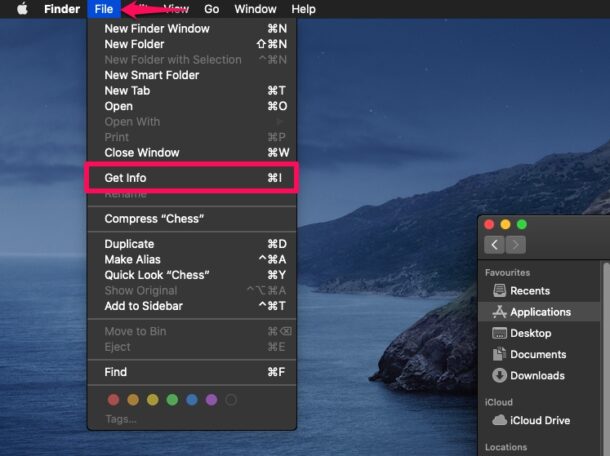
Well, provided you ever forget the shortcut key combination, you can find it right next to Get Info in the dropdown menu. Likewise, there are many other keyboard shortcuts that are indicated in the dropdown menus of all Mac apps, making it easy for you to learn and use.