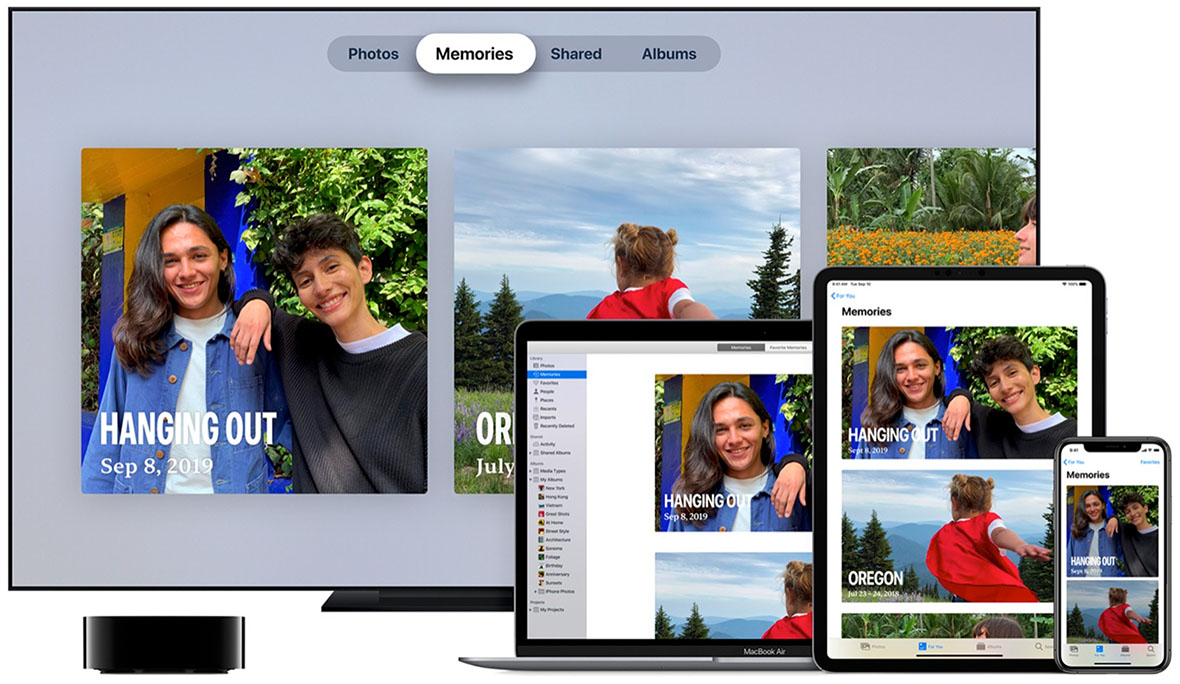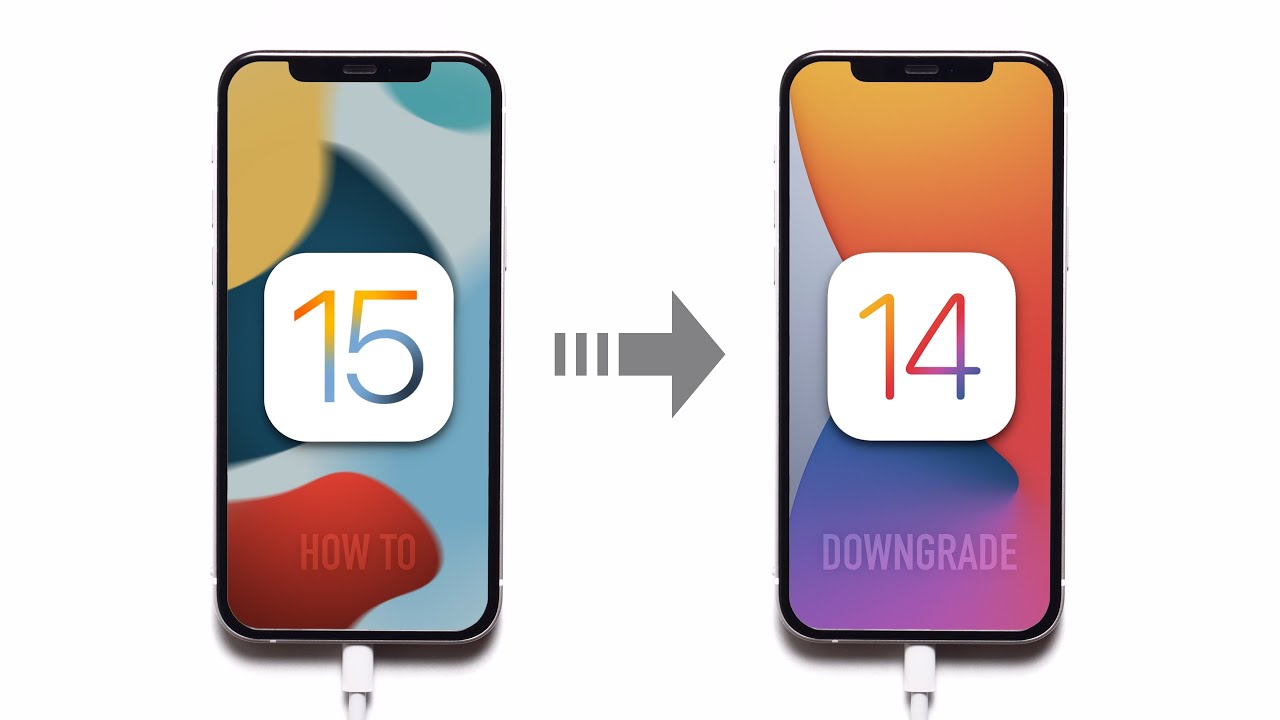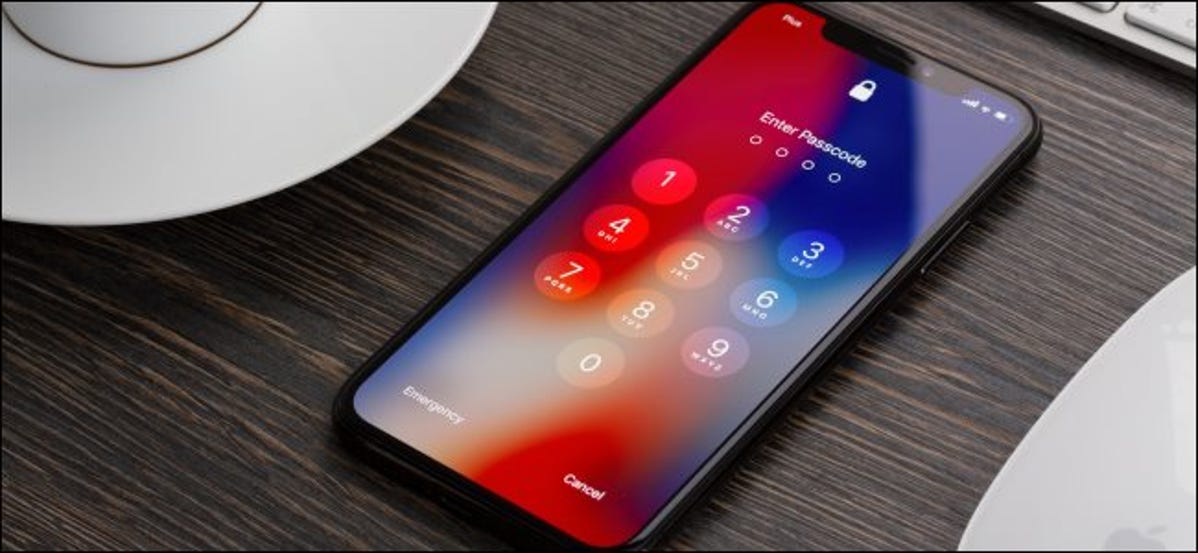Recording calls isn’t important for most people. The practice is even illegal in some parts of the world. Most Android OEMs offer a native call recording feature and disable it where it’s prohibited by law. However, Apple does not offer call recording on iPhones. If you want to record calls on your iPhone 12 or iPhone 12 Pro, then you need to rely on third-party solutions from the App Store.
How to Record Calls on iPhone 12 or iPhone 12 Pro
1. Use a Call Merge Service
For those coming from the Android camp, you should know that call recording works differently on an iPhone compared to an Android device. Just let me elaborate.
Due to security reasons, Apple doesn’t allow developers to access the microphone while the phone app is used. Because of this, call recorder apps use a recording line. When you record a conversation on an iPhone, you call into a recording line for the app.
Once the call connects, you merge your party call into the recording line. In essence, you’re creating a three-way call to enable recording capabilities. There are some noteworthy apps that let you record calls using the merge line.
The App Store is filled with a couple of capable call recording apps. But then again, not all of them work as advertised. There are few exceptions though if you want to pay a fairly modest amount.
TapeACall Pro
In TapeACall, you need to initiate a recording by putting whomever you’re speaking to on hold for a moment and then opening the app to tap on the record button.
Once you have done this, the call is merged and stored with a remote recording service, for outgoing calls, you can open the app and select the record option, and then call the person to merge the call.
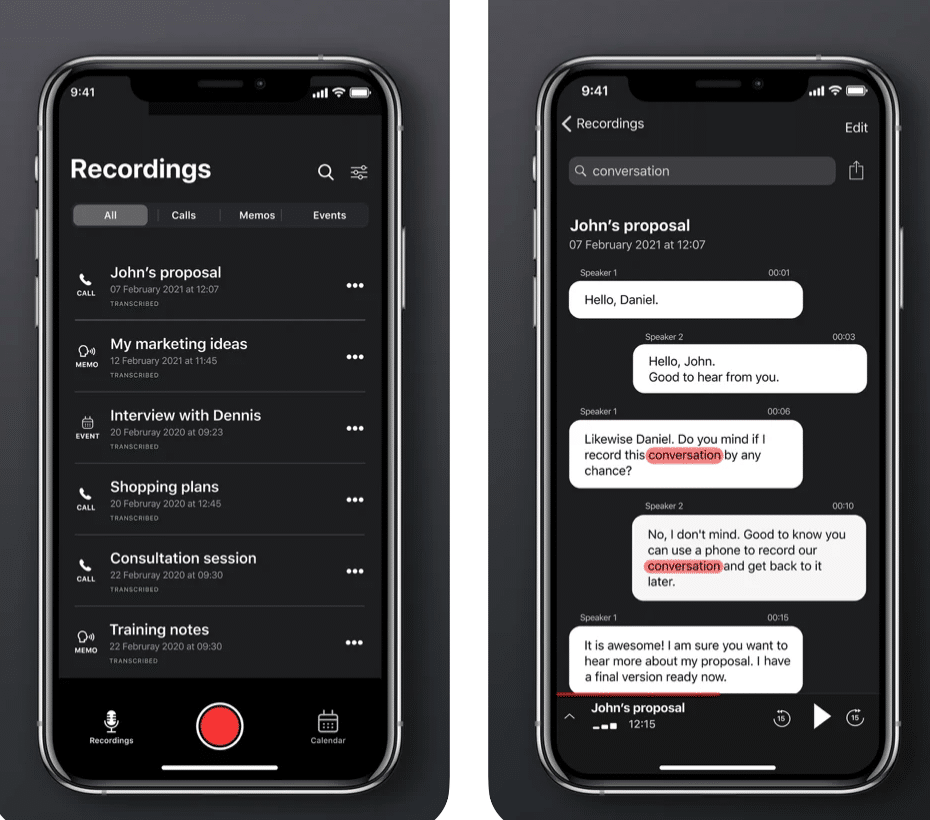
The app won’t notify the other user about the current call recording. Recordings can be shared with ease on Dropbox, Evernote, Google Drive, and social media (Facebook & Twitter).
TapeACall is free to download. The premium features such as Email recording, Label recording, sharing, etc., are part of a premium subscription that starts at $3.99.
Rev Call Recording
This is one of the best and most popular options for US citizens. It provides unlimited incoming and outgoing call recording functionality for free. It only charges for transcription, which at $1/minute is a reasonable rate.
2. Use Google Voice
Do you know free Google Voice account comes with free voice mail, a free phone number, and a call-around service? The service can even let you record incoming calls on your iPhone.
The method is simple. When you answer calls made to your Google Voice number, tap 4 on the number pad. Participants will hear a robot voice state that recording has begun, this is Google’s way of keeping you in check and making the whole matter legal.
Call recordings are forwarded to you via email and appear in the list of voice mail recordings in Google Voice.
3. Record iPhone Calls Using Mac
Those using Mac can opt for QuickTime Player to record phone calls on iPhone. The trick also works with FaceTime calls. The only limitation is, you need to be talking on your iPhone directly in speaker mode. Also, you can’t switch to headphones for this. If you answer the iPhone call on your Mac instead, QuickTime Player will not function properly when trying to use it.
First, you need to ensure that your iPhone is on speaker mode for phone calls or FaceTime. You can also select your Mac as the speaker source. Now, open QuickTime Player and select File -> New Audio Recording from the menu bar.
Click on the drop-down next to the recording button and make sure the microphone input is set to Internal Microphone.
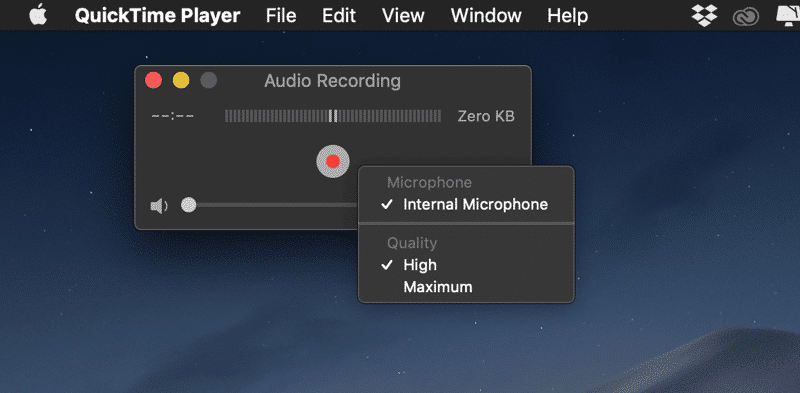
If you’re charging your iPhone with your computer via a Lightning cable, make sure that ‘Internal Microphone’ is still selected and not your iPhone’s mic because it won’t record unless it’s the internal Mac one.
If possible, try to use Skype to have the call that you want to record. You can use Mac apps like Call Recorder for Skype and Audio Hijack to record the call. This way, you’ll be able to secretly record the call, in high quality, without the person knowing.
4. Buy a Tape Recorder

If none of the above tricks are working for you, then it’s time to take a step back and record iPhone calls using the old method. Yes, we are talking about using an external voice recording device to record calls on the iPhone.
Since we are living in 2021, there are plenty of compact digital recorders you can get.

How Do You Record iPhone Calls?
The simplest way to do this is by using a 3-way call merge service and Rev Call Recorder is the best option for that. So if you’re looking for a quick fix, that’s what you should go for. But if you want total control over the experience of recording calls and don’t mind using the iPhone speaker, buy a high-quality recorder like the Sony one.