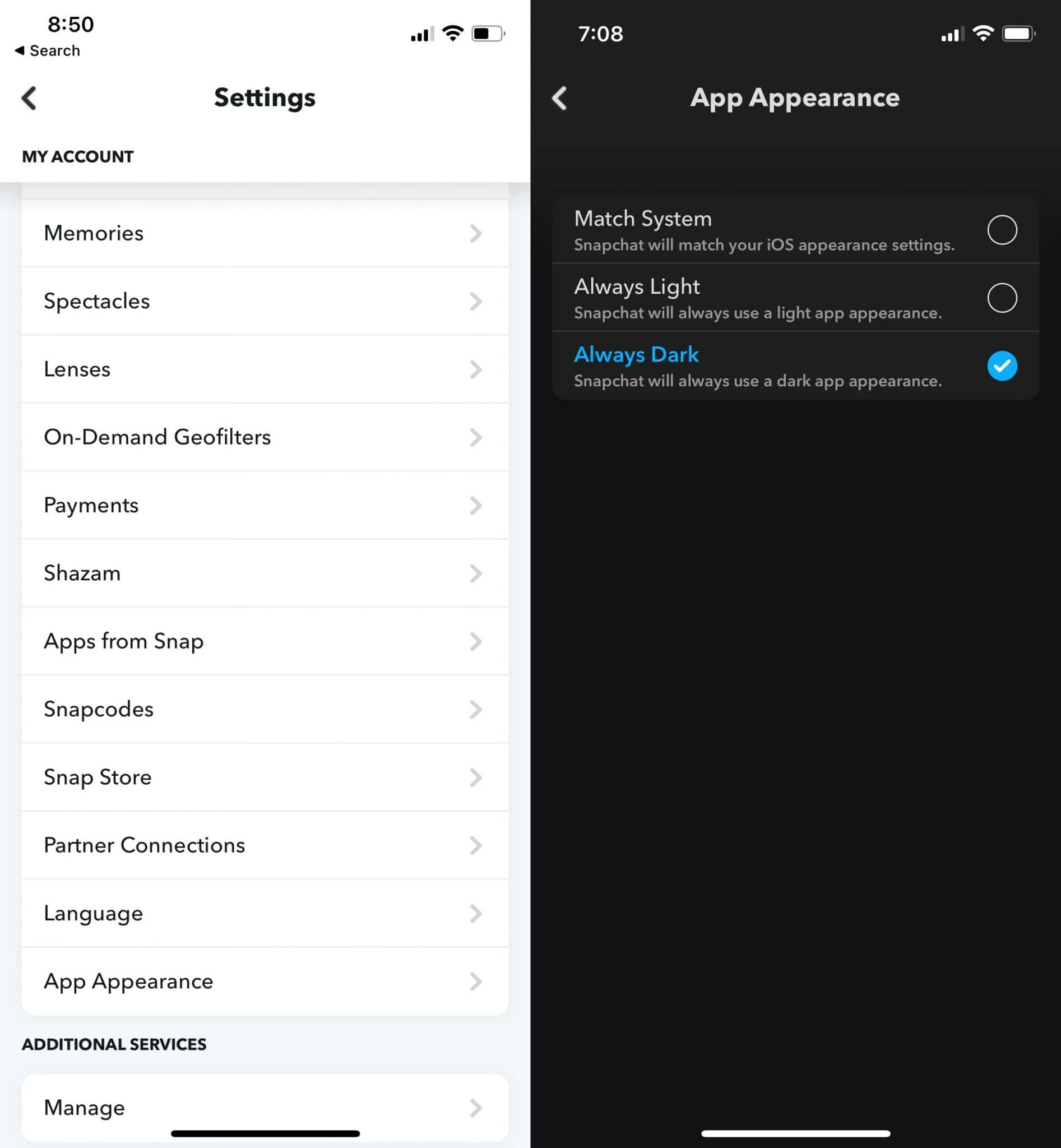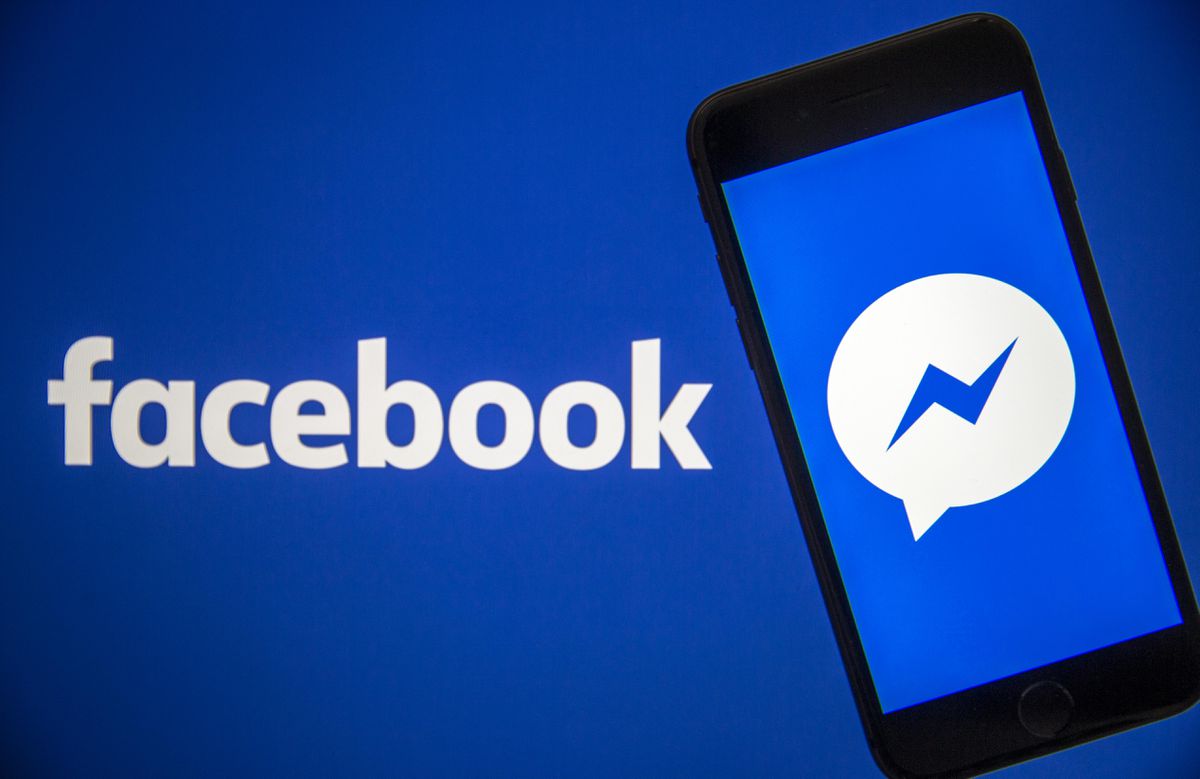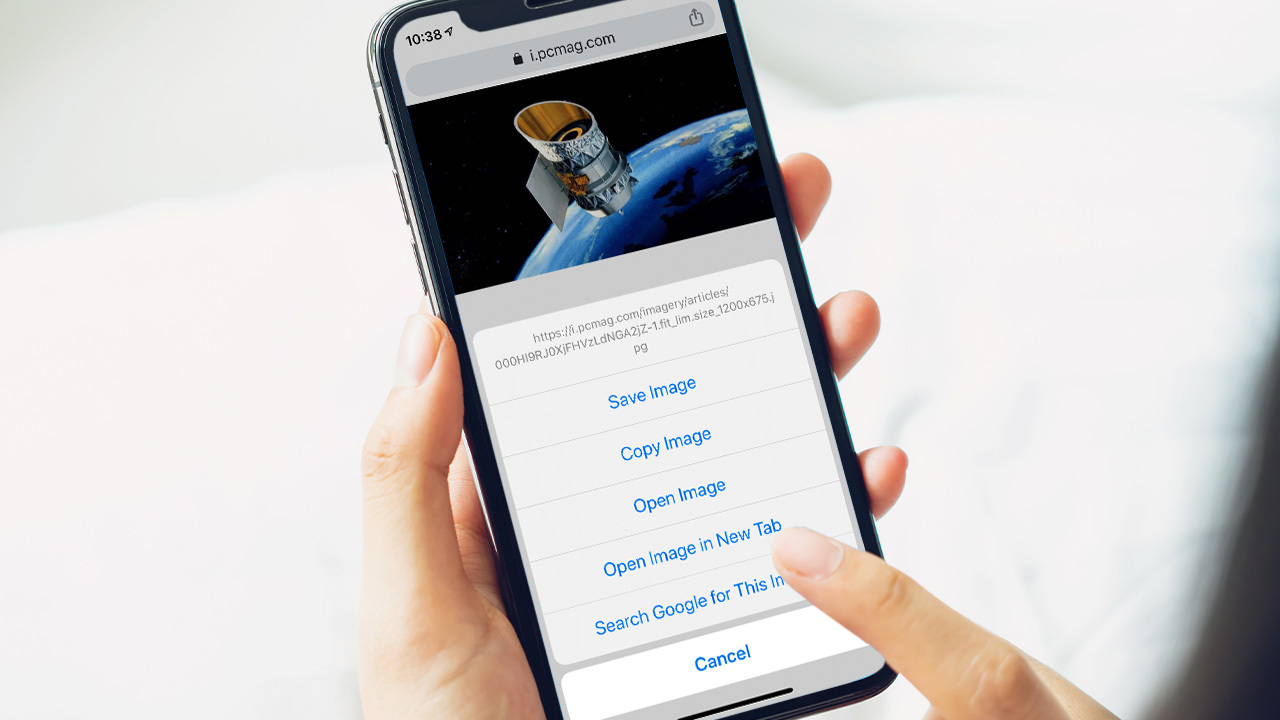It is known that the Apple has already added the Dark Mode to iOS with the release of iOS 13 in September 2019. While many apps were quick to add support for Dark Mode, others have languished in this regard, including Snapchat. 1.5 years after Apple first released iOS 13 with Dark Mode, Snapchat finally got around to adding Dark Mode support to its app. Here’s the way about how you could turn on the Dark Mode in Snapchat on iPhone.
If you are a heavy Snapchat user, you should definitely consider enabling Dark Mode in the app since it will help reduce eye strain. The dark theme will also be a welcome change and give the UI a fresh new feel. If you own an iPhone X or newer, Snapchat’s Dark Mode will look even more stunning on your iPhone’s OLED display screen.
Step 1: Open the Snapchat app on your iPhone. Tap on your profile icon located on the top-left corner.
Step 2: Tap the Settings icon/cog located on the top-right corner in the settings menu. From the menu that opens, scroll down and tap on App Appearance.
Step 3: Select the Always Dark option if you want to permanently enable Dark Mode in Snapchat on your iPhone. If you want Snapchat to match your iPhone’s system theme, select the Match System option. There’s also the Always Light option if you always want to use the app in light theme.