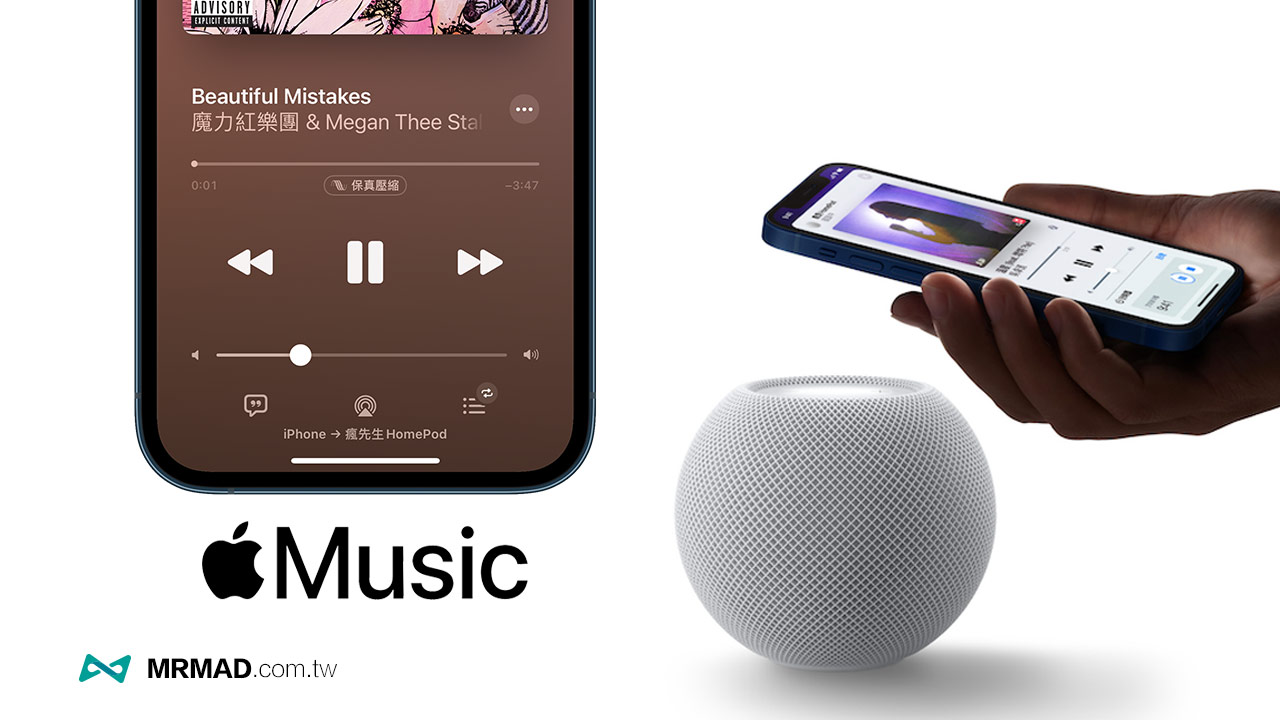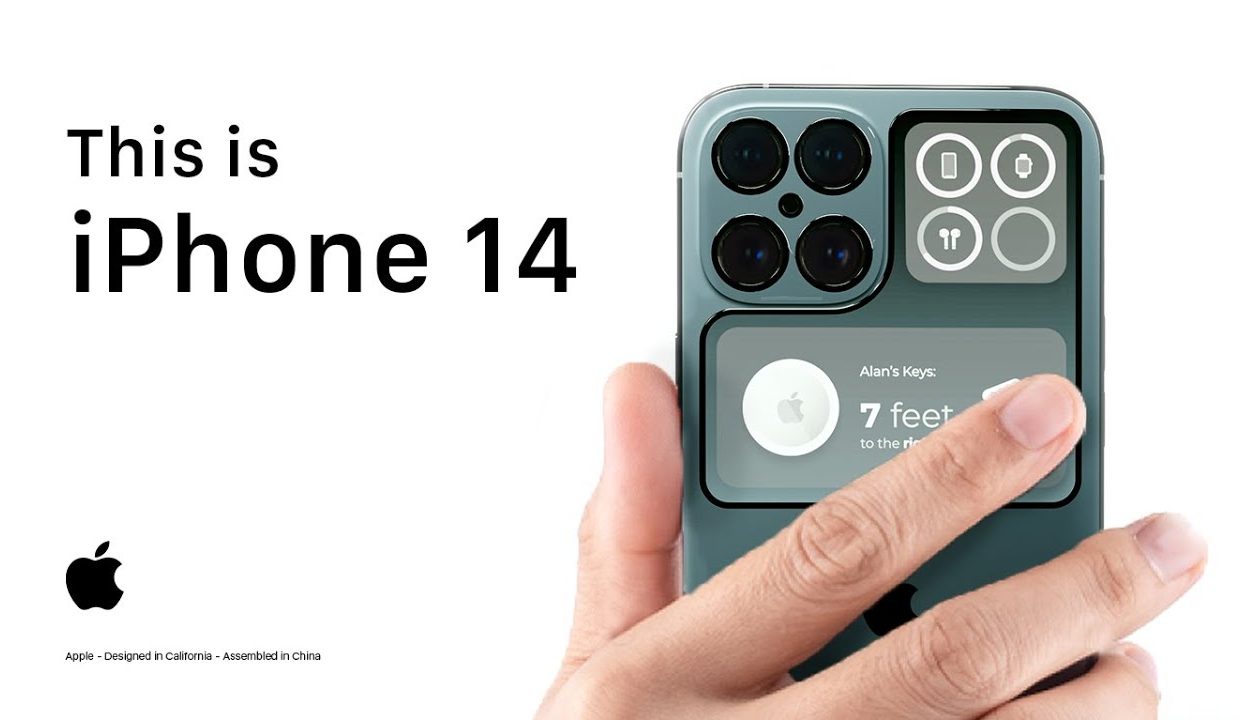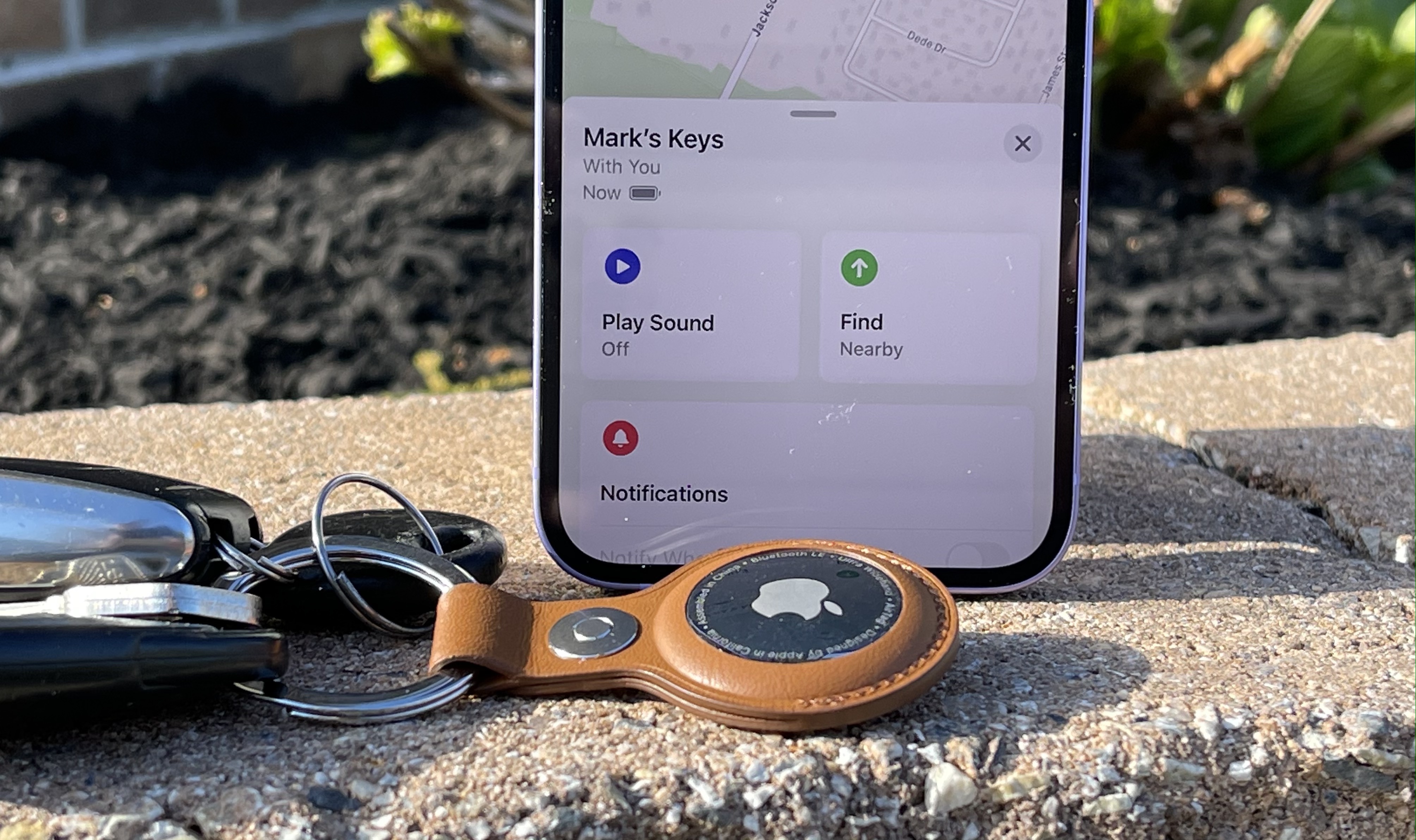Since Apple Music Lossless Music was released in WWDC2021, HomePod and HomePod mini have also secretly turned on the Apple Music fidelity compression function. As for how to set it? This HomePod enables Apple Music lossless music to teach you how to set it up.
HomePod start Apple Music lossless music and fidelity compression method
Apple has previously stated that HomePod will support Apple Music lossless music (fidelity compressed audio) in subsequent updates, but it did not specify which version it will be added in. In fact, as long as iOS 14.6 or a new version, HomePod lossless music can be activated immediately. You can use The following two methods to achieve:
- Apple Music AirPlay HomePod
- Currently, there are bugs in iOS 15 Beta, which will cause can’t play lossless playback with AirPlay.
Apple Music Lossless AirPlay HomePod Method
- Need to upgrade iOS 14.6 / iPadOS 14.6 or newer version
Open the Apple Music App on your iPhone or iPad device, first find a music album that supports “Fidelity Compression”, click the bottom “AirPlay” button to set HomePod / HomePod mini playback, you can let HomePod play Apple Music losslessly!
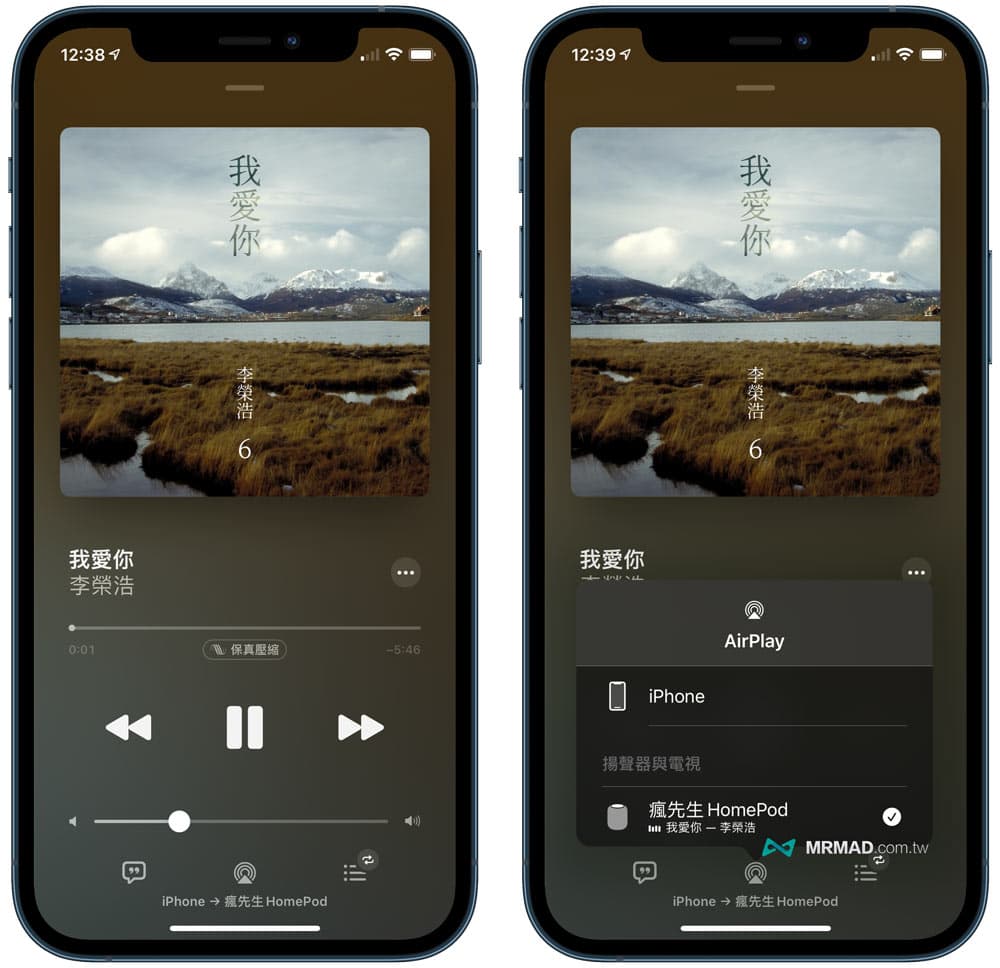
How to make sure HomePod can play Apple Music lossless music with AirPlay?
Generally, as long as you use AirPlay to Apple Music music from HomePod devices, if the “Lossless” logo continues to appear, it means that Apple Music is currently being played with lossless music quality.
- Currently, there are bugs in iOS 15 Beta, which will cause can’t play lossless playback with AirPlay (cannot display fidelity compression)
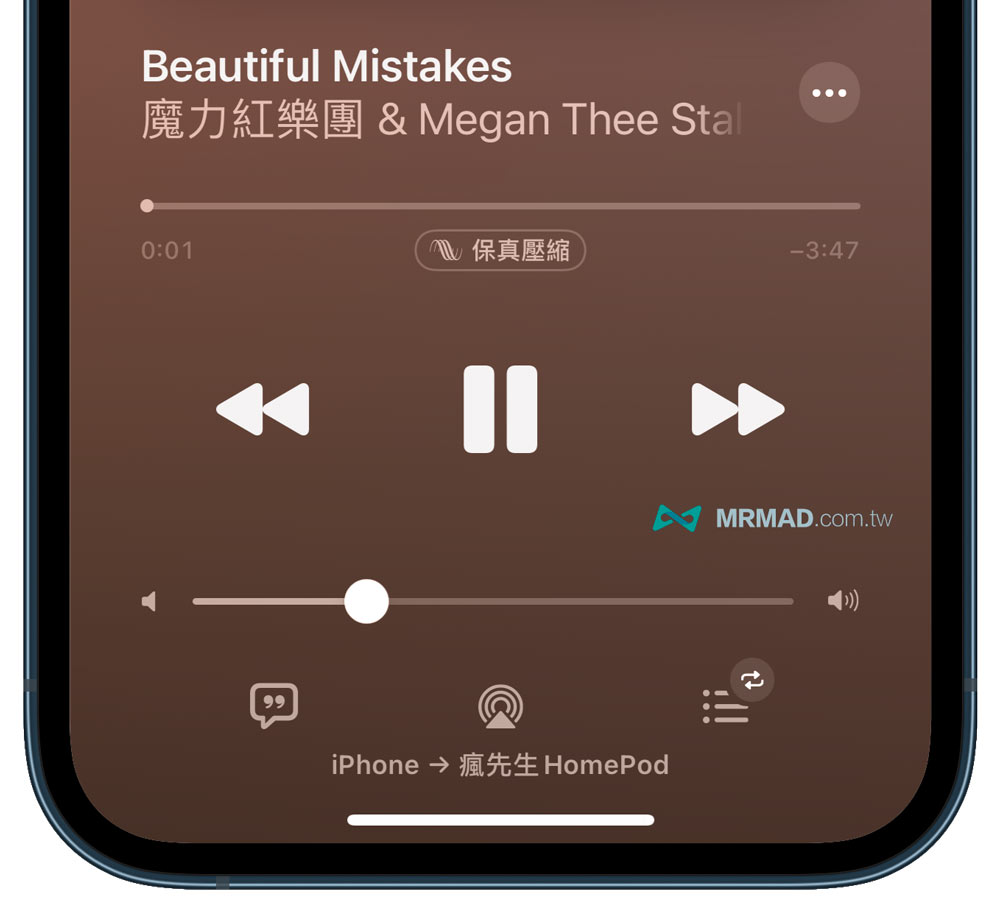
HomePod directly play Apple Music lossless tricks
- Need to upgrade iOS 15 beta / iPadOS 15 Beta
As for the HomePod to directly play Apple Music lossless music, you need to upgrade to the latest iOS 15 / iPadOS 15 before you can set it through the “Home APP”. The steps are as follows:
Step 1
Open the “Family App”, click on the “House Icon” in the upper left corner and click on “Family Settings” (according to HomePod location).
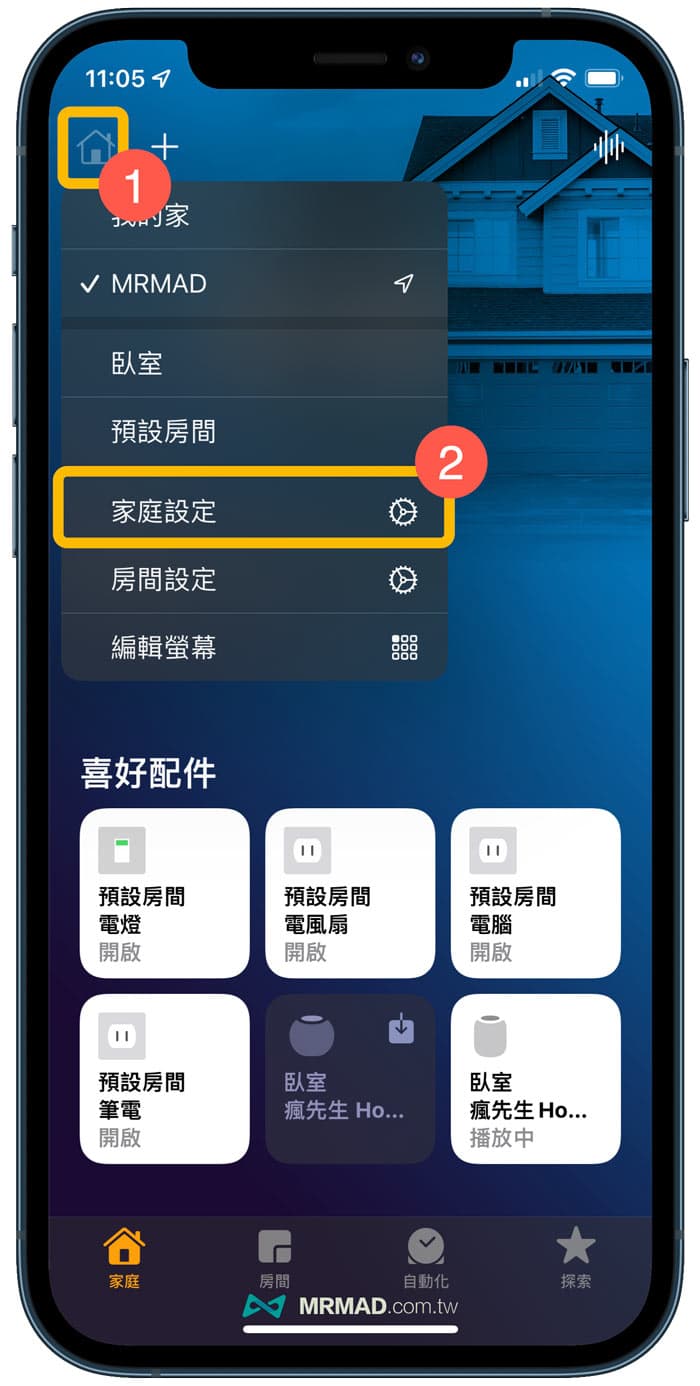
Step 2
Click on your own “Apple ID” name, which needs to be the owner.
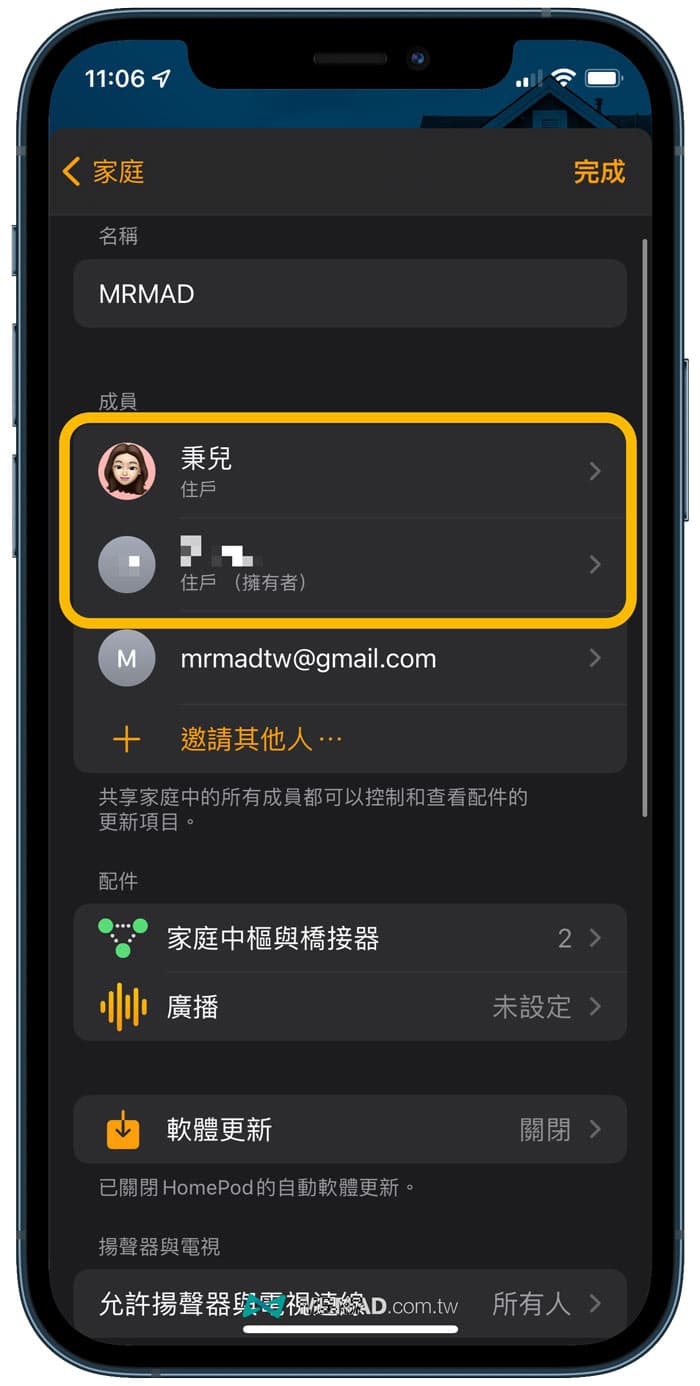
Step 3
Click Apple Music
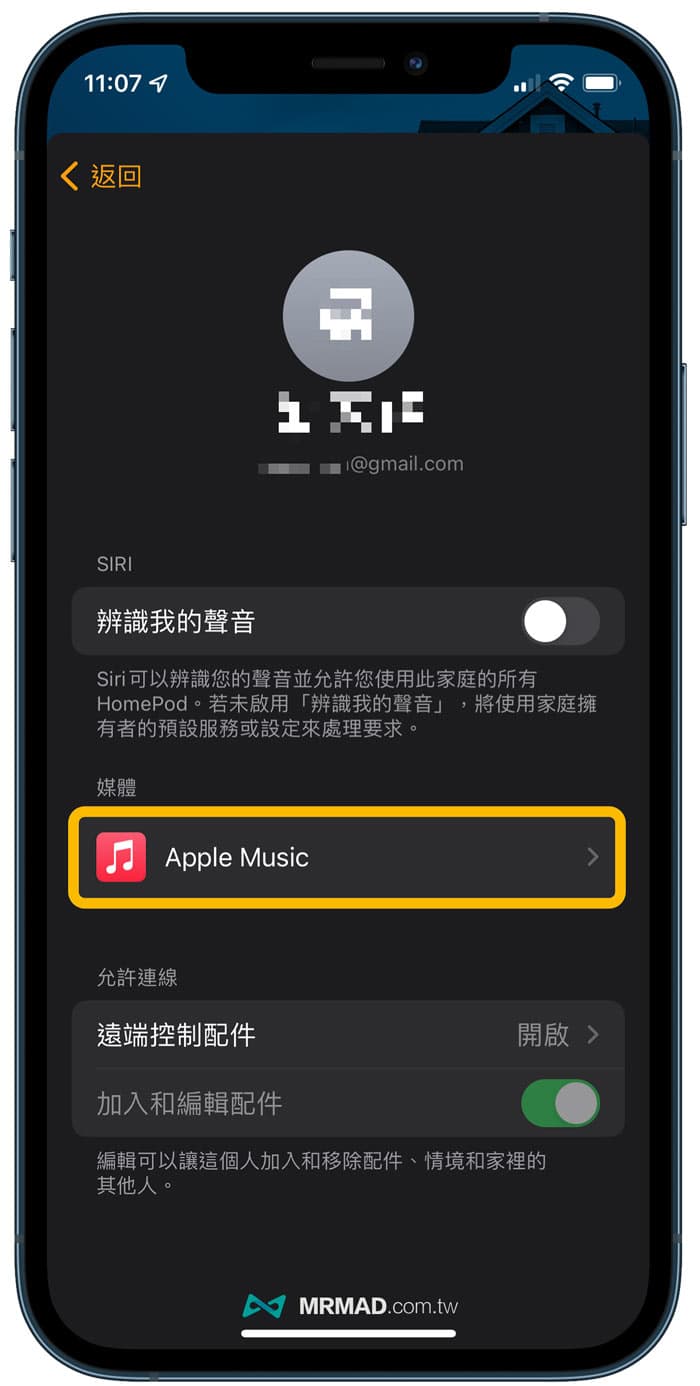
Step 4
You can turn on the “Fidelity Compressed Audio” function, and you can start HomePod to play Apple Music directly.
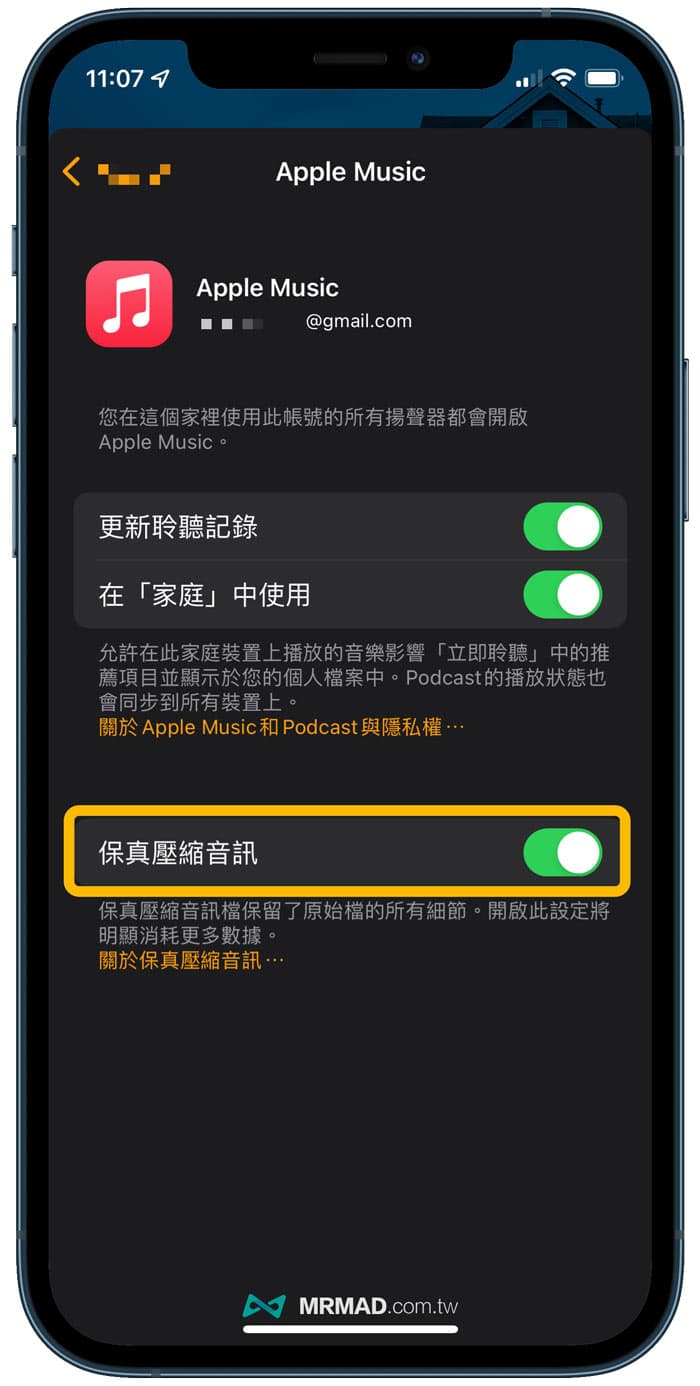
Later, you can directly call Siri by voice to play the music that supports Apple Music’s fidelity compressed audio.
How to confirm that HomePod is playing Apple Music lossless music?
You can open the “Home App”, press and hold the HomePod icon, it will expand the currently playing Apple Music music album, click to see if there is a “Lossless” logo, which means that HomePod is currently playing undamaged music.
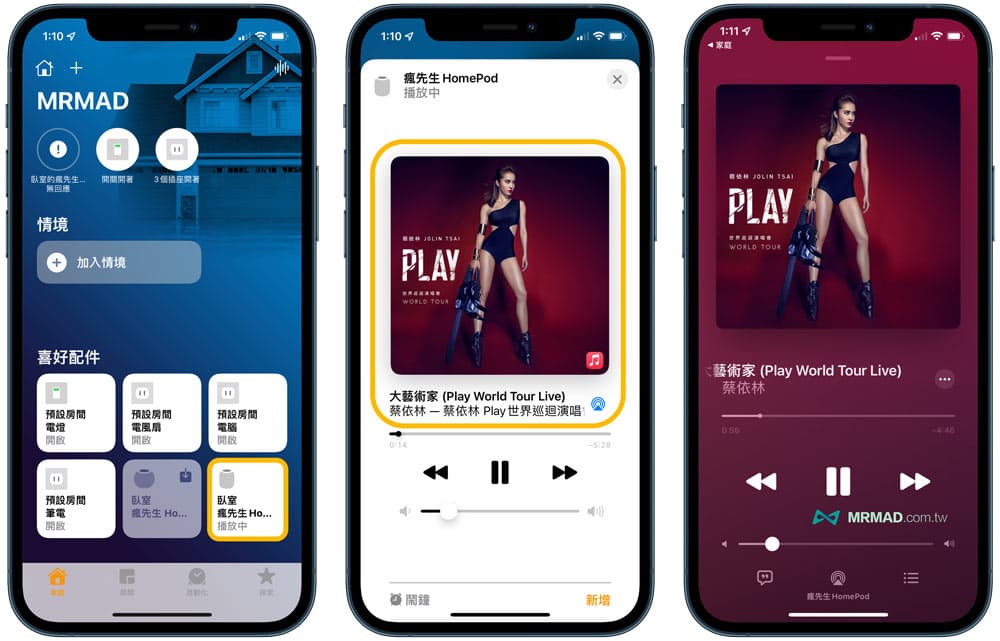
However, the current HomePod 15 Beta1 and iOS 15 beta1 devices seem to have bugs, and there is no way to display the “Fidelity Compression” logo normally. As a result, we cannot be sure whether it is actually activated. We can only wait for the subsequent iOS 15 Beta release and correction, or wait for iOS 15 The official version will be normal.
As for HomePod playing Apple Music lossless music, what difference will it sound? No one can have a correct answer, only through their keen ears.