Hey, bro! Is your internet moving a little slower than usual? Are you seeing hints of devices you don’t recognize in File Explorer, or when you cast media to your TV? If you suspect a neighbor is stealing your Wi-Fi, here’s how to check.

1.Find out who’s on your network
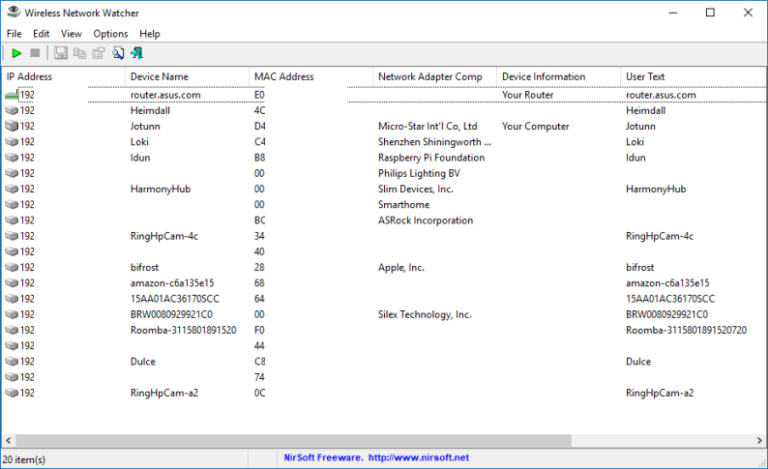
The users of Windows can download a free, portable program called Wireless Network Watcher (scroll down to the Zip download link below “Feedback” to get it), which will provide a list of every device currently connected to your network, so you can identify the ones that belong to you.
In order to use Wireless Network Watcher, just launch the program, and it will immediately begin scanning your network. This will take a minute or two—you’ll know it’s working if the bottom-left corner reads “Scanning…” Once it’s done, that message will disappear, and you’ll be presented with a full list of connected devices.
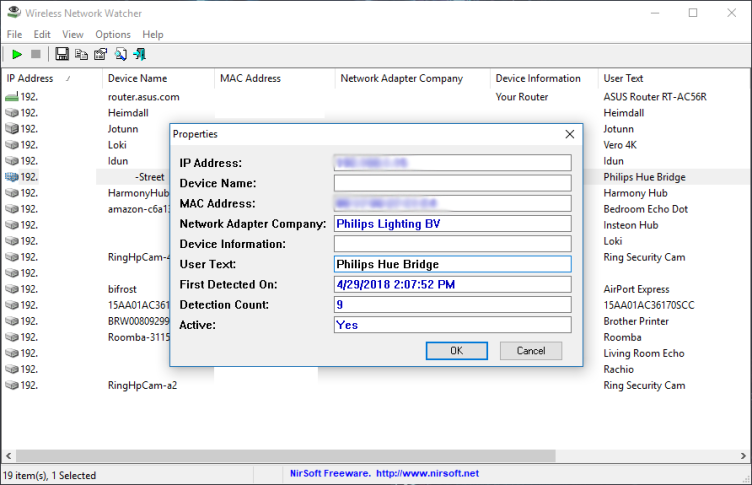
The resulting list may look a little cryptic, especially if you aren’t super tech-savvy, but don’t worry. You can ignore the IP address and MAC address listings for now. If you’re using Wireless Network Watcher, just focus on the Device Name and Network Adapter Company columns.
For instance, I see an item named “Dulce” in Wireless Network Watcher, which is the name of my wife’s MacBook. I see another with no name, but with “Philips Lighting BV” as the network adapter manufacturer, it’s probably the hub for my Philips Hue lights. You can double-click on a device to add “User Text” that helps you identify each device and narrow down all the items in this list.
The users of iMac don’t have as many great options—LanScan is a decent pick, though it costs $6 for the full functionality. Most other apps are either expensive, or have caveats that make them less than ideal. If you’re on a Mac, your router’s settings page may have the info you need. Or, if you have an iPhone, you can give Fing a try.
2.Consult Your Router Settings
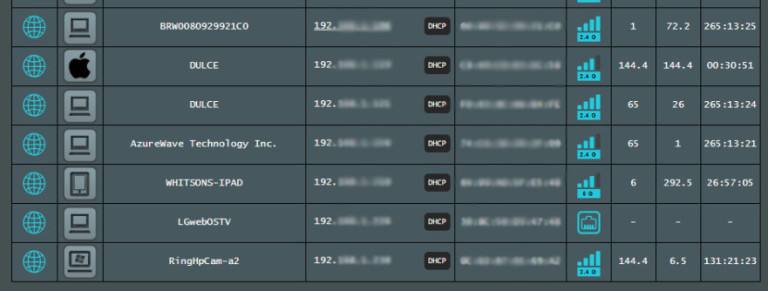
Well, provided you’re lucky enough, you’ll be able to recognize all the items on that list, but there may be a few that don’t have enough information. After going through my list, for example, I was left with a couple devices that listed no name and no manufacturer. However, I was able to get a little more information from my router’s web interface.
You could open your router’s management page by typing its IP address in your browser’s address bar. Once there, look for an option that sounds like “Attached Devices” or “Client List.” This will present you with a similar list as Wireless Network Watcher, but the information may be slightly different. After cross-referencing the unknown devices between the two, I found one of them was listed as “AzureWave Technology, Inc” in my router’s interface, but not Wireless Network Watcher. A little Googling revealed that this was my Rachio sprinkler system, so I was able to mark that down and move on.
Provided you see any other unlabeled devices in the list, check around your house for any internet-connected gadgets you might have missed. I realized that my Amazon Echo wasn’t listed, so after checking the Alexa app on my phone, I was able to match its MAC address to one of the unlabeled items in Wireless Network Watcher.
If everything goes well, you should be able to identify every device on your network. If there are any left over, and you’ve combed your house looking for other internet-connected devices and found nothing, there’s a chance someone nearby may be using your Wi-Fi.
3.Improve Your Network Security
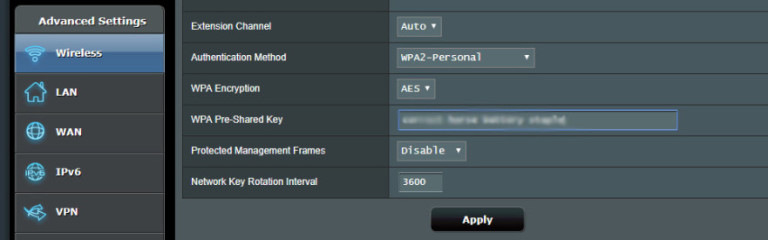
For this aspect, there is no need for you to hunt them down and start a fuss—you can just kick them off with a change in router security. Head back to your router’s web interface and find the option to change your password (usually under the “Wireless” section somewhere). If you don’t have a password, you absolutely need to start using one, and it needs to be strong. Without a password, your personal information is up for grabs to any amateur hacker that drives by. Select WPA2 for the password type, since it’s far more difficult to crack than the now-outdated WEP.
If WPS is turned on, you should turn it off, since this feature makes it easier for people to crack your Wi-Fi password. If you want to let guests on your Wi-Fi without giving them access to your devices and information, you can always enable your router’s guest network, or simply share the password wirelessly.



