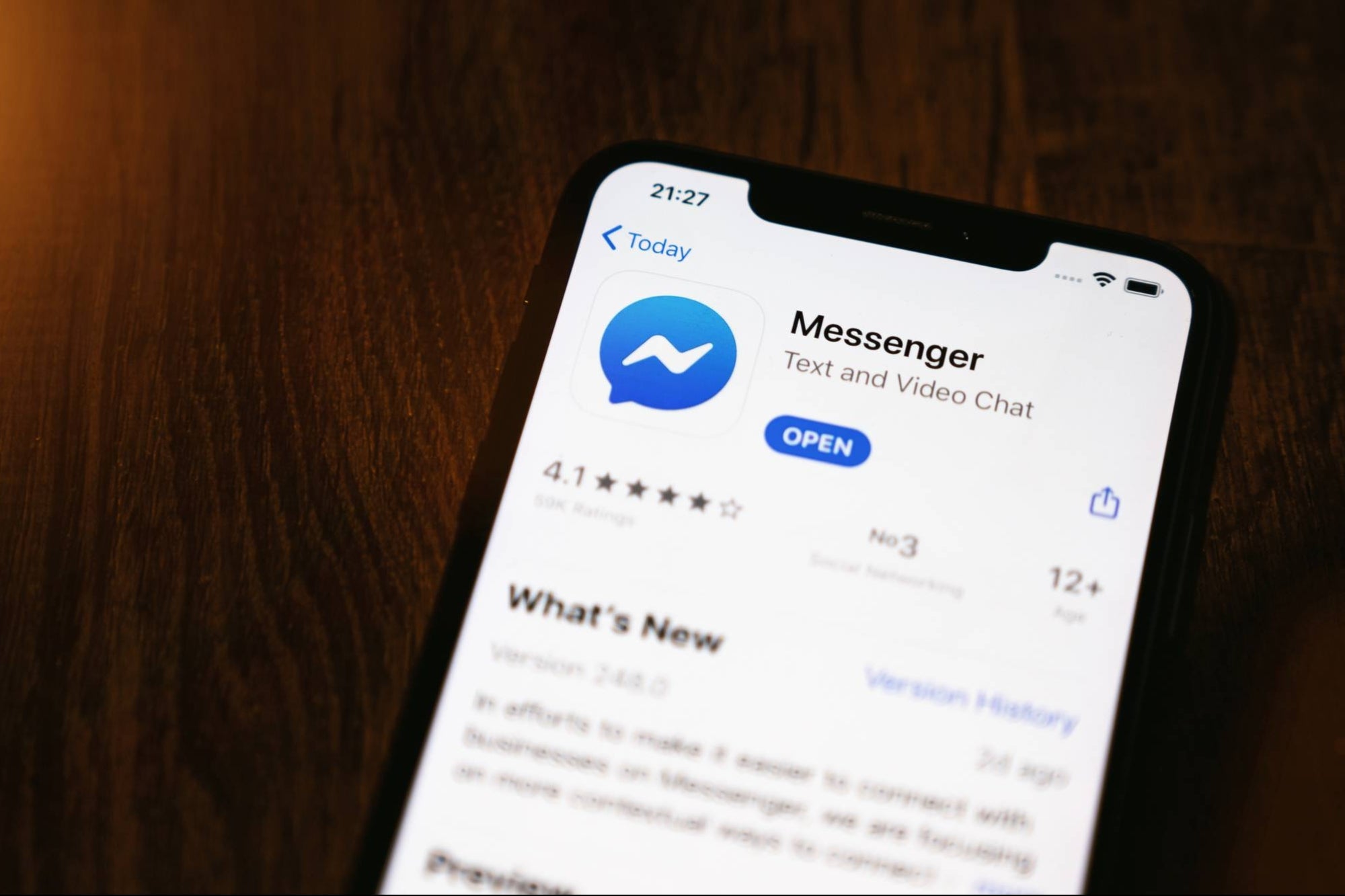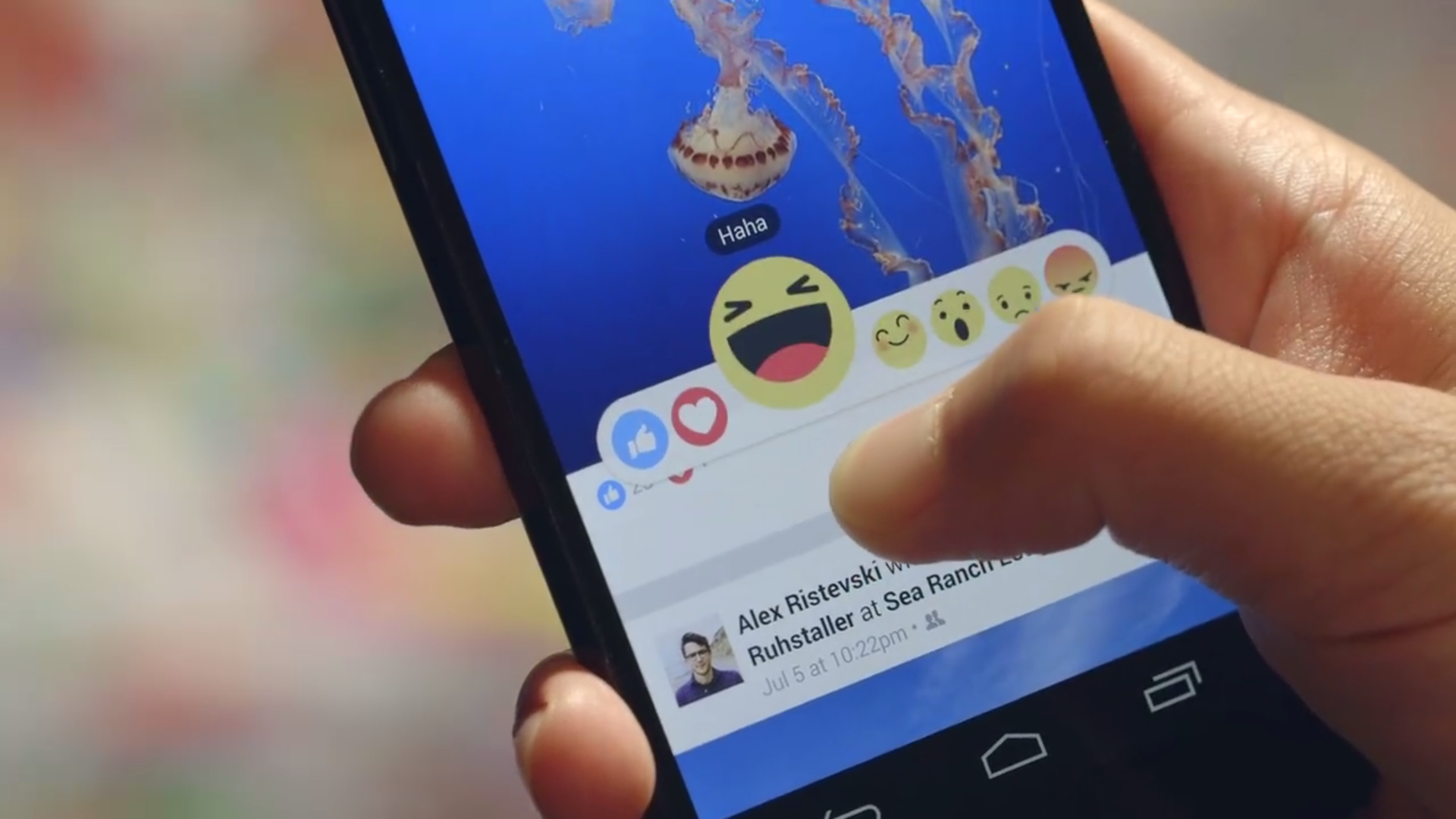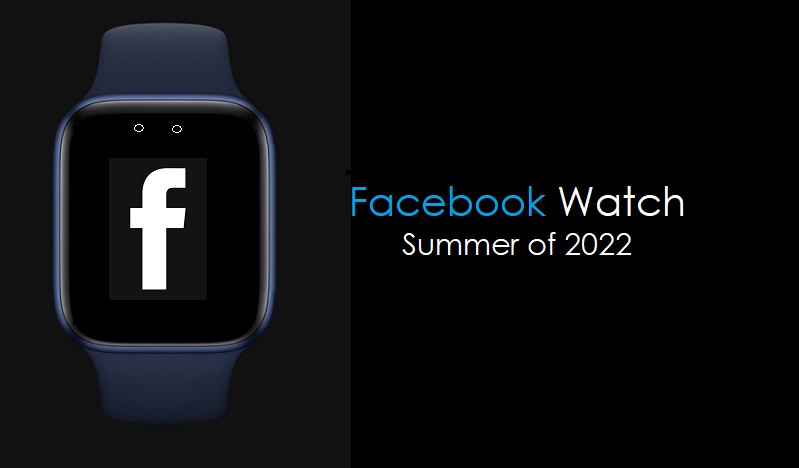Get off the phone when you use the Messenger
While Facebook users use Messenger on the smartphone, you could also chat on the desktop—without having to keep Facebook.com open all day. Instead, just try Messenger.com, where you can enjoy the app’s basic functionality in your browser. Alternatively, there is now a desktop app for Windows and Mac, which has all the same features as the mobile app version.
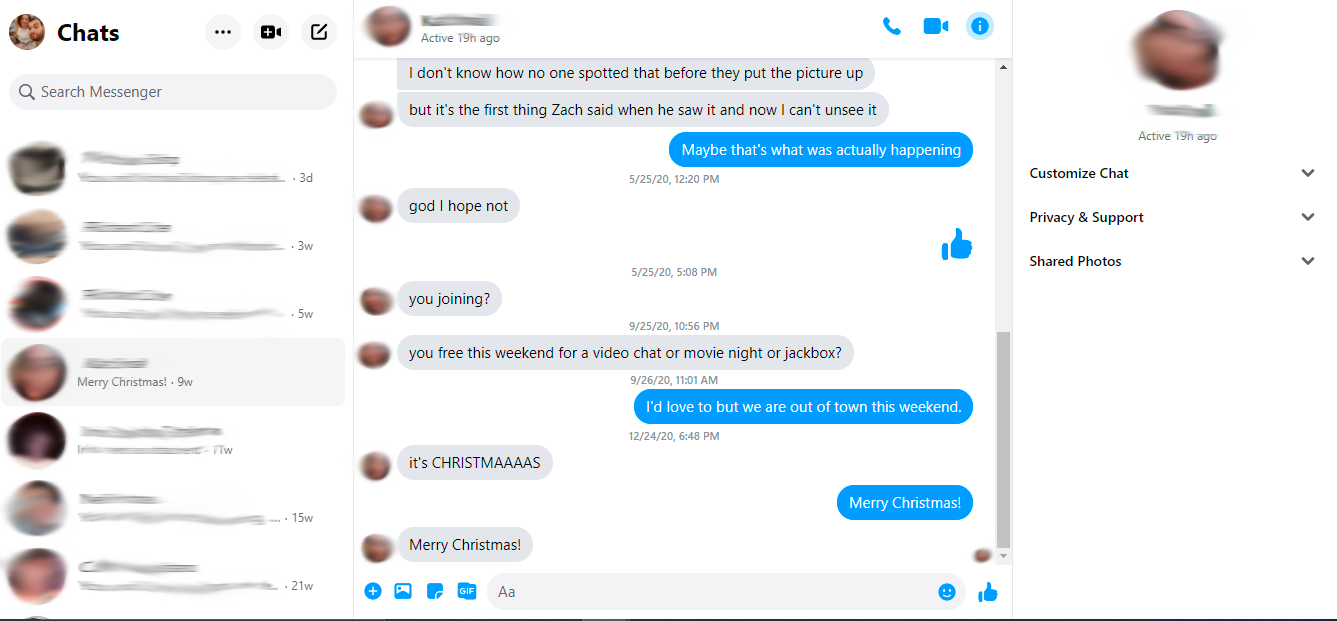
You can talk cross-platform
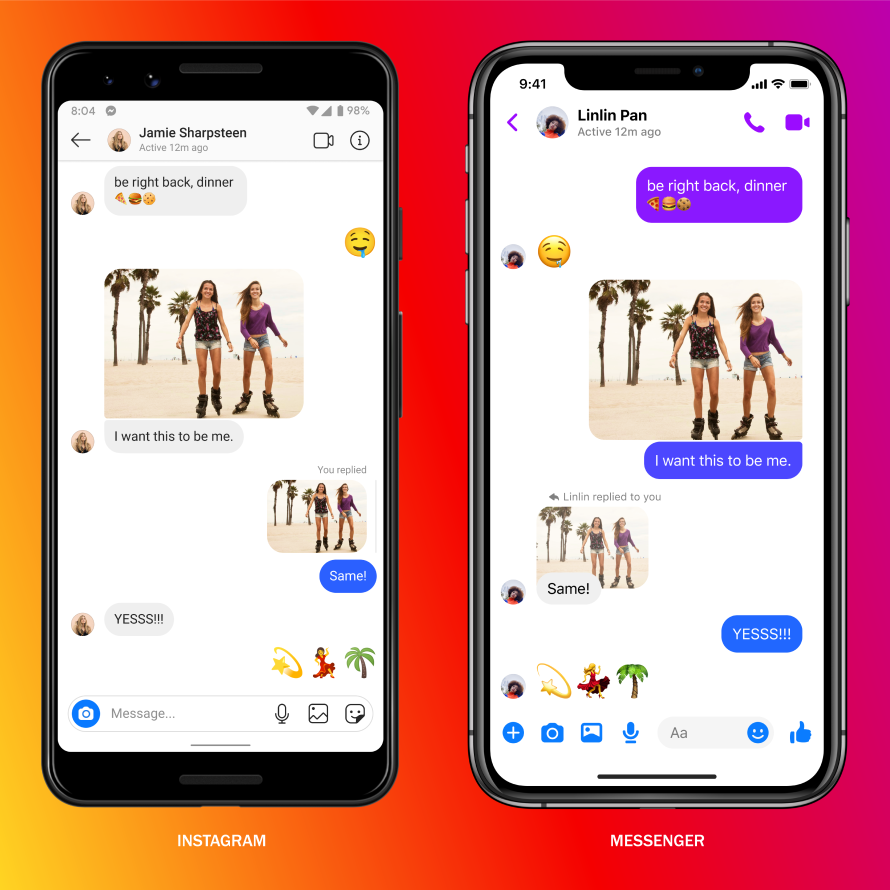
Messenger had debuted as Facebook Chat in 2008—some years before Facebook spent billions on Instagram and WhatsApp. However, now that the social network owns all three services, it’s made the effort to merge them together. Currently, if you’re using Messenger, you can talk with people on Instagram without needing to switch apps.
In order to limit access between the two apps, navigate to Settings > Privacy > Message Delivery. Here, you can choose whether Instagram friends or acquaintances can message you freely via Messenger, if you want to approve them first, or block access completely.
You can make phone and video calls
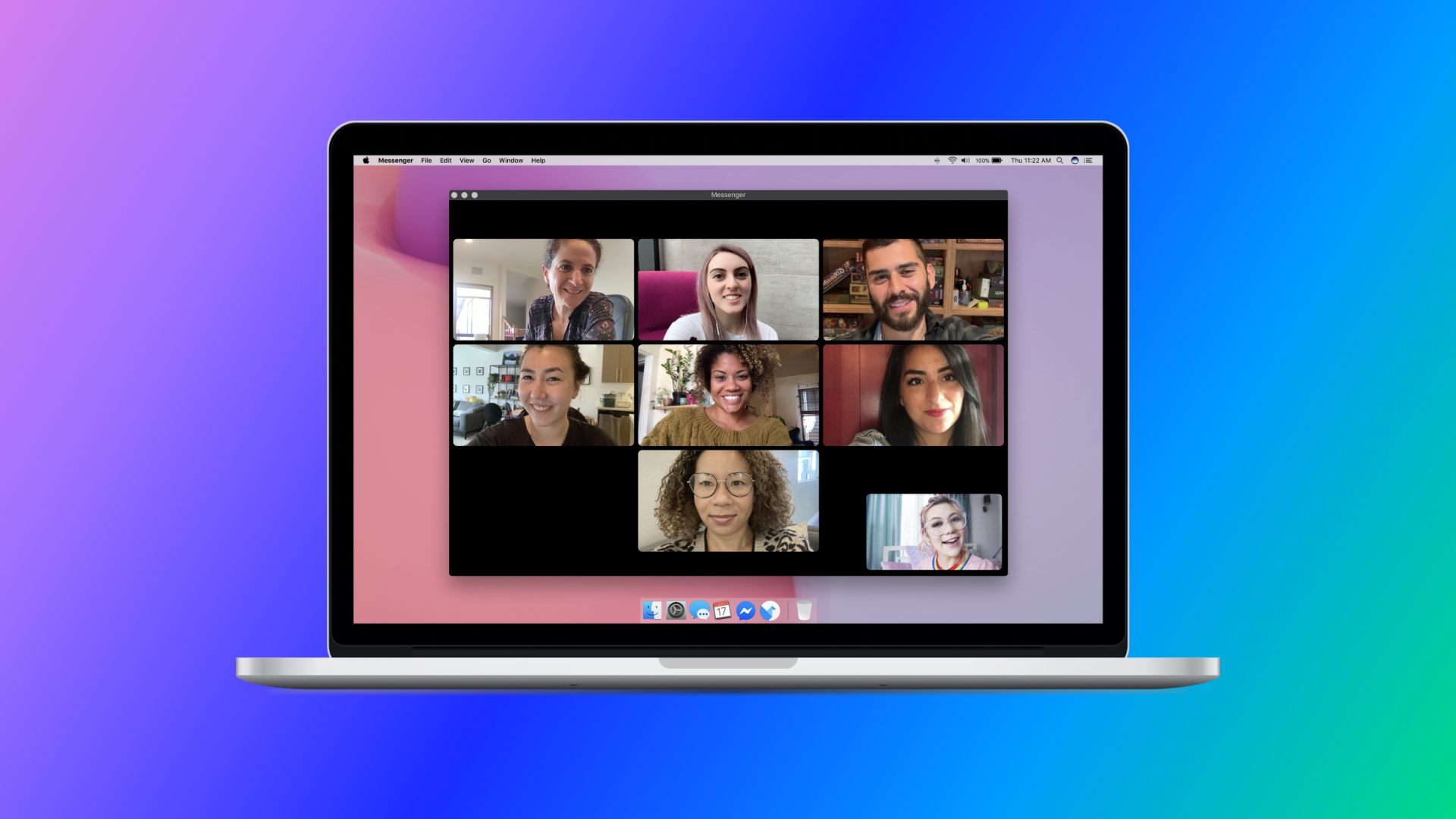
Just don’t use your phone service any more, because the Messenger can make phone and video calls for you, on mobile and the desktop. Just click on the phone icon or the camera icon in any existing chat to give your friend or friends a call. The only requirement is that all parties have an internet connection.
You can send audio messages
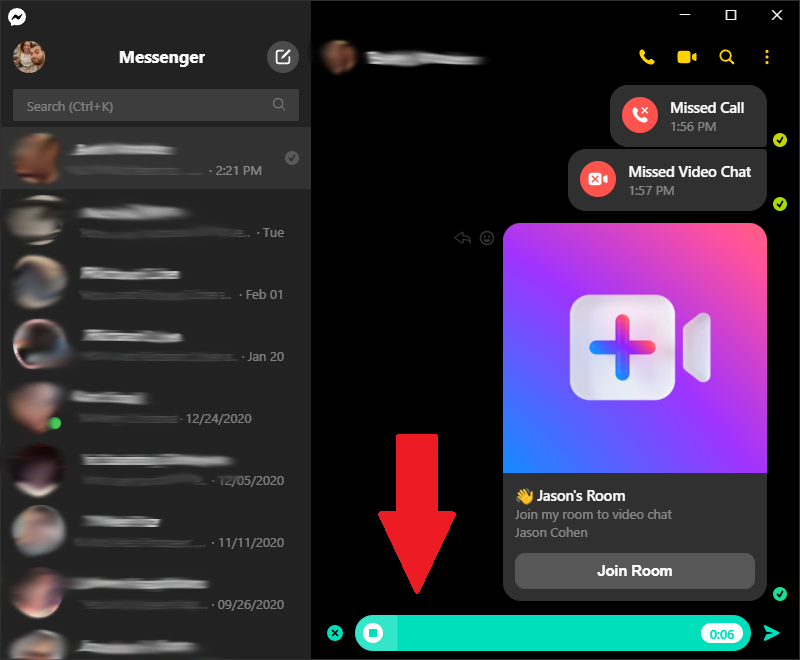
Instead of a live phone call, you can also send audio messages to your contacts. Just tap the microphone button on mobile to begin record, then use drag and drop to either cancel or send. In the desktop app, you click the + button and select Record a Voice Clip, then either click the X button to delete or the choose send.
Create a Room
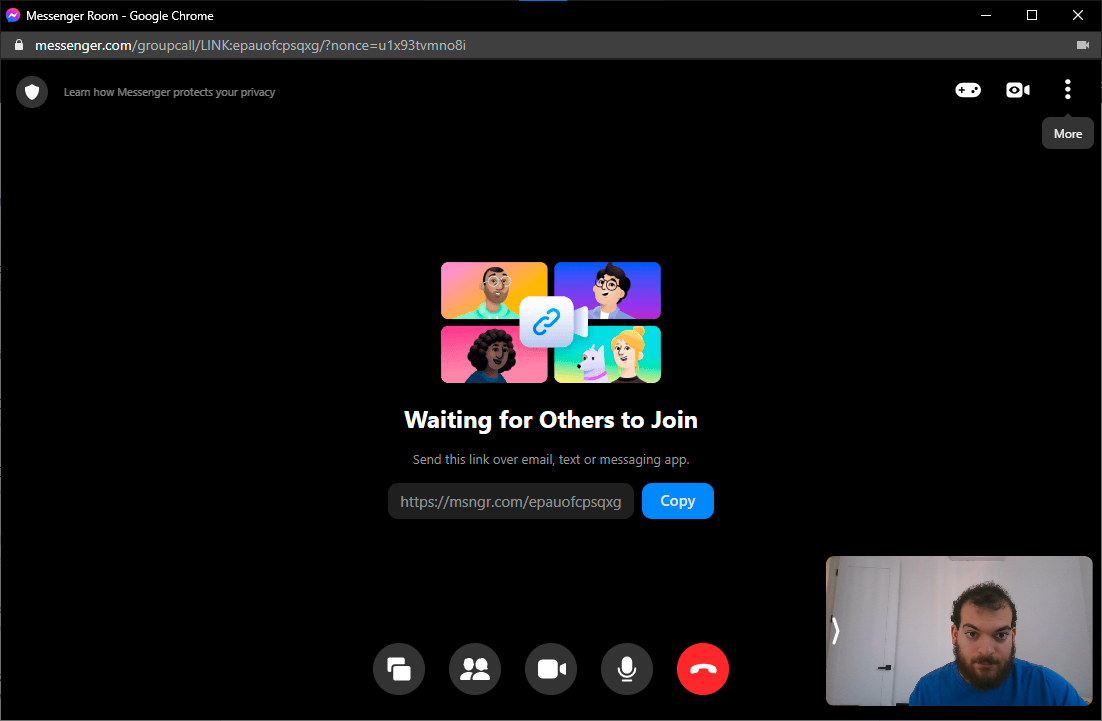
To compete with group video chat services like Zoom, Facebook introduced Messenger Rooms to provide people a place to congregate remotely. Create a room and invite your friends, where you can share your screen, play games, or watch videos together. All Watch Together content is available through Facebook Watch, thus you could all view video clips, TV shows, and feature length movies from inside the chat.
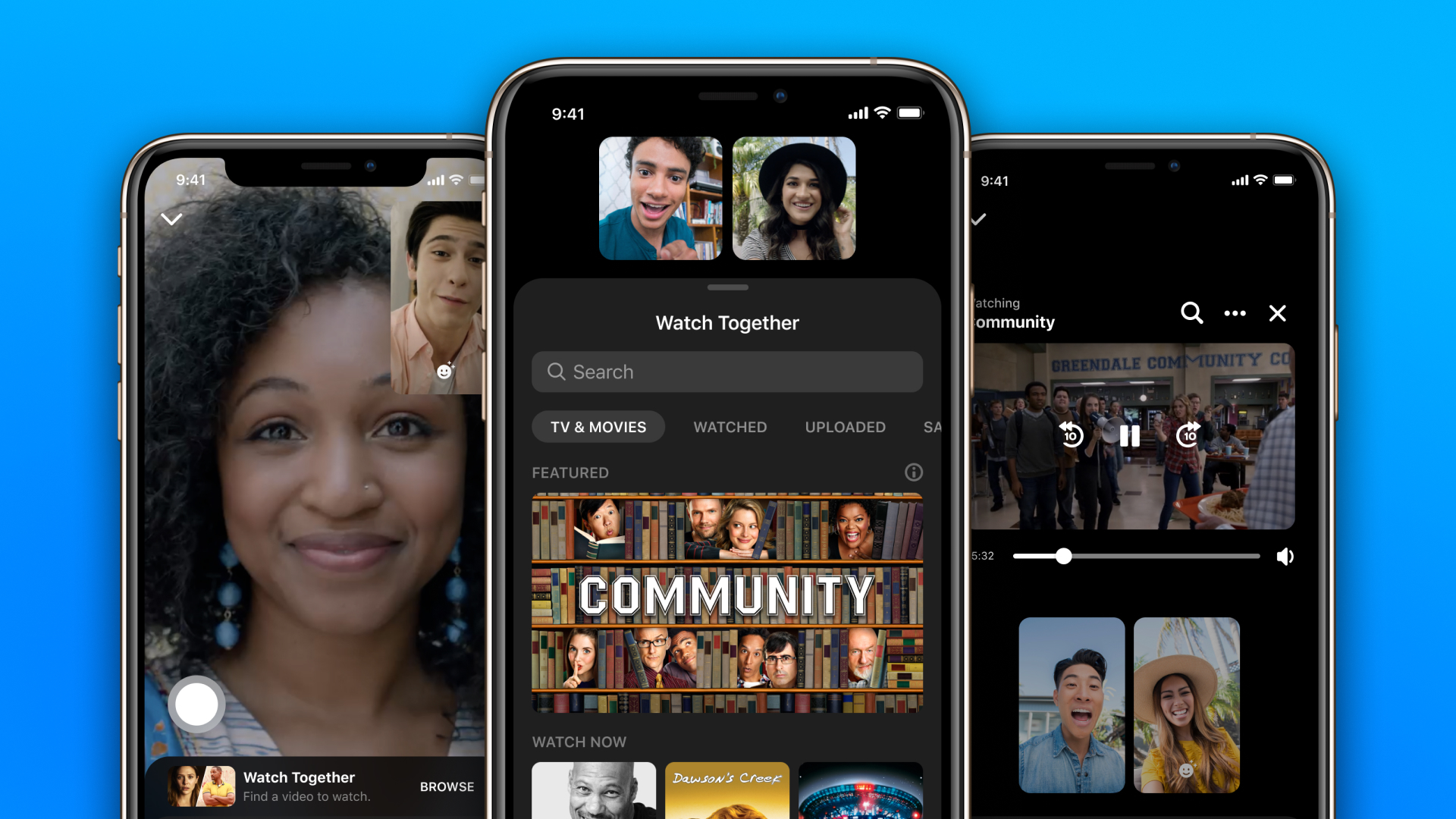
You can encrypted conversations
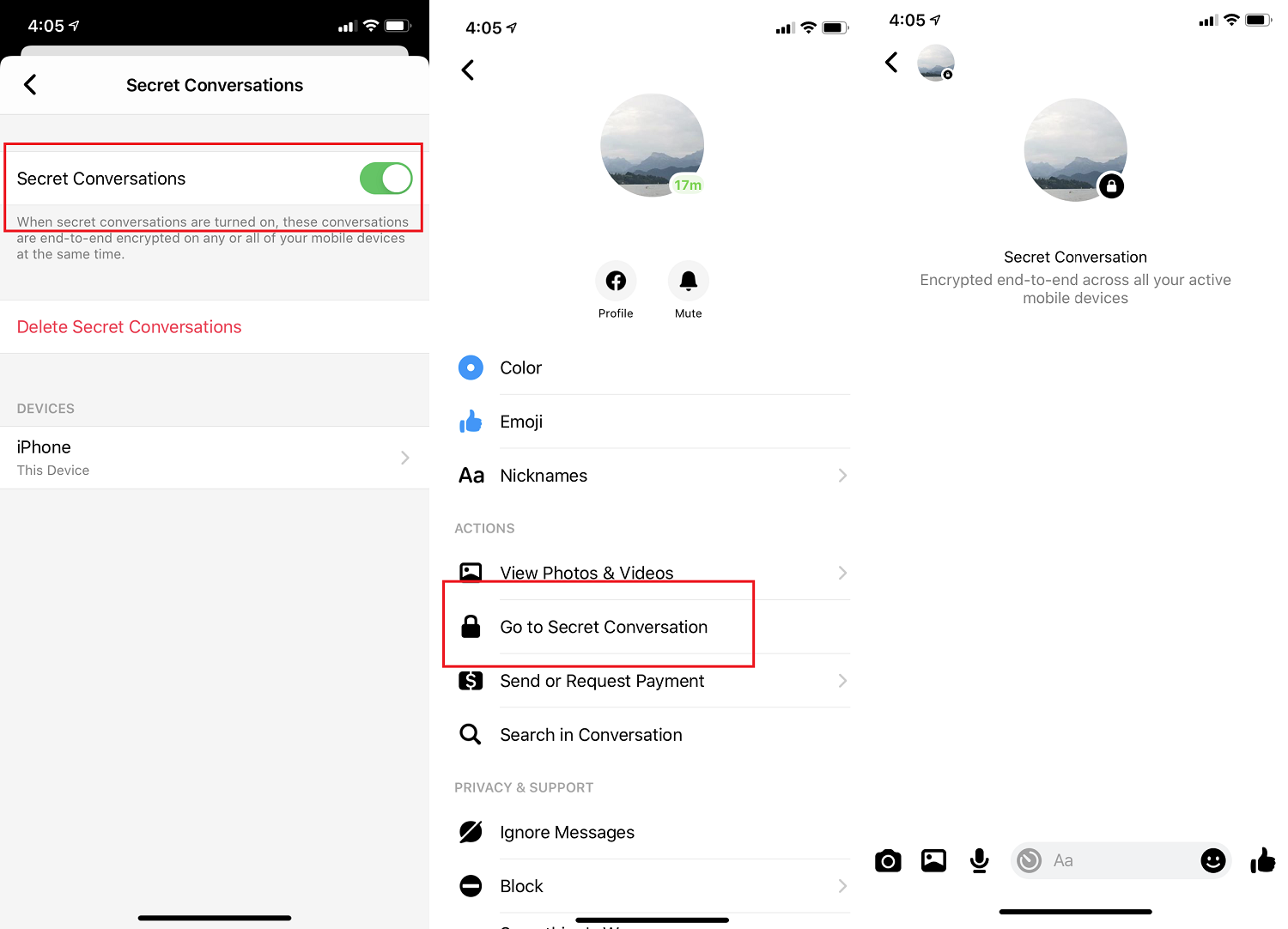
Provided you’re looking to share information that you don’t want falling into the wrong hands, start a Secret Conversation, which uses the Signal Protocol to set up end-to-end encryption. Encrypting a conversation is optional because end-to-end encryption breaks some features in Messenger, like using it across multiple devices, archiving past conversations, and even sending things like money or animated GIFs.
In order to send a secret message, just tap the New Message icon on the top-right of the home screen and tap Secret (iOS) or toggle the secret icon to the on position (Android). In an existing chat, tap the person’s name at the top of the screen and select Go to Secret Conversation. Secret conversations will appear in different threads from regular chats in Messenger.
While inside a Secret Conversation, you can also set your messages to expire after a certain amount of time. Tap the stopwatch icon to add an expiration time of 5, 10, or 30 seconds, 1, 5, 10, or 30 minutes, 1, 6, or 12 hours, or up to one day. The clock won’t start until they have seen the message. You can also select Off to keep messages visible within the Secret Conversation.
You can use disappearing messages
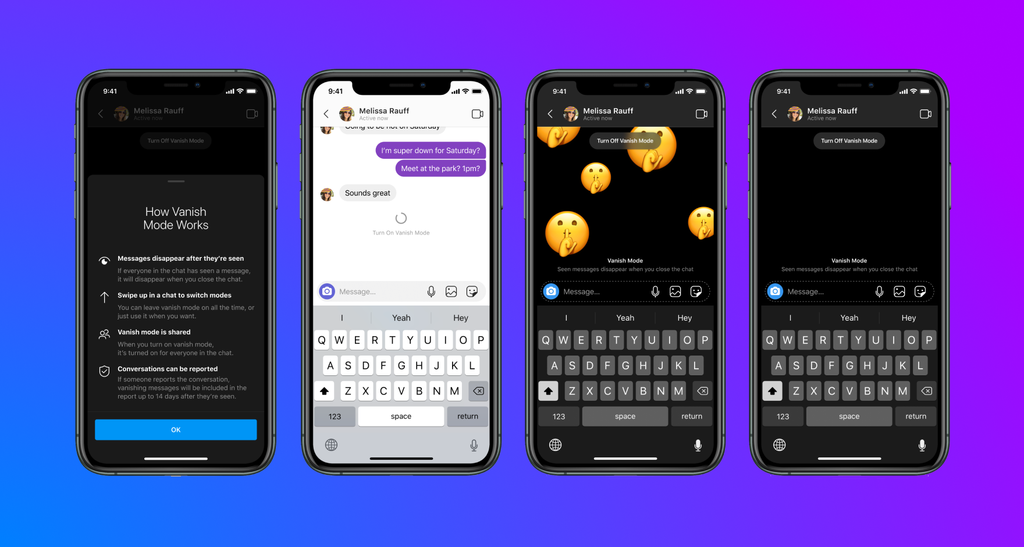
If you only expect a little extra privacy without getting into encryption, Messenger’s newest feature is disappearing messages. Called Vanish Mode in the app, all you have to do is swipe up inside a chat in order to turn on disappearing messages. Then, all of your messages, videos, and gifs will disappear once you close out of the app. The mode also supports screenshot notifications.
You can create stories and video messages
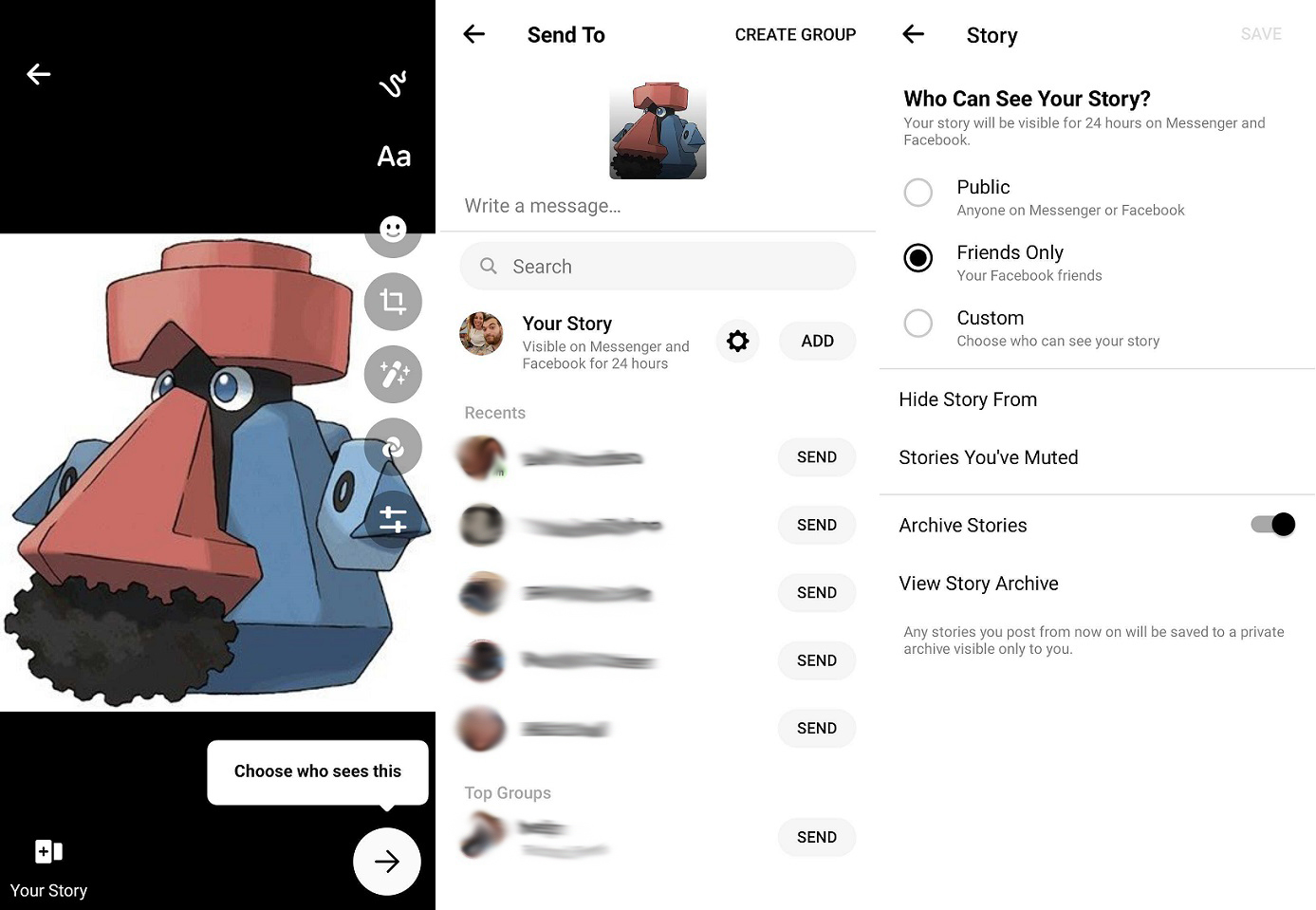
Like Facebook and Instagram, you can also create stories—short collections of video and pictures—within the Messenger app. You can view existing stories in the mobile app under People > Stories, then make your own by tapping Add to Story. Otherwise, create content and then choose Your Story as the destination.