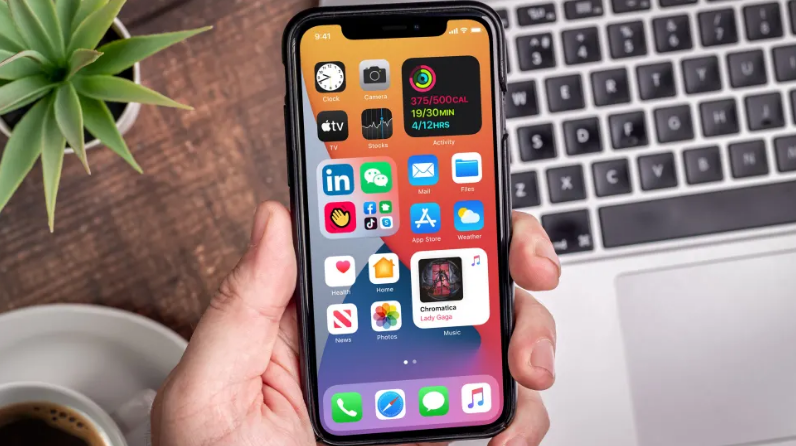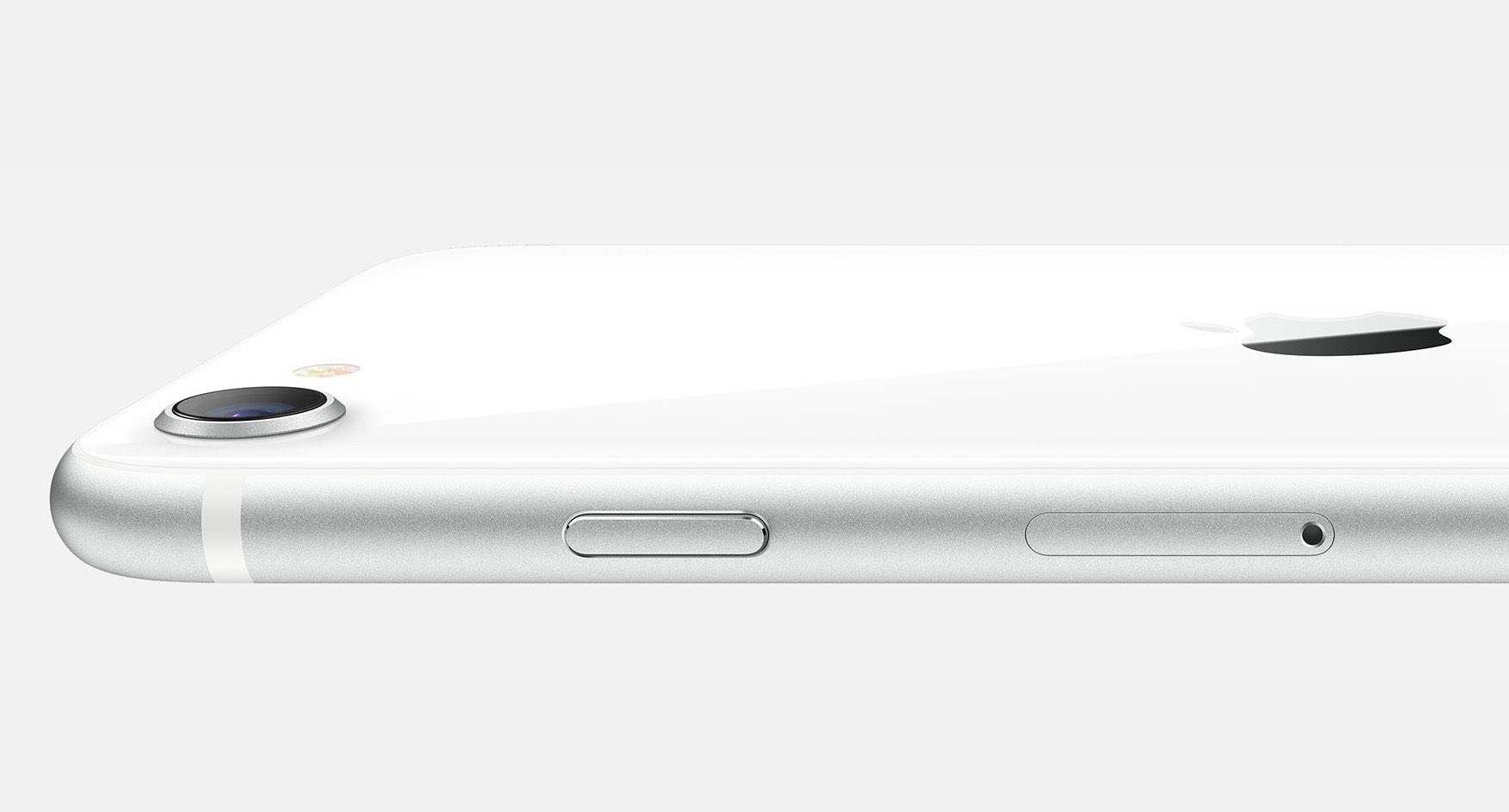1. Searching for emoji
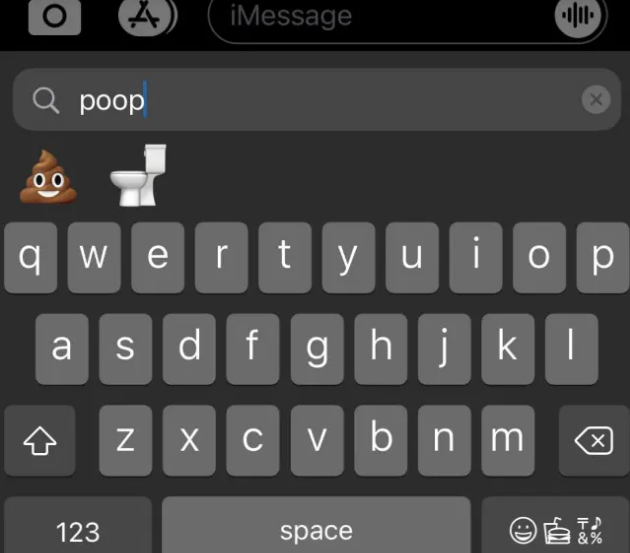
Eventually! I’m terrible at remembering where the hell various emoji are in Apple’s default keyboard, and I’ve been waiting for the ability to simply type in “eggplant” or “peach” rather than having to swipe through an endless sea of icons. That day has come.
2.Tap that back to launch some apps
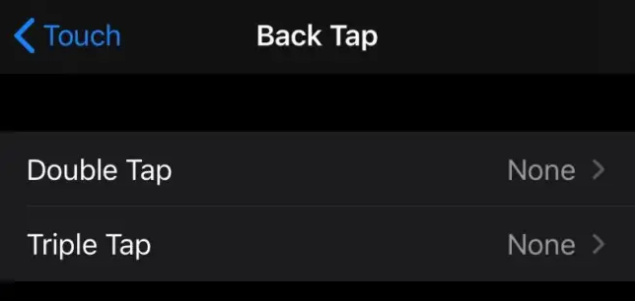
Before, we have talked about iOS 14’s new “Back Taps” Accessibility feature, which is the great and most convenient way to launch all sorts of system functions by gently tapping your iPhone’s rear two or three times.
3.Un-mirror your selfies
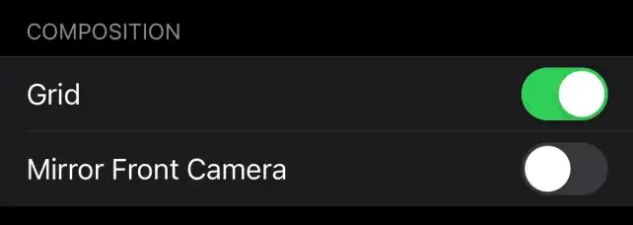
When it comes to taking a selfie, compare what your iPhone’s camera sees on the screen to the picture that gets dropped into your Photos app. You’ve probably noticed that your device flips the image automatically—so if you’re, say, holding up written text, it doesn’t appear backwards. It’s a useful feature, but just in case you’d like to turn it off for any reason, you now can. .Visit Settings > Camera and enable “Mirror Front Camera” to, er, re-flip the image. Or unflip.
However you want to phrase it, your pictures will now exactly match what you’re viewing on your screen when you take the shot.
4.To adjust your video’s frame rate directly in the Camera app
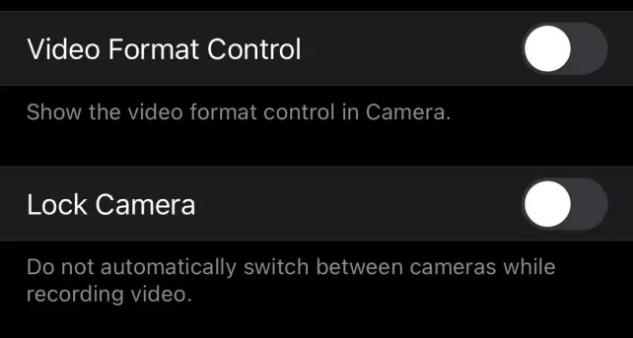
This one’s simple, but paramount.
Visit Settings > Camera > Record Video/Slo-mo, and turn on Video Format Control. Now, whenever you switch to either option in the Camera app, you’ll be able to tap the resolution and frame rate in the upper-right corner to adjust them on the fly.
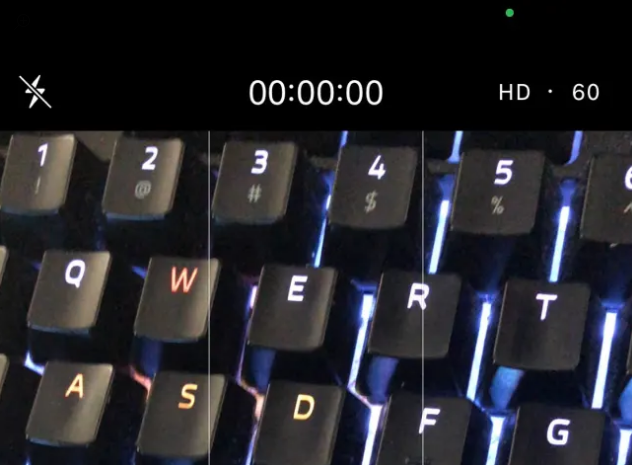
5.To slow down before you get tagged by a speed camera
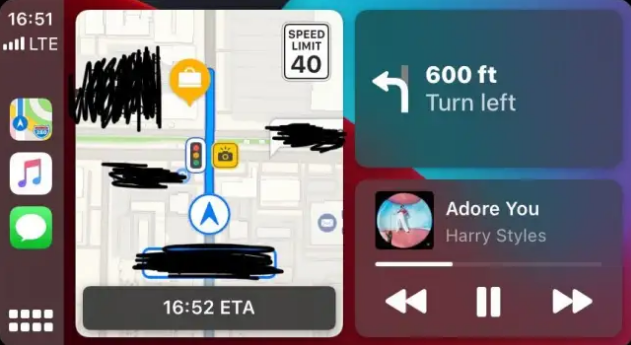
I haven’t seen this feature in action myself, because there aren’t any speed cameras around where I live and—spoiler—I’m not doing a lot of driving around to places because of this little thing called COVID-19. However, Reddit user _shoybot posted a screenshot illustrating how Apple Maps will now warn you when you’re approaching a speed camera while providing driving directions. What about my advice? Yellow is the actually new red I reckon.
6.Have your iPhone alert you when it recognizes certain important sounds
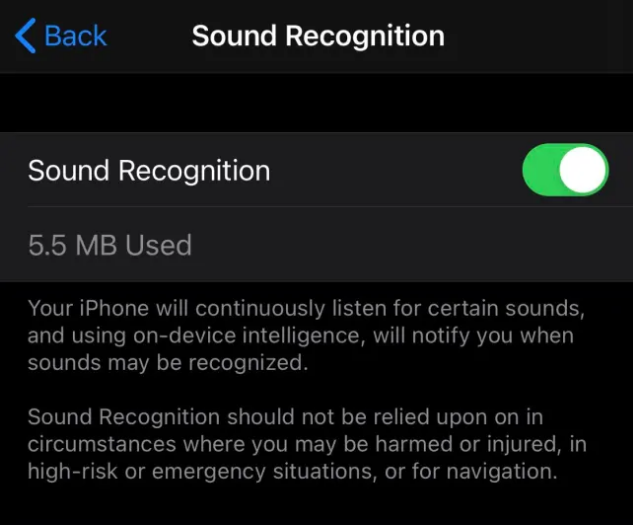
That is very amazing!
Buried in iOS 14’s Accessibility settings—where all the most interesting features live, if you ask me—is a new “Sound Recognition” option that you can use to notify you if, or when, your iPhone hears certain things. Among the fairly comprehensive list of objects includes fire alarms and sirens, cats or dogs making noise, a door bell and a baby crying.
7.Trigger NFC tag scans from the Control Center
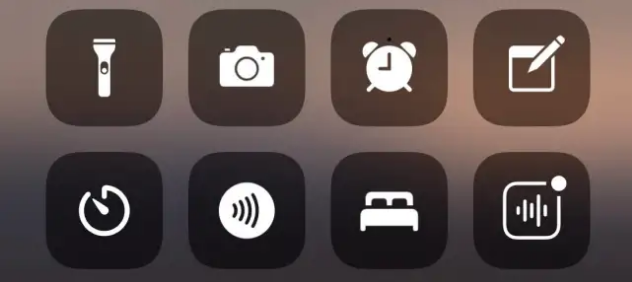
I couldn’t get this one working in iOS 14 on my iPhone X, so perhaps it is an in-progress feature. Nevertheless, if you pull up Control Center in iOS 14, you’ll now see an option that you can tap to scan NFC tags. Perhaps, any new iPhones since the Xs, Xs Max and XR should be able to scan an NFC tag automatically when you place it near one, thus I guess this feature only applies to previous iPhone devices—or will, once it starts working.